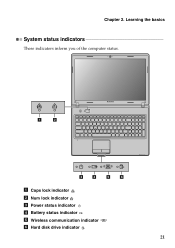Lenovo G570 Support Question
Find answers below for this question about Lenovo G570.Need a Lenovo G570 manual? We have 1 online manual for this item!
Question posted by hartav on June 24th, 2014
How To Turn On The Wireless Device In Lenovnd G570
The person who posted this question about this Lenovo product did not include a detailed explanation. Please use the "Request More Information" button to the right if more details would help you to answer this question.
Current Answers
Related Lenovo G570 Manual Pages
Similar Questions
Wireless Device
hi! i just bought a lenovo b590, model20206 I need to turn on my wireless device. I tried using th...
hi! i just bought a lenovo b590, model20206 I need to turn on my wireless device. I tried using th...
(Posted by dmusaga 10 years ago)
How To Turn On My Wireless Device On A Lenovo G570 Laptop
(Posted by tbrmlakm 10 years ago)
I Am Unable To Use Wireless Device Please Help Me
Hi I am trying to switch on the wireless in G 570 laptop by pressing Fn & F5 but I am unable to ...
Hi I am trying to switch on the wireless in G 570 laptop by pressing Fn & F5 but I am unable to ...
(Posted by sramarnath 11 years ago)