Lenovo G570 Support Question
Find answers below for this question about Lenovo G570.Need a Lenovo G570 manual? We have 1 online manual for this item!
Question posted by prjo on January 19th, 2014
How Do I Connect My Lenova G570 Wirelessly To Tv
The person who posted this question about this Lenovo product did not include a detailed explanation. Please use the "Request More Information" button to the right if more details would help you to answer this question.
Current Answers
There are currently no answers that have been posted for this question.
Be the first to post an answer! Remember that you can earn up to 1,100 points for every answer you submit. The better the quality of your answer, the better chance it has to be accepted.
Be the first to post an answer! Remember that you can earn up to 1,100 points for every answer you submit. The better the quality of your answer, the better chance it has to be accepted.
Related Lenovo G570 Manual Pages
Lenovo G470/G475/G570/G575 User Guide V1.0 - Page 1


Lenovo G470/G475/ G570/G575
User Guide V1.0
Read the safety notices and important tips in the included manuals before using your computer.
Lenovo G470/G475/G570/G575 User Guide V1.0 - Page 2


...; Some instructions in this guide may assume that are not described in this user guide. • The illustrations used in this manual are for Lenovo G570 unless otherwise stated. • The illustrations in this guide are common to the actual product.
Lenovo G470/G475/G570/G575 User Guide V1.0 - Page 3


.......33 Replacing memory 37 Removing the optical drive ........40
Trademarks 42 Index 43
i Connecting to know your computer 22 Using Switchable Graphics (specific models only 24
Chapter 3....10 Using AC adapter and battery ...12 Using the touchpad 14 Using the keyboard 15 Connecting external devices.......18 Special keys and buttons 20 System status indicators 21 Securing your computer ...
Lenovo G470/G475/G570/G575 User Guide V1.0 - Page 6


... computer is powered off. d Power button
Press this button to know your computer
„ G570/G575
1
2
3
6 5 4
7 8
6
a Integrated camera
Use the camera for video communication. b Wireless module antennas (Select
models only)
The built-in antennas ensure optimal reception of wireless radio. c Computer display The LCD display with LED backlight provides brilliant
visual output.
Note...
Lenovo G470/G475/G570/G575 User Guide V1.0 - Page 8


... overheating of the computer may occur.
only) (G470/G570)
f USB port
Connect to an Ethernet network. b Fan louvers
Dissipate internal heat.
Note: For details, see "Connecting a universal serial bus (USB) device" on page 25. d RJ-45 port
This port connects the computer to USB devices. c VGA port
Connects to know your computer
Left-side view...
Lenovo G470/G475/G570/G575 User Guide V1.0 - Page 9


... AC adapter and battery" on page 19. Note: For details, see "Connecting a universal serial bus (USB) device" on page 12.
5
c Optical drive d USB port
Reads/Burns optical disks.
Getting to know your
hearing.
Attention: • Listening to USB devices. Connects to music at high volume over extended periods of time may damage...
Lenovo G470/G475/G570/G575 User Guide V1.0 - Page 10


Chapter 1. Getting to know your computer.
Note: For details, see "Using memory cards (not supplied)" on your computer
Front view
1
2
a Integrated wireless device switch (Select models only)
b Memory card slot
Use this switch to turn on/off the wireless radio of all wireless devices on page 18.
6
Insert memory cards (not supplied) here.
Lenovo G470/G475/G570/G575 User Guide V1.0 - Page 12


Chapter 1. Getting to know your computer
„ G570/G575
1
2
3
5
4
5
8
Lenovo G470/G475/G570/G575 User Guide V1.0 - Page 14


...To charge the battery and begin using your computer, insert the battery pack and connect the computer to configure the operating system when it is running on the computer... the procedures below. • Accepting the end user license agreement • Configuring the Internet connection • Registering the operating system • Creating a user account
10 The configuration process may...
Lenovo G470/G475/G570/G575 User Guide V1.0 - Page 19


...-key numeric keypad. To enable or disable the numeric keypad, press Fn+F8 .
To enable or disable the numeric keypad, press the Num Lock key. G570/G575 The keyboard has a separate numeric keypad. Chapter 2.
Note: The Num lock indicator will light on if the numeric keypad is enabled.
15
Lenovo G470/G475/G570/G575 User Guide V1.0 - Page 21


...Activate the break function. Fn
Increase/Decrease display brightness.
Fn + F5:
Open the interface for integrated wireless devices settings (on /off the backlight of each function key.
Fn + F3:
Open the interface...describes the features of the LCD screen.
Fn + Insert (G570/G575): Fn + PgUp (G470/G475): Enable/Disable the scroll lock.
Fn + F2:
Turn on/...
Lenovo G470/G475/G570/G575 User Guide V1.0 - Page 22


... (MS PRO) (G470/G570) • xD-Picture (xD) card (G470/G570)
Notes: • Insert ONLY one card in until it via Windows safely remove hardware and eject media utility to avoid data corruption.
18 Gently pull the dummy card
out of the memory card slot.
Learning the basics
Connecting external devices
Your computer...
Lenovo G470/G475/G570/G575 User Guide V1.0 - Page 23


...notebook computers, PDAs and cell phones. Note: The actual maximum range may result.
„ Connecting a Bluetooth device (Select models only)
If your computer.
19 Read the documentation supplied with ...the Bluetooth enabled device for details on your computer as near your computer 1 Slide the integrated wireless device switch from to . 2 Press Fn + F5 to other Bluetooth enabled devices, such...
Lenovo G470/G475/G570/G575 User Guide V1.0 - Page 25
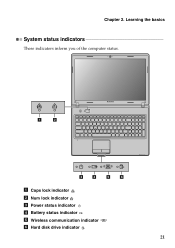
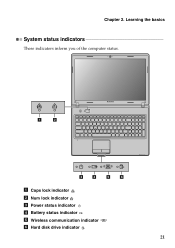
Learning the basics
System status indicators
These indicators inform you of the computer status.
1
2
3
4
5
6
a Caps lock indicator b Num lock indicator c Power status indicator d Battery status indicator e Wireless communication indicator f Hard disk drive indicator
21 Chapter 2.
Lenovo G470/G475/G570/G575 User Guide V1.0 - Page 29


...searching, electronic commerce, Web browsing and entertainment. Connecting to homes and small businesses
over ordinary telephone lines.
25
You can connect the computer to the Internet in the following ways: Wired connection: use a cable modem connected to the Internet. DSL
DSL is a family of related technologies that bring high-
Wireless network technology: connect without wiring.
Lenovo G470/G475/G570/G575 User Guide V1.0 - Page 30


Actual connection method may vary.
„ Software configuration
Consult your Internet Service Provider (ISP) for reference only. Chapter 3. Connecting to configure your computer.
26 Note: The above diagrams are for details on how to the Internet
„ Hardware connection:
Cable
TV cable
Splitter *
*
Cable modem *
DSL
Telephone line
Splitter * *
DSL modem *
*
*
* Not supplied....
Lenovo G470/G475/G570/G575 User Guide V1.0 - Page 31


... access without the need for data transmission, and access is usually provided by the signal scales, wireless connection to stay online anywhere the wireless signal covers.
Chapter 3. Divided by a mobile network operator. Connecting to the Internet
Wireless connection
Wireless connections provide mobile access to the Internet, allowing you to the Internet can be built based on the...
Lenovo G470/G475/G570/G575 User Guide V1.0 - Page 32


... the Internet
„ Using Wi-Fi/WiMAX (Select models only) Enabling wireless connection
To enable wireless communications, do the following: 1 Slide the integrated wireless device switch from to . 2 Press Fn + F5 to configure your computer.
28 Hardware connection
Wi-Fi/WiMAX network
Access point *
* Not supplied
Software configuration Consult your Internet Service Provider (ISP) and...
Lenovo G470/G475/G570/G575 User Guide V1.0 - Page 33


... available hard disk space depends on the file size of the mirror image file (based on the size of recovery discs may take some time, connect the AC
adapter and battery pack to store the system image file and OneKey Rescue system program files. You can back up the data on...
Lenovo G470/G475/G570/G575 User Guide V1.0 - Page 35


... a .
Replacing the battery
Note: Use only the battery provided by the arrow c .
1
3
2
31 If this chapter are of the Lenovo G570, unless otherwise stated. • The following : 1 Turn off the computer.
2 Close the computer display, and turn off the computer, or enter ... used in the direction shown by Lenovo. Note: If you are the same for the G470, G475,
G570 and G575.

