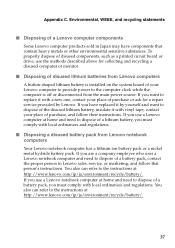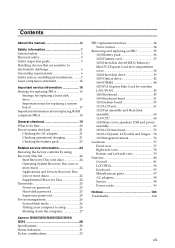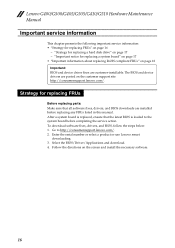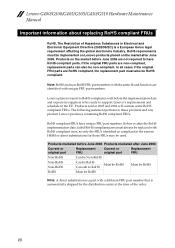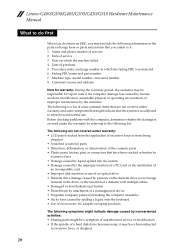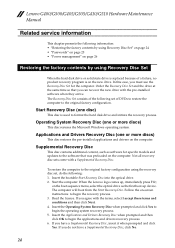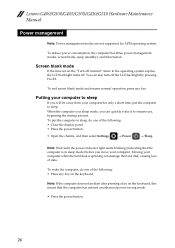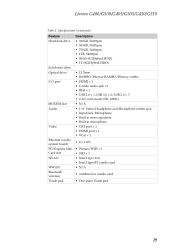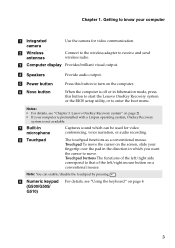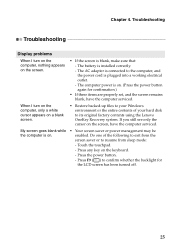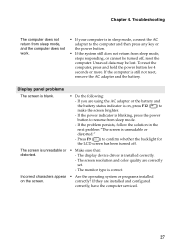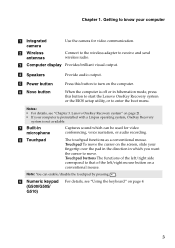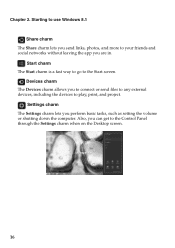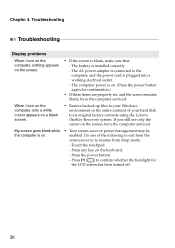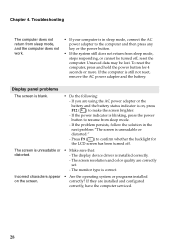Lenovo G505 Laptop Support Question
Find answers below for this question about Lenovo G505 Laptop.Need a Lenovo G505 Laptop manual? We have 7 online manuals for this item!
Current Answers
Answer #1: Posted by Odin on September 22nd, 2017 1:52 PM
This is not a function of your particular computer [hardware] but of your operating system. If you have Windows 7, 8.1, or 10, you have the Windows Snipping Tool, which is far superior to using PrntScrn. Instructions are at https://support.microsoft.com/en-us/help/13776/windows-use-snipping-tool-to-capture-screenshots.
If you have a different operating system, I suggest downloading one of the free programs available, very likely as an extension to your browser. Just search for screenshot program.
If you have a different operating system, I suggest downloading one of the free programs available, very likely as an extension to your browser. Just search for screenshot program.
Hope this is useful. Please don't forget to click the Accept This Answer button if you do accept it. My aim is to provide reliable helpful answers, not just a lot of them. See https://www.helpowl.com/profile/Odin.
Related Lenovo G505 Laptop Manual Pages
Similar Questions
How To Print Screen?
Thinkpad E330 does not have a print screen key on its keyboard. How can I make a copy image of the s...
Thinkpad E330 does not have a print screen key on its keyboard. How can I make a copy image of the s...
(Posted by chwen 10 years ago)
How Can I Print Screen On My B570e Laptop. When I Press Prtsc Nothing Happens
as per the question title
as per the question title
(Posted by janine41463 11 years ago)