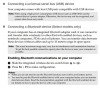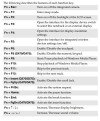Lenovo G470 Support Question
Find answers below for this question about Lenovo G470.Need a Lenovo G470 manual? We have 1 online manual for this item!
Question posted by evangelinesuizo on November 25th, 2011
How To Enable My Bluetooth On Lenovo G470
i cant enable my bluetooth on my lenovo g470