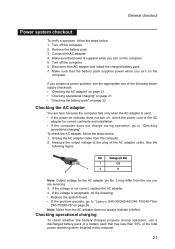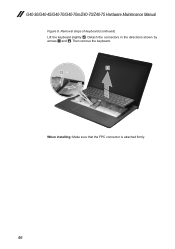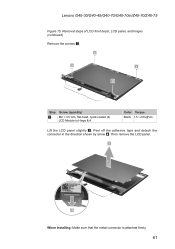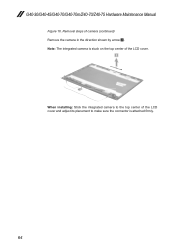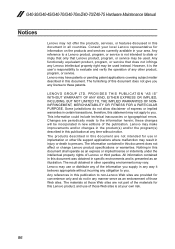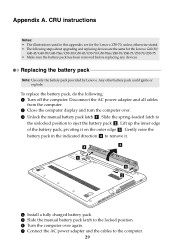Lenovo G40-30 Laptop Support Question
Find answers below for this question about Lenovo G40-30 Laptop.Need a Lenovo G40-30 Laptop manual? We have 7 online manuals for this item!
Question posted by saikaungsan on January 26th, 2015
Nothing L Make.
The person who posted this question about this Lenovo product did not include a detailed explanation. Please use the "Request More Information" button to the right if more details would help you to answer this question.
Current Answers
Answer #1: Posted by Autodiy on January 26th, 2015 11:41 PM
watch the video on the link carefully. your question is not clear though. if the answer is not helping you please repost the question and provide more information.
Www.autodiy.co.za
Related Lenovo G40-30 Laptop Manual Pages
Similar Questions
Lenovo G40-30 Stuck
Hii have lenovo G40-30 laptop i try to install the window 8 but is not going through then i change t...
Hii have lenovo G40-30 laptop i try to install the window 8 but is not going through then i change t...
(Posted by ishaqsagar4u 7 years ago)
How Do I Do An Administrator Password Reset On A Lenovo B50-30- Touch Laptop
I cannot get into my Lenovo B50-30 Touch laptop. I know the password, but it does not respond to it,...
I cannot get into my Lenovo B50-30 Touch laptop. I know the password, but it does not respond to it,...
(Posted by judistello 8 years ago)
Can I Use Sim To Make Call And Browse Internet In My Laptop?
There is port in lenovo laptop can to insert a mobile sim can make use of it? please let me know
There is port in lenovo laptop can to insert a mobile sim can make use of it? please let me know
(Posted by vijander7 11 years ago)