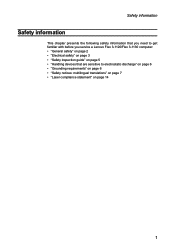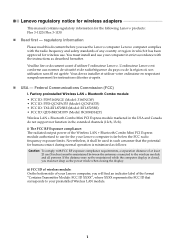Lenovo Flex 3-1120 Laptop Support Question
Find answers below for this question about Lenovo Flex 3-1120 Laptop.Need a Lenovo Flex 3-1120 Laptop manual? We have 7 online manuals for this item!
Question posted by stbelec on June 5th, 2016
Flex 3 1120 Screen Will Not Come On
Power on button on right side lights up, hear disk running, no screen light up, then after about 65 seconds light goes out and stops running. Screen never lights up. Charge light is on next to power up button the whole time. Have tried pushing reset button with paper clip.Help!
Current Answers
Related Lenovo Flex 3-1120 Laptop Manual Pages
Similar Questions
I Need To Re Boot My Laptop, Do You Have A Program That Will Do That?
I'm getting n error that says: EFI Network 0 For IPv4 (K-83-41-02-8B-82Boot Failedon my Lenovo Flex
I'm getting n error that says: EFI Network 0 For IPv4 (K-83-41-02-8B-82Boot Failedon my Lenovo Flex
(Posted by shellibj 7 years ago)
Lenovo Flex 3-1120 Discharging While Charging?
I set my Lenovo Flex 3-1120 to prolonged mode charging overnight. In the morning I set it to normal ...
I set my Lenovo Flex 3-1120 to prolonged mode charging overnight. In the morning I set it to normal ...
(Posted by bumblebeesinha 8 years ago)
Help Me My Laptop Has Got A Virus Me And My Mum Is Trying To Reset It
(Posted by Coolgames385 9 years ago)
Lenovo Ideapad K1 Forgot Power On Password How To Reset
(Posted by terrysyr 10 years ago)