Lenovo B575 Support Question
Find answers below for this question about Lenovo B575.Need a Lenovo B575 manual? We have 4 online manuals for this item!
Question posted by Anonymous-76045 on September 24th, 2012
How Do I Restore Lenovo 575 To Factory Settings
plz help me
Current Answers
There are currently no answers that have been posted for this question.
Be the first to post an answer! Remember that you can earn up to 1,100 points for every answer you submit. The better the quality of your answer, the better chance it has to be accepted.
Be the first to post an answer! Remember that you can earn up to 1,100 points for every answer you submit. The better the quality of your answer, the better chance it has to be accepted.
Related Lenovo B575 Manual Pages
Lenovo B575 Setup Poster V1.0 - Page 1
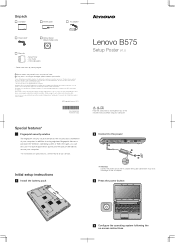
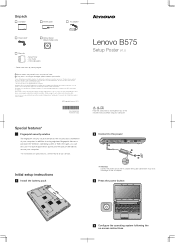
... login to the factory default setting.* * The recovery disc is missing or damaged, please contact your computer.
By default, you can visit the Lenovo Idea product support ...power cord to the AC adapter.
3 Press the power button
B575
4 Configure the operating system following the on special features, see the Help file of Lenovo in the APP folder under the D driver. Unpack
Computer
...
Lenovo B575 Setup Poster V1.0 - Page 2
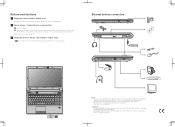
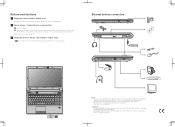
...LCD on /off , press this button to enter the Lenovo OneKey Rescue system and recover the system to the factory state, or a previously-generated restoration point. * If OneKey Rescue system is not guaranteed. ...system button*
Start the computer. External devices connection
Ethernet
1
B575
2
3
Notes: • The above connection illustration is mercury-free and more energy-saving than ...
Lenovo B575 Limited Warranty and Product Specific Notices V1.0 - Page 9
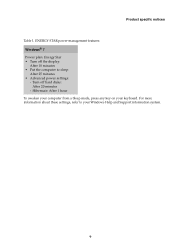
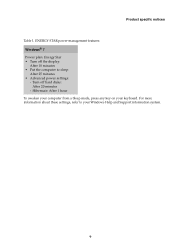
... minutes • Put the computer to your keyboard. For more information about these settings, refer to sleep:
After 25 minutes • Advanced power settings:
- Hibernate: After 1 hour To awaken your computer from a Sleep mode, press any key on your Windows Help and Support information system.
9 Product specific notices
Table 1. ENERGY STAR power-management...
Lenovo B575 Limited Warranty and Product Specific Notices V1.0 - Page 10
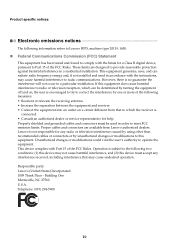
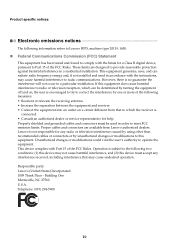
...is
connected. • Consult an authorized dealer or service representative for help. Lenovo is not responsible for any interference received, including interference that to which..., NC 27560 U.S.A. Product specific notices
Electronic emissions notices
The following information refers to Lenovo B575, machine type 20119, 1450.
„ Federal Communications Commission (FCC) Statement
This ...
Lenovo B575 Limited Warranty and Product Specific Notices V1.0 - Page 13
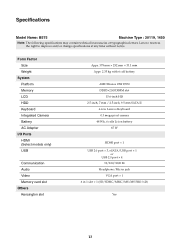
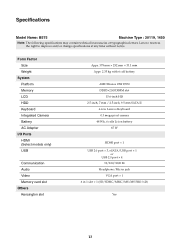
Specifications
Model Name: B575
Machine Type : 20119, 1450
Note: The following specifications may contain technical inaccuracies or ... kg with 6 cell battery
AMD Brazos 18W E350 DDR3×2 SODIMM slot
15.6-inch HD 2.5-inch, 7 mm / 2.5-inch, 9.5 mm SATA II
6-row Lenovo Keyboard 0.3 mega pixel camera
48 Wh, 6 cells Li-ion battery 65 W
HDMI port × 1 USB 2.0 port × 3, eSATA/USB port &#...
Lenovo B575 User Guide V1.0 - Page 1
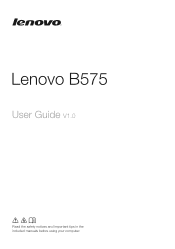
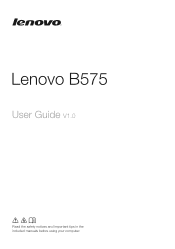
Lenovo B575
User Guide V1.0
Read the safety notices and important tips in the included manuals before using your computer.
Lenovo B575 User Guide V1.0 - Page 2
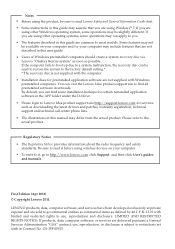
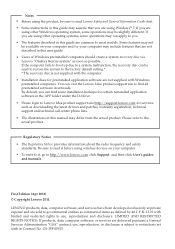
... due to a system malfunction, the recovery disc can be used to restore the system to the factory default setting.* * The recovery disc is subject to restrictions set forth in this manual may differ from the actual product. First Edition (Apr 2011) © Copyright Lenovo 2011. If you . • The features described in Contract No. Notes...
Lenovo B575 User Guide V1.0 - Page 19
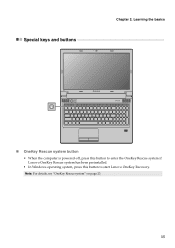
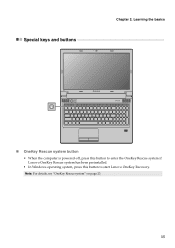
Learning the basics
Special keys and buttons
B575
„ OneKey Rescue system button
• When the computer is powered-off, press this button to enter the OneKey Rescue system if Lenovo OneKey Rescue system has been preinstalled.
• In Windows operating system, press this button to start Lenovo OneKey Recovery. Chapter 2.
Note: For details, see "OneKey Rescue system" on page 23.
15
Lenovo B575 User Guide V1.0 - Page 21
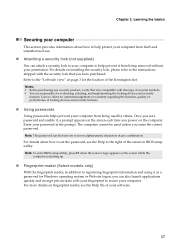
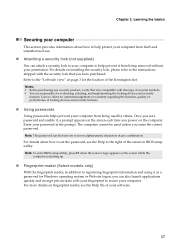
...of the screen in any security product, verify that you power on the computer. Lenovo offers no comment judgement or warranty regarding the function, quality or performance of your ...lock to set a password and enable it from being used unless you set the password, see the Help file of locking devices and security features.
„ Using passwords
Using passwords helps prevent your...
Lenovo B575 User Guide V1.0 - Page 27
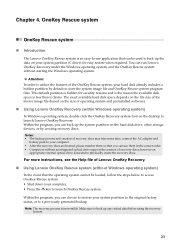
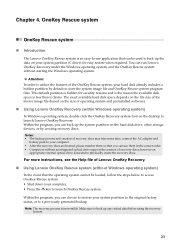
... OneKey Rescue system, your system partition to the original factory status, or to launch OneKey Rescue system.
Make sure... to a previously generated backup. Attention: In order to restore your hard disk already includes a hidden partition by creating ...more instructions, see the Help file of operating system and preinstalled software).
„ Using Lenovo OneKey Recovery (within Windows ...
Hardware Maintenance Manual - Page 3
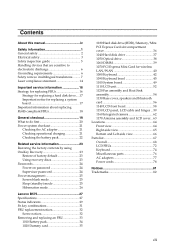
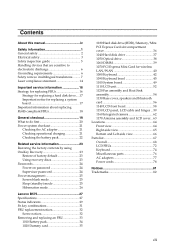
... by using OneKey Recovery 23
Restore of factory default 23 Using recovery discs 23 Passwords 24 Power-on password 24 Supervisor password 24 Power management 25 Screen blank mode 25 Sleep (standby) mode 25 Hibernation mode 26
Lenovo B575 27 Specifications 27 Status indicators 29 Fn key combinations 31 FRU replacement notices 32
Screw...
Hardware Maintenance Manual - Page 4
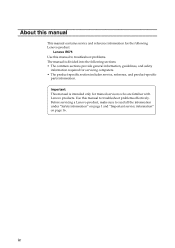
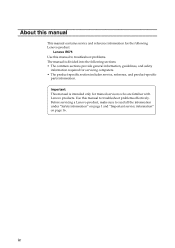
... product-specific section includes service, reference, and product-specific
parts information. iv About this manual
This manual contains service and reference information for the following Lenovo product:
Lenovo B575 Use this manual to read all the information under "Safety information" on page 1 and "Important service information" on page 16. Important: This manual is...
Hardware Maintenance Manual - Page 6
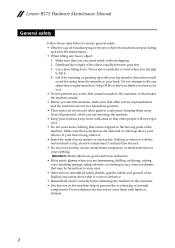
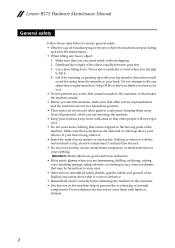
... louvers or cover them away from all safety shields, guards, labels, and ground wires. Lenovo B575 Hardware Maintenance Manual
General safety
Follow these rules below to ensure general safety: • Observe... correctly before returning the machine to the customer. • Fan louvers on the machine help to your eyes. • After service, reinstall all personnel, while you are servicing the...
Hardware Maintenance Manual - Page 8
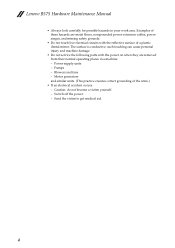
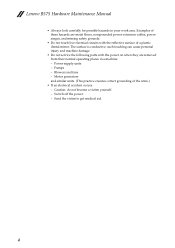
... practice ensures correct grounding of these hazards are removed from their normal operating places in your work area. Send the victim to get medical aid.
4 Lenovo B575 Hardware Maintenance Manual
• Always look carefully for possible hazards in a machine: - Pumps - The surface is conductive; Examples of the units.)
• If an electrical...
Hardware Maintenance Manual - Page 18
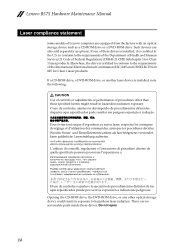
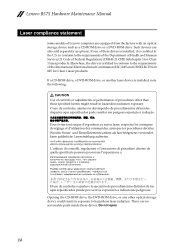
... conform to the requirements of the Department of Health and Human Services 21 Code of Federal Regulations (DHHS 21 CFR) Subchapter J for Class 1 laser products. Lenovo B575 Hardware Maintenance Manual
Laser compliance statement
Some models of Lenovo computer are equipped from the factory with an optical storage device such as options.
Hardware Maintenance Manual - Page 24
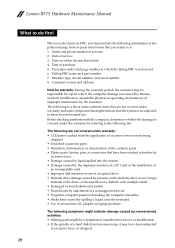
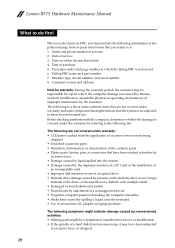
... operating environment, or improper maintenance by nonwarranted activities: • Missing parts might indicate damage caused by the customer. Date on laptop products
The following information in which the machine failed 4. Lenovo B575 Hardware Maintenance Manual
What to do first
When you do return an FRU, you must include the following symptoms might be...
Hardware Maintenance Manual - Page 27
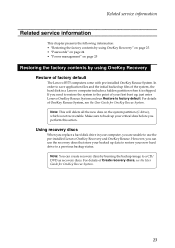
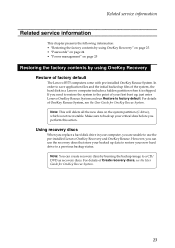
... can use the pre-installed Lenovo OneKey Recovery and OneKey Rescue. For details of OneKey Rescue System, see the User Guide for OneKey Rescue System. Related service information
Related service information
This chapter presents the following information: • "Restoring the factory contents by using OneKey Recovery
Restore of factory default
The Lenovo B575 computers come with pre...
Hardware Maintenance Manual - Page 28
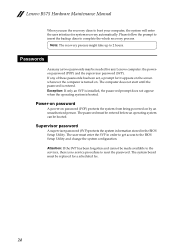
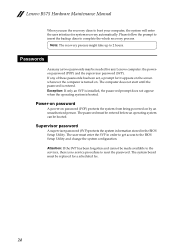
... operating system can be replaced for any of these passwords has been set, a prompt for system recovery automatically. Lenovo B575 Hardware Maintenance Manual
When you use the recovery discs to boot your...on password
A power-on password (POP) protects the system from being powered on . If any Lenovo computer: the poweron password (POP) and the supervisor password (SVP). The user must enter the ...
Hardware Maintenance Manual - Page 30
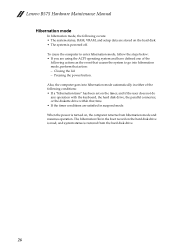
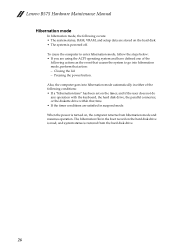
... computer returns from the hard disk drive.
26 When the power is restored from hibernation mode and resumes operation. Closing the lid. - Lenovo B575 Hardware Maintenance Manual
Hibernation mode
In hibernation mode, the following conditions: • If a "hibernation time" has been set on the timer, and if the user does not do any operation...
Hardware Maintenance Manual - Page 35
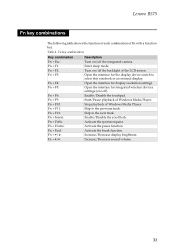
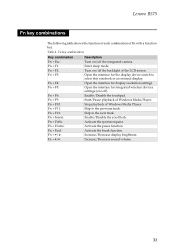
...settings (on/off).
Fn + F10:
Stop playback of Fn with a function key.
Fn + Home:
Activate the pause function.
Fn + F6:
Enable/Disable the touchpad. Fn + F12:
Skip to the previous track. Lenovo B575...
Fn + F1:
Enter sleep mode. Fn + F5:
Open the interface for display resolution settings.
Fn + Insert:
Enable/Disable the scroll lock.
Fn + / :
Increase/Decrease display...
Similar Questions
How To Restore To Factory Settings Lenovo Ideapad P580
(Posted by snofaith5 9 years ago)
How To Perform A Full System Restore Windows 7 To Factory Settings In Lenovo
laptop b575
laptop b575
(Posted by lisastep 9 years ago)
How Do I Restore 575lenovo To Factory Settings Plz
plz help me
plz help me
(Posted by Anonymous-76045 11 years ago)
I Forgot My Password To My Z470 Ideapad. How Do I Restore To Factory Settings?
(Posted by Anonymous-62647 11 years ago)

