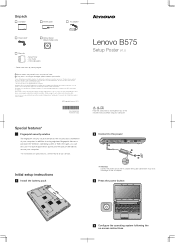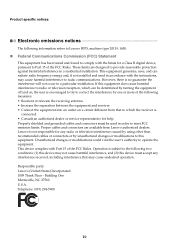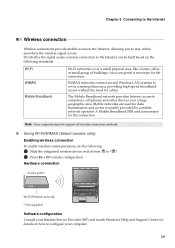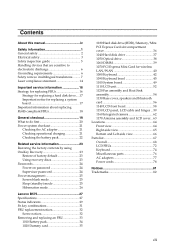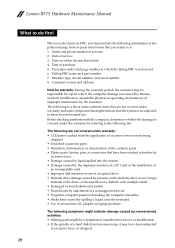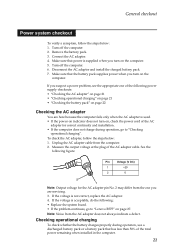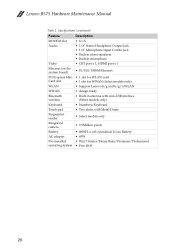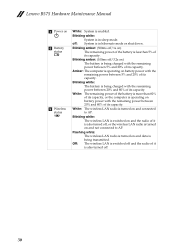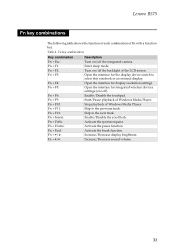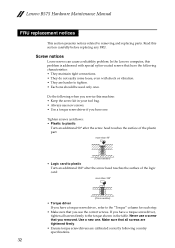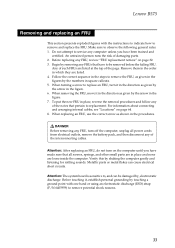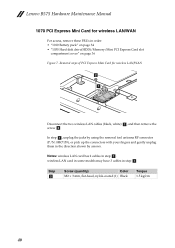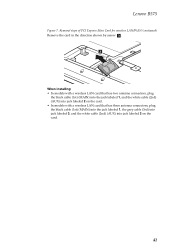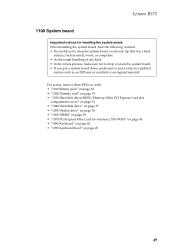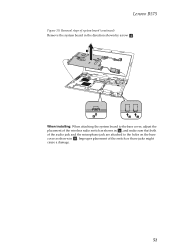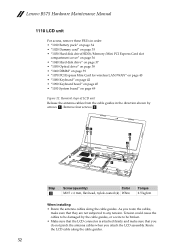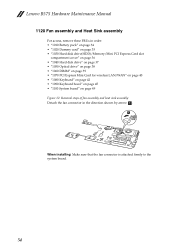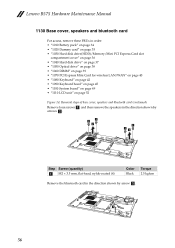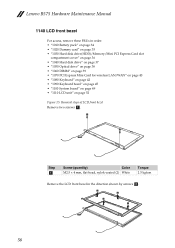Lenovo B575 Support Question
Find answers below for this question about Lenovo B575.Need a Lenovo B575 manual? We have 4 online manuals for this item!
Question posted by frZo on March 18th, 2014
Lenovo B575 Laptop Will Not Recognize Wireless Connection
The person who posted this question about this Lenovo product did not include a detailed explanation. Please use the "Request More Information" button to the right if more details would help you to answer this question.
Current Answers
Related Lenovo B575 Manual Pages
Similar Questions
I Have Lenovo B570e Laptop Having Wireless Connectivity Problem.need Help
i have lenovo b570e laptop having wireless connectivity problem.need help
i have lenovo b570e laptop having wireless connectivity problem.need help
(Posted by lambda 7 years ago)
What Should I Download To Get My Wireless Connection On My Lenovo B575
(Posted by frza1s 10 years ago)
How To Setup The Wireless Connection On My Lenovo B575
(Posted by rickyenable 10 years ago)
Problem With The Wireless Connection.
I have bought a new lenovo g580 machine.Installed windows 7 Sp1.Using the enclosed Cd installed al...
I have bought a new lenovo g580 machine.Installed windows 7 Sp1.Using the enclosed Cd installed al...
(Posted by bubu48 11 years ago)