Lenovo B575 Support Question
Find answers below for this question about Lenovo B575.Need a Lenovo B575 manual? We have 4 online manuals for this item!
Question posted by tateca on September 4th, 2013
Where One Key Restore B575 Without Cd
The person who posted this question about this Lenovo product did not include a detailed explanation. Please use the "Request More Information" button to the right if more details would help you to answer this question.
Current Answers
There are currently no answers that have been posted for this question.
Be the first to post an answer! Remember that you can earn up to 1,100 points for every answer you submit. The better the quality of your answer, the better chance it has to be accepted.
Be the first to post an answer! Remember that you can earn up to 1,100 points for every answer you submit. The better the quality of your answer, the better chance it has to be accepted.
Related Lenovo B575 Manual Pages
Lenovo B575 Setup Poster V1.0 - Page 1
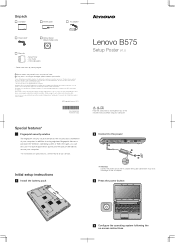
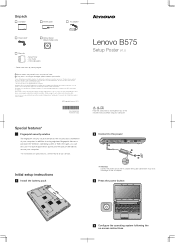
...Lenovo logo and OneKey are not supplied with the computer. P/N:148500091 Printed in China
Lenovo B575
Setup Poster V1.0
Read the safety notices and important tips in damages to find some installation...disc is missing or damaged, please contact your computer. By default, you can be used to restore the system to the AC adapter firmly, poor connections may contain items that are not listed....
Lenovo B575 Setup Poster V1.0 - Page 2
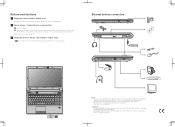
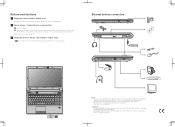
External devices connection
Ethernet
1
B575
2
3
Notes: • The above connection illustration is not guaranteed. Function of all external devices...button to enter the Lenovo OneKey Rescue system and recover the system to the factory state, or a previously-generated restoration point. * If OneKey Rescue system is mercury-free and more energy-saving than CCFL backlight technology. If the ...
Lenovo B575 Limited Warranty and Product Specific Notices V1.0 - Page 10
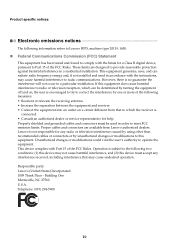
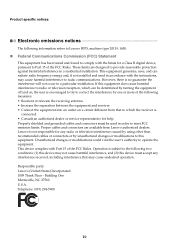
... by turning the equipment off and on a circuit different from Lenovo authorized dealers. Product specific notices
Electronic emissions notices
The following information refers to Lenovo B575, machine type 20119, 1450.
„ Federal Communications Commission (FCC) Statement
This equipment has been tested and found to comply with Part 15 of the FCC...
Lenovo B575 Limited Warranty and Product Specific Notices V1.0 - Page 13
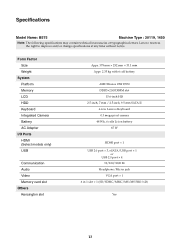
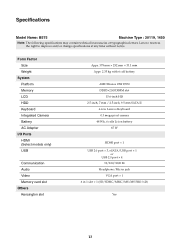
...; 4
10/100/1000 M Headphone/Mic-in jack
VGA port × 1 6 in 1 slot × 1 (SD/SDHC/MMC/MS/MS PRO/xD)
Yes
13 Specifications
Model Name: B575
Machine Type : 20119, 1450
Note: The following specifications may contain technical inaccuracies or typographical errors.
Lenovo B575 User Guide V1.0 - Page 1
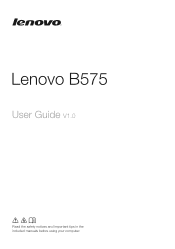
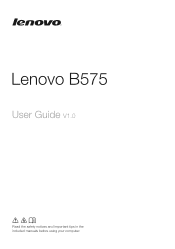
Lenovo B575
User Guide V1.0
Read the safety notices and important tips in the included manuals before using your computer.
Lenovo B575 User Guide V1.0 - Page 5


... only)
Use the camera for video communication. Chapter 1.
Otherwise, the display panel may differ from the actual product.
Getting to know your computer
Top view
$
%
&
'
B575
. ( )
-
* , +
Notes: • The illustrations in this manual may be careful NOT to the actual product. When closing the display panel, be damaged. b Wireless module antennas...
Lenovo B575 User Guide V1.0 - Page 14
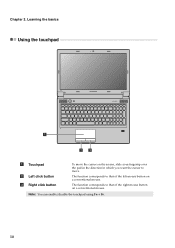
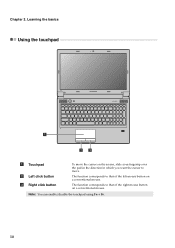
Learning the basics
Using the touchpad
B575
$
%&
a Touchpad
b Left click button c Right click button
To move . The function corresponds to move the cursor on a conventional mouse. The function corresponds to that of ...
Lenovo B575 User Guide V1.0 - Page 19
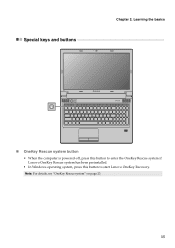
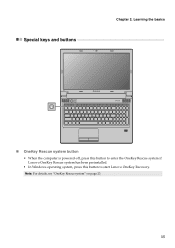
Chapter 2. Learning the basics
Special keys and buttons
B575
„ OneKey Rescue system button
• When the computer is powered-off, press this button to enter the OneKey Rescue system if Lenovo OneKey Rescue system has been preinstalled.
• In Windows operating system, press this button to start Lenovo OneKey Recovery. Note: For details, see "OneKey Rescue system" on page 23.
15
Lenovo B575 User Guide V1.0 - Page 20
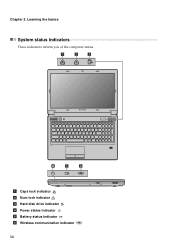
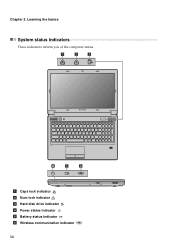
Learning the basics
System status indicators
These indicators inform you of the computer status.
$
%
&
B575
'
(
)
a Caps lock indicator b Num lock indicator c Hard disk drive indicator d Power status indicator e Battery status indicator f Wireless communication indicator
16 Chapter 2.
Lenovo B575 User Guide V1.0 - Page 22
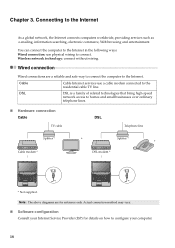
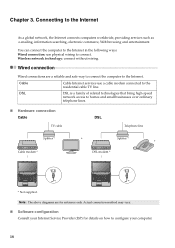
... computer to homes and small businesses over ordinary
telephone lines.
„ Hardware connection
Cable
DSL
TV cable
Telephone line
Splitter * Cable modem *
*
Splitter *
*
DSL modem *
B575
*
B575
*
* Not supplied. Connecting to connect. You can connect the computer to the Internet in the following ways: Wired connection: use a cable modem connected to configure...
Lenovo B575 User Guide V1.0 - Page 23
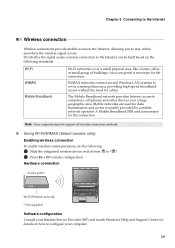
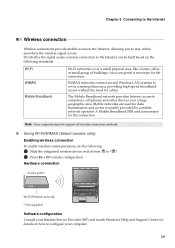
... connection methods.
„ Using Wi-Fi/WiMAX (Select models only) Enabling wireless connection
To enable wireless communications, do the following standards. Hardware connection
Access point *
B575
Wi-Fi/WiMAX network * Not supplied
Software configuration Consult your Internet Service Provider (ISP) and search Windows Help and Support Center for the connection. The...
Hardware Maintenance Manual - Page 3
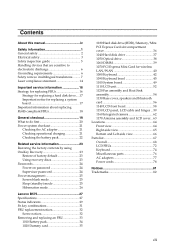
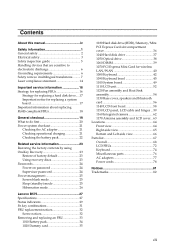
... contents by using OneKey Recovery 23
Restore of factory default 23 Using recovery discs 23 Passwords 24 Power-on password 24 Supervisor password 24 Power management 25 Screen blank mode 25 Sleep (standby) mode 25 Hibernation mode 26
Lenovo B575 27 Specifications 27 Status indicators 29 Fn key combinations 31 FRU replacement notices...
Hardware Maintenance Manual - Page 4
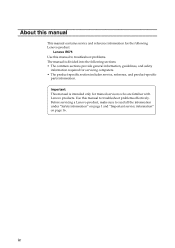
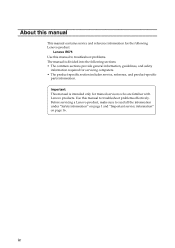
.... The manual is intended only for trained servicers who are familiar with Lenovo products. Important: This manual is divided into the following Lenovo product:
Lenovo B575 Use this manual to read all the information under "Safety information" on page 1 and "Important service information" on page 16. About this manual
This manual...
Hardware Maintenance Manual - Page 18
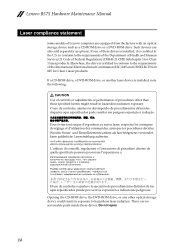
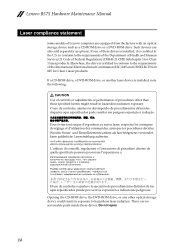
... la exposición a radiaciones peligrosas. to conform to hazardous laser radiation. If a CD-ROM drive, a DVD-ROM drive, or another laser device is installed, note the following... in hazardous radiation exposure. There are also sold separately as a CD-ROM drive or a DVD-ROM drive. Lenovo B575 Hardware Maintenance Manual
Laser compliance statement
Some models of Federal Regulations (...
Hardware Maintenance Manual - Page 24
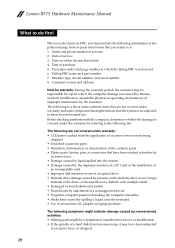
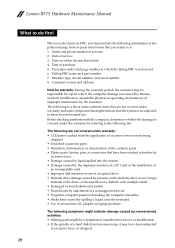
...
to excessive force, or dropped.
20 Date on laptop products
The following symptoms might indicate damage caused by nonwarranted...1. Machine type, model number, and serial number 8. Lenovo B575 Hardware Maintenance Manual
What to do first
When you do return ... Forgotten computer password (making the computer unusable) • Sticky keys caused by spilling a liquid onto the keyboard • Use ...
Hardware Maintenance Manual - Page 27
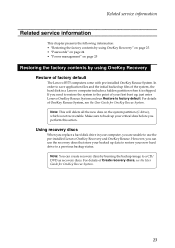
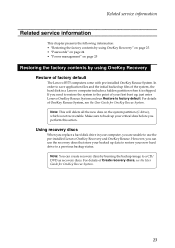
... boot up your new hard drive to a CD/ DVD as recovery discs. However, you can create recovery discs by using OneKey Recovery
Restore of Create recovery discs, see the User Guide...all the new data on page 25
Restoring the factory contents by burning the backup image to a previous backup status.
For details of factory default
The Lenovo B575 computers come with pre-installed OneKey ...
Hardware Maintenance Manual - Page 30
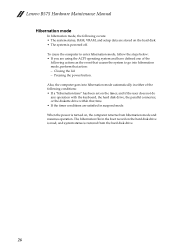
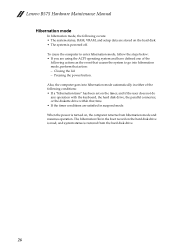
... goes into hibernation mode, perform that action: - When the power is restored from hibernation mode and resumes operation. Closing the lid. - Pressing the power... VRAM, and setup data are stored on , the computer returns from the hard disk drive.
26 Lenovo B575 Hardware Maintenance Manual
Hibernation mode
In hibernation mode, the following actions as the event that causes the system to...
Hardware Maintenance Manual - Page 31
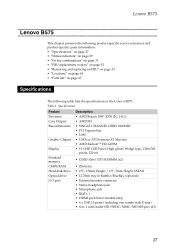
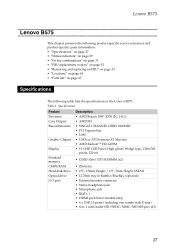
... • "Status indicators" on page 29 • "Fn key combinations" on page 31 • "FRU replacement notices" on page 32 • "Removing and replacing an FRU" on page 33 • "Locations" on page 64 • "Parts list" on page 67
Specifications
The following table lists the specifications of the Lenovo B575:
Table 1.
Hardware Maintenance Manual - Page 33
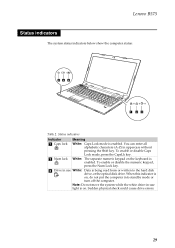
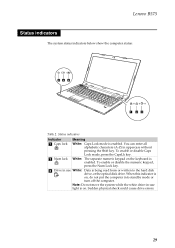
... off the computer. Note: Do not move the system while the white drive-in uppercase without
pressing the Shift key. You can enter all
alphabetic characters (A-Z) in -use White: Data is
enabled. Lenovo B575
Status indicators
The system status indicators below show the computer status:
45 6
1 23
Table 2. Sudden physical shock could...
Hardware Maintenance Manual - Page 35
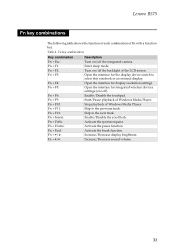
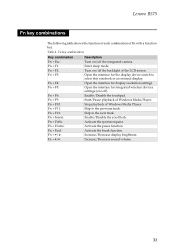
Fn + / :
Increase/Decrease display brightness.
Lenovo B575
Fn key combinations
The following table shows the function of each combination of Windows Media Player. Fn + F4:
Open the interface for integrated wireless devices settings (on/off). Fn + F10:
Stop playback of Fn with a function key. Fn + Insert:
Enable/Disable the scroll lock.
Fn + / :
Increase/Decrease...
Similar Questions
How To Restore A Lenovo Laptop Without The Onekey Recovery Button
(Posted by Jonatejfl 9 years ago)
How To Restore Lenovo B575 Laptop To Factory Settings With One Key Recovery
(Posted by TopOKIE 10 years ago)
Few Keys On My U410 Laptop Are Not Working
Hello, few keys on my u410 laptop are not working. could you please suggest if it could be due to p...
Hello, few keys on my u410 laptop are not working. could you please suggest if it could be due to p...
(Posted by solamol 11 years ago)

