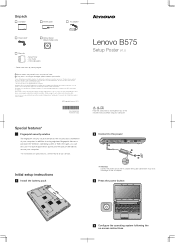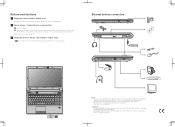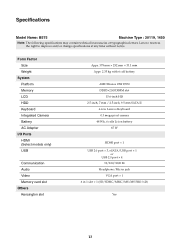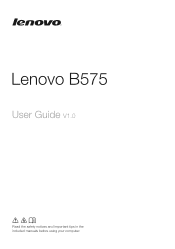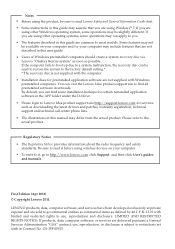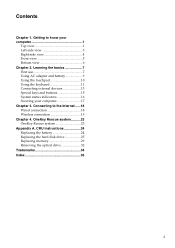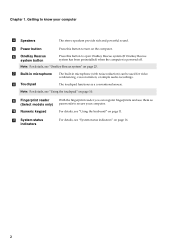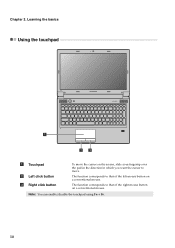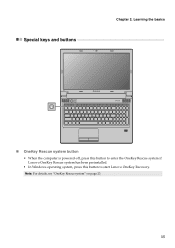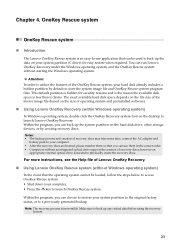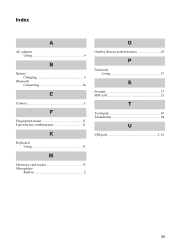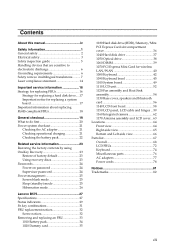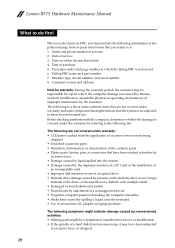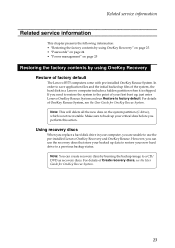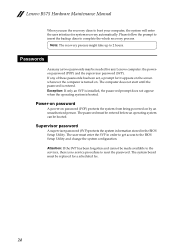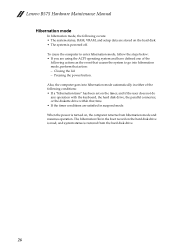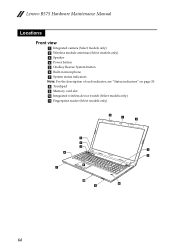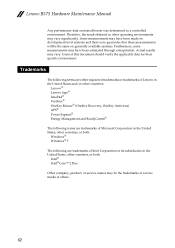Lenovo B575 Support Question
Find answers below for this question about Lenovo B575.Need a Lenovo B575 manual? We have 4 online manuals for this item!
Question posted by Jonatejfl on August 31st, 2014
How To Restore A Lenovo Laptop Without The Onekey Recovery Button
The person who posted this question about this Lenovo product did not include a detailed explanation. Please use the "Request More Information" button to the right if more details would help you to answer this question.
Current Answers
Answer #1: Posted by freginold on May 31st, 2020 5:41 AM
Without using the OneKey Recovery, you can restore your laptop to factory default using recovery discs. See page 23 of the hardware maintenance manual for details. If you don't have a copy of this manual, you can download it here.
Related Lenovo B575 Manual Pages
Similar Questions
How To Completely Restore Lenovo Laptop B575 To Original Factory Settings With
os windows 7
os windows 7
(Posted by Darknelly 10 years ago)
How To Factory Reset My Lenovo B575 With Onekey Rescue Button How To Go Thrpoh
it
it
(Posted by masamg 10 years ago)
How To Factory Reset My Lenovo B575 With Onekey Rescue Button
(Posted by mbWAT 10 years ago)