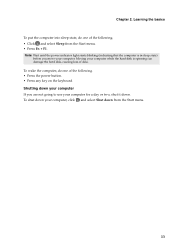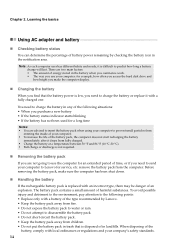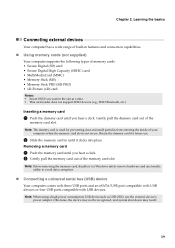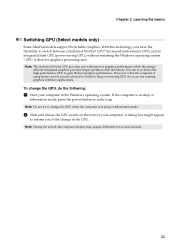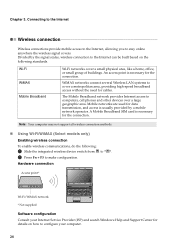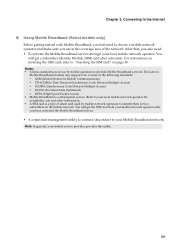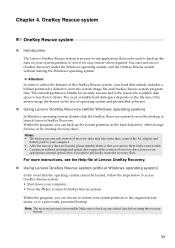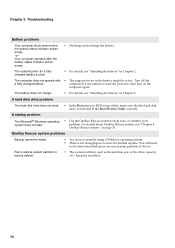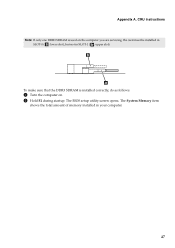Lenovo B570 Support Question
Find answers below for this question about Lenovo B570.Need a Lenovo B570 manual? We have 1 online manual for this item!
Question posted by Anonymous-92800 on January 6th, 2013
My Computer Will Not Start Itdoing Keeps Showing Windows Error Recovery Screen
Current Answers
Answer #1: Posted by sankarjaishi on January 6th, 2013 12:52 PM
Ø Have you tried to boot the computer in safe mode and check if it works?
Step 1
I would suggest you to boot the computer in safe mode and check if you can boot to the desktop and post back the result. To boot to the desktop in safe mode with networking keep tapping F8 key during restart. Once you see the option to boot in safe mode with networking select it and press enter.
Access the link to know more about how to boot the computer in safe mode:
http://windows.microsoft.com/en-US/windows-vista/Start-your-computer-in-safe-mode
Step 2
If you are unable to boot to the computer in safe mode, you may try to perform a system restore from Windows Recovery Enviornment (WINRE Mode) to an earlier date and check if it helps you fix the issue.
If you have Windows Vista disk you may try to perform a system restore using Windows Vista disk:
a. Insert the installation disc.
b. Restart your computer.
c. If prompted, press any key to start Windows from the installation disc.
Note: If your computer is not configured to start from a CD or DVD, check the information that came with your computer. You may need to change your computer's BIOS settings. For more information, see BIOS: frequently asked questions.
d. Choose your language settings, and then click Next.
e. Click Repair your computer.
f. Select the operating system you want to repair, and then click Next.
g. On the System Recovery Options menu, click System restore and select the date when the computer was working fine.
If System Recovery Options is a preinstalled recovery option on your computer:
a. Remove all floppy disks, CDs, and DVDs from your computer, and then restart your computer.
Click the Start button, click the arrow next to the Lock button, and then click Restart.
b. Do one of the following:
• If your computer has a single operating system installed, press and hold the F8 key as your computer restarts. You need to press F8 before the Windows logo appears. If the Windows logo appears, you will need to try again by waiting until the Windows logon prompt appears, and then shutting down and restarting your computer.
• If your computer has more than one operating system, use the arrow keys to highlight the operating system you want to repair, and then press and hold F8.
c. On the Advanced Boot Options screen, use the arrow keys to highlight Repair your computer, and then press ENTER. (If Repair your computer is not listed as an option, then your computer does not include System Recovery Option as a preinstalled recovery option.)
d. Select a keyboard layout, and then click next.
e. Select a user name and enter the password, and then click OK.
f. On the System Recovery Options menu, click system restore and restore the computer to the date it was working fine.
After running the system restore check if you can boot to the desktop normally.
Access the link below to find more information about system restore.
http://windows.microsoft.com/en-US/windows-vista/What-are-the-system-recovery-options-in-Windows-Vistahttp://windows.microsoft.com/en-US/windows-vista/What-to-do-if-Windows-wont-start-correctly