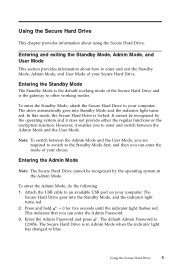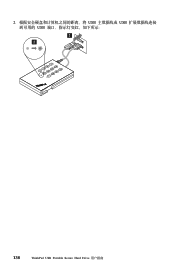Lenovo 43R2019 Support Question
Find answers below for this question about Lenovo 43R2019 - ThinkPad 320 GB External Hard Drive.Need a Lenovo 43R2019 manual? We have 1 online manual for this item!
Question posted by ctsalter1 on June 26th, 2012
Reset Hard Drive
when I reset the hard drive, I get the alternating blue and red flashing lights. Then I hold down the red, green and #2 buttons for 10 seconds. A green LED light flashes for a second then turns to constant red and the default password won't work.
Current Answers
Related Lenovo 43R2019 Manual Pages
Similar Questions
How Do I Factory Reset My Z585 Lenovo Ideapad??? My Password Won't Work Cuz My G
(Posted by Daltonphilip 8 years ago)
Can We Fix 5oo Gb To Gov Lenevo Lap , Whis Is Actually 320 Gb Hdd
(Posted by davidprince91 10 years ago)
Password Is'nt Working
whenever i try to put in my password i can't connect the dots
whenever i try to put in my password i can't connect the dots
(Posted by omairkhan 11 years ago)
Default Password For Tn Govt Laptop
default password for tn govt laptopBCHX
default password for tn govt laptopBCHX
(Posted by Anonymous-61258 11 years ago)