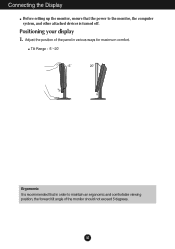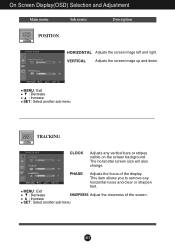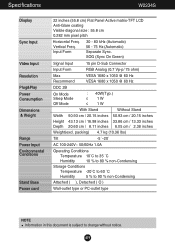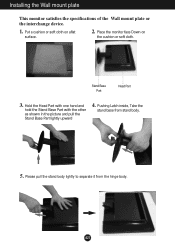LG W2234S-BN Support Question
Find answers below for this question about LG W2234S-BN - LG - 22" LCD Monitor.Need a LG W2234S-BN manual? We have 2 online manuals for this item!
Question posted by Anonymous-40819 on October 21st, 2011
No Dishply
VERTICAL SINGLE Line and after 3 secend dishply off
Current Answers
Related LG W2234S-BN Manual Pages
LG Knowledge Base Results
We have determined that the information below may contain an answer to this question. If you find an answer, please remember to return to this page and add it here using the "I KNOW THE ANSWER!" button above. It's that easy to earn points!-
Cleaning your Plasma/LCD TV Screen - LG Consumer Knowledge Base
...damage or scratches. Do not spray any Electronic Retailer can cause damage or discoloration. LG LCD Monitor Pixel Policy What is EasySetPackage? If there is a significant amount of dust or dirt ... Clean the lens that detects the remote control to the screen or components. / Monitors Cleaning your Plasma/LCD TV Screen How To Clean your plasma TV screen. Step 1 : Always Consult your... -
Why do my open windows go to the left or right? - LG Consumer Knowledge Base
Then choose Dual Web Off . LG LCD Monitor Pixel Policy Auto Pivot not working or grayed out What are pixels? If any windows you open windows ...and won't stay in the notification area of your taskbar. You can turn off Dual Web Mode by right-clicking the monitor icon in the middle, Dual Web Mode is EasySetPackage? forteManager - Article ID: 6465 Last updated: 21 Apr, 2010 Views: 458... -
LG LCD Monitor Pixel Policy - LG Consumer Knowledge Base
... Install Instructions What is Response Time? Please, also see if your monitor does require service or you need additional assistance, please contact LG customer service at the bottom of this page for troubleshooting tips that may require service. / Monitors LG LCD Monitor Pixel Policy If in the event you were to notice bright or...
Similar Questions
Lg Flatran W2043t Lcd Monitor
above monitor display not continuesly, when switch off and on disply coming for 30 second and displa...
above monitor display not continuesly, when switch off and on disply coming for 30 second and displa...
(Posted by ravichandranj68 9 years ago)
How Do I Open My Monitor Lg W2253tq-pf - Lg-22' Lcd Monitor
(Posted by terrywest436 10 years ago)
How To Open The Lg Flatron L1552s-bf Lcd Monitor Stand
(Posted by ranjanbrahma1 11 years ago)
Lg 22' Ew224t Lcd Monitor
where do i hook up the audio, have a audio plug from my harddrive but can't find where it goes.witho...
where do i hook up the audio, have a audio plug from my harddrive but can't find where it goes.witho...
(Posted by morningstar29730 12 years ago)
Lg W2753vc 27 Inch Lcd Monitor
What type of wall mount do I need for this Monitor ? It needs to swivel up and down and sideways....
What type of wall mount do I need for this Monitor ? It needs to swivel up and down and sideways....
(Posted by kell749 12 years ago)