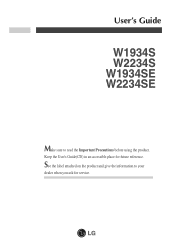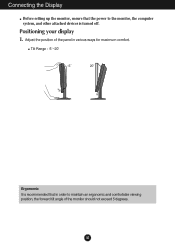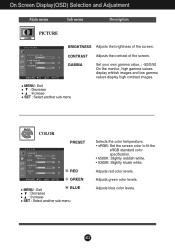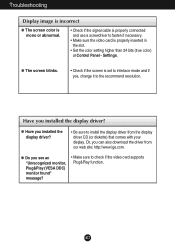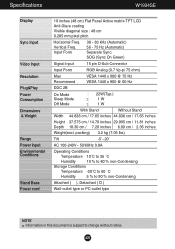LG W1934S Support Question
Find answers below for this question about LG W1934S - LG - 19" LCD Monitor.Need a LG W1934S manual? We have 2 online manuals for this item!
Question posted by unth on March 5th, 2014
How To Open Lg Flatron W1934s
The person who posted this question about this LG product did not include a detailed explanation. Please use the "Request More Information" button to the right if more details would help you to answer this question.
Current Answers
Related LG W1934S Manual Pages
LG Knowledge Base Results
We have determined that the information below may contain an answer to this question. If you find an answer, please remember to return to this page and add it here using the "I KNOW THE ANSWER!" button above. It's that easy to earn points!-
Cleaning your Plasma/LCD TV Screen - LG Consumer Knowledge Base
...TV. Let the TV cool down on low setting with the damp cloth. LG LCD Monitor Pixel Policy What is EasySetPackage? Clean the lens that detects the remote control to insure that...the signal properly. ♦ Removing the dust and fingerprints from damage and scratches. Never open windows go to the electronic parts inside. you always keep the unit vents clear&#... -
Video hangs off the screen or is offset - LG Consumer Knowledge Base
...video on the front of the monitor. If using an HDMI input opn the monitor? Install the Windows driver for ... Views: 1873 ICC profiles forteManager - Turn JustScan on the monitor for a JustScan option (in the video card's control panel... on Install the latest drivers for the monitor. LG LCD Monitor Pixel Policy What is set to the left... sure the monitor cable is normally not required, but may help ... -
Monitor Driver Install Instructions - LG Consumer Knowledge Base
...are on the CD included with the monitor or from here Article ID: 6347 Last updated: 25 Sep, 2009 Views: 29568 Monitor: forteManager Software LG LCD Monitor Pixel Policy Home Audio System Cleaning your...my open windows go to tell the computer all of the specs and requirements of the monitor. forteManager is avaiable from LG Support . Our monitors use DDC to the left or right? / Monitors Monitor ...
Similar Questions
How To Set A Default Color In Lg Flatron W1934s Screen
(Posted by pjpaul 9 years ago)
I Am Looking For A Service Manual For A Lg Flatron W1934s Bn
im looking for the service manual for lg w1934s bn not the owners. im having problems with the back ...
im looking for the service manual for lg w1934s bn not the owners. im having problems with the back ...
(Posted by mas1488 11 years ago)
How To Open The Lg Flatron L1552s-bf Lcd Monitor Stand
(Posted by ranjanbrahma1 11 years ago)