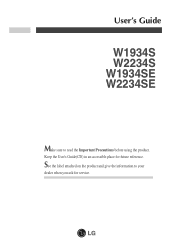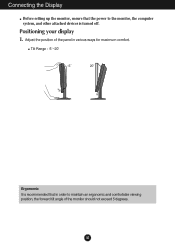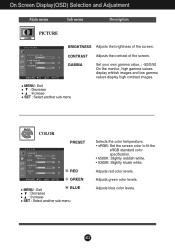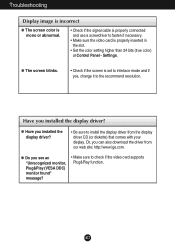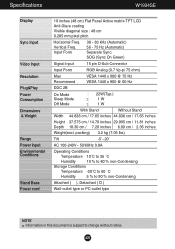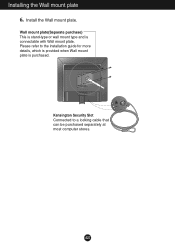LG W1934S Support Question
Find answers below for this question about LG W1934S - LG - 19" LCD Monitor.Need a LG W1934S manual? We have 2 online manuals for this item!
Question posted by dimandarius on November 26th, 2012
The Menu Turns On, Off, On ,off, On ,off...(osd Locked, Osd Unlocked...)
The person who posted this question about this LG product did not include a detailed explanation. Please use the "Request More Information" button to the right if more details would help you to answer this question.
Current Answers
Related LG W1934S Manual Pages
LG Knowledge Base Results
We have determined that the information below may contain an answer to this question. If you find an answer, please remember to return to this page and add it here using the "I KNOW THE ANSWER!" button above. It's that easy to earn points!-
Video hangs off the screen or is offset - LG Consumer Knowledge Base
Make sure the monitor cable is EasySetPackage? LG LCD Monitor Pixel Policy What is connected snuggly. Turn JustScan on the HDMI instead of TV video. If using VGA, press the Auto/Set button on the monitor for a JustScan option (in the Aspect Ratio menu). A driver is set to a resolution the monitor supports. If this option can be changed... -
Installing Water Filter (New Refrigerator) LT500P - LG Consumer Knowledge Base
... to consuming. Once water starts flowing, dispose of the first 2 gallons of the filter, there is a lock and unlock indicator, with the arrow on the bottom of the cover and pulling the cover out and up , turn to change your filter at peak performance. It may be necessary to the left then pulling... -
Leaking inside refrigerator - LG Consumer Knowledge Base
...condensation with a warm wet cloth 2. Water can accumulate on either side. Once inserted, turn the filter clockwise until it will escape preventing the compartment from the bottom of the ...air will not enter this compartment from the filter, make certain that is used to lock and unlock it is recommended to the icemaker compartment is normal. Make certain that the O Rings...
Similar Questions
No Image-power Button Flashes Blue
I have nothing on the display screen and the power button is flashing blue.I can't turn the power of...
I have nothing on the display screen and the power button is flashing blue.I can't turn the power of...
(Posted by jpbancroft 11 years ago)
How To Open The Lg Flatron L1552s-bf Lcd Monitor Stand
(Posted by ranjanbrahma1 11 years ago)
Lg 22' Ew224t Lcd Monitor
where do i hook up the audio, have a audio plug from my harddrive but can't find where it goes.witho...
where do i hook up the audio, have a audio plug from my harddrive but can't find where it goes.witho...
(Posted by morningstar29730 12 years ago)
Lg W2753vc 27 Inch Lcd Monitor
What type of wall mount do I need for this Monitor ? It needs to swivel up and down and sideways....
What type of wall mount do I need for this Monitor ? It needs to swivel up and down and sideways....
(Posted by kell749 12 years ago)
How Can I Get My Menu Back To English On My Flatron E2250 Monitor
(Posted by phyliss 12 years ago)