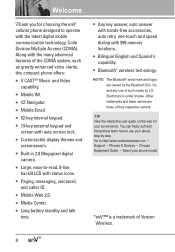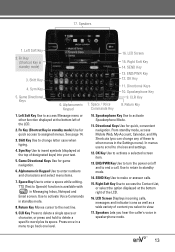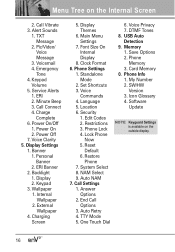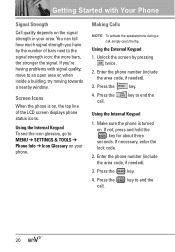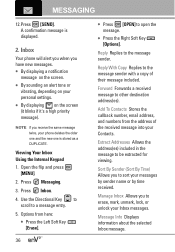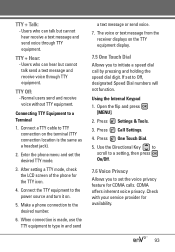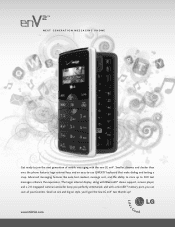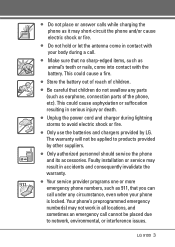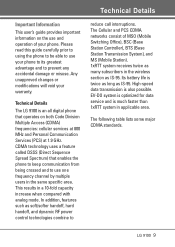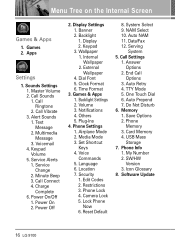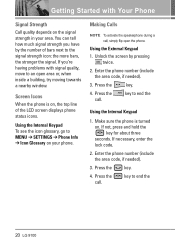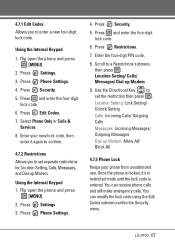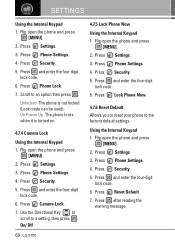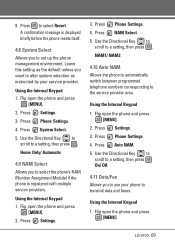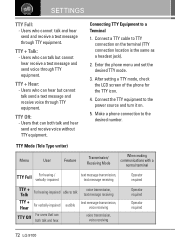LG VX9100 Support Question
Find answers below for this question about LG VX9100 - LG enV2 Cell Phone.Need a LG VX9100 manual? We have 3 online manuals for this item!
Question posted by mlclark1 on June 4th, 2013
My Lg 9100 Displays Icon Emergency Calls Only. My Phone Will Not Call Out. How D
how do i get into regular mode to make calls
Current Answers
Related LG VX9100 Manual Pages
LG Knowledge Base Results
We have determined that the information below may contain an answer to this question. If you find an answer, please remember to return to this page and add it here using the "I KNOW THE ANSWER!" button above. It's that easy to earn points!-
Troubleshooting tips for the Bluetooth stereo headset (HBS-250). - LG Consumer Knowledge Base
...the PWR/CALL button for 2 seconds to place the headset into pairing mode. Article ID: 6277 Views: 2863 Bluetooth Profiles Transfer Music & Also, make sure the headset is not in button/hold mode. HBS...charged. Also, ensure that after the headset has been powered on . Make sure the headset is not in button/hold mode. Troubleshooting tips for 3 seconds to the HBS-250. Ensure your ... -
Television No Power - LG Consumer Knowledge Base
...unit will turn on by lightning or surge is on the display, problem may be with the remote. Make sure universal remote is used that switch is plugged into a ... channels Using the TV as a center channel speaker. Call for possible power surge. Full HD Check batteries and that does not solve issue call an electrican. Television No Power Make sure unit is in another outlet. -
Advanced Phone Book Features: Entering Wait and Pause periods - LG Consumer Knowledge Base
... or Hard Pause - so it is made , the customer can be checked. Afterwards, when the call is pressed. • How does it takes before sending the next numbers. Pauses allow you to .... Pause (P) or 2-Sec Pause - The phone pauses for . For using "Wait", the person would need to dial a number that needs to use ), the screen will display a "Menu" or "Options" within which ...
Similar Questions
When I Try To Make A Call I Get A Warning Emergency Calls .???
I ccannot make a call because pf this warning or receive one.phone is LG D415
I ccannot make a call because pf this warning or receive one.phone is LG D415
(Posted by raspy 8 years ago)
How To Turn On And Off Display On Vx9100 Cell Phone
(Posted by airdsf 9 years ago)
How Do I Reset An Lg Env2 Cell Phone That Won't Turn On
(Posted by Luiscola 9 years ago)
How To Add Musc To Mobile Phone Vx9100 Answer Microsd
(Posted by Jaz1cana 9 years ago)
My Lg 420g Tracfone Keeps Displaying Emergency Calls Only When I Try To Use It.
My LG 420 G Tracfone keeps displaying Emergency Calls Only when I attempt to make a call. What is wr...
My LG 420 G Tracfone keeps displaying Emergency Calls Only when I attempt to make a call. What is wr...
(Posted by teodeaton 11 years ago)