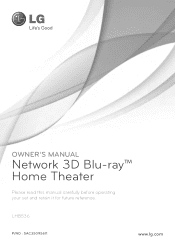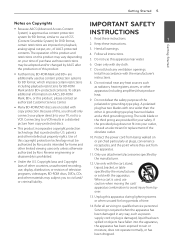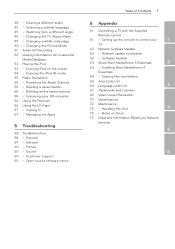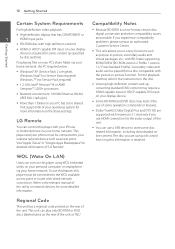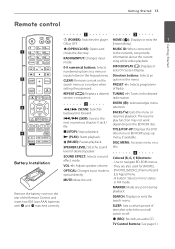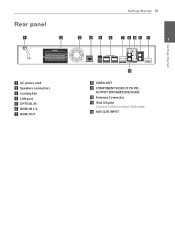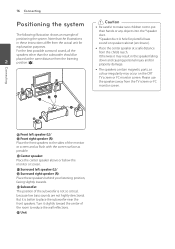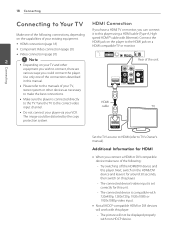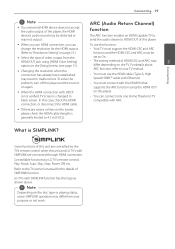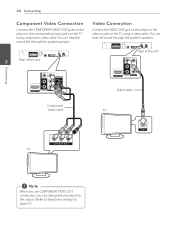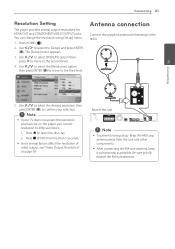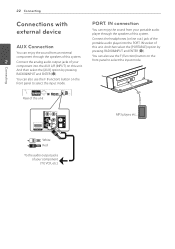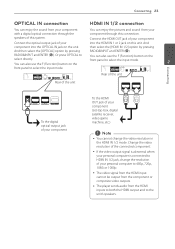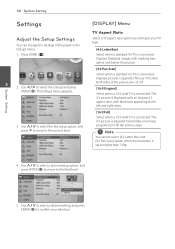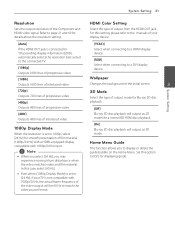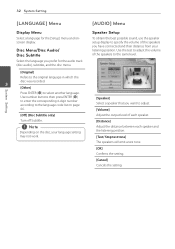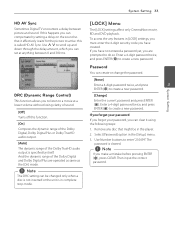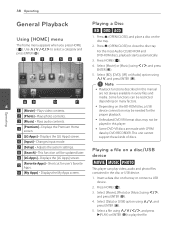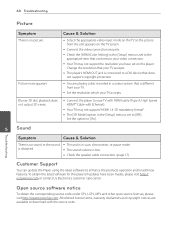LG LHB536 Support Question
Find answers below for this question about LG LHB536.Need a LG LHB536 manual? We have 2 online manuals for this item!
Question posted by georgevoren on April 8th, 2017
I Cannot Get Any Sound To Output From My Lhb536.
Current Answers
Answer #1: Posted by BusterDoogen on April 8th, 2017 10:56 AM
I hope this is helpful to you!
Please respond to my effort to provide you with the best possible solution by using the "Acceptable Solution" and/or the "Helpful" buttons when the answer has proven to be helpful. Please feel free to submit further info for your question, if a solution was not provided. I appreciate the opportunity to serve you!
Related LG LHB536 Manual Pages
LG Knowledge Base Results
We have determined that the information below may contain an answer to this question. If you find an answer, please remember to return to this page and add it here using the "I KNOW THE ANSWER!" button above. It's that easy to earn points!-
Television: Noise/Audio problems - LG Consumer Knowledge Base
...selected if a home theater system is being used , check cables. Adjust audio settings as a center channel speaker. Television: Not changing Channels DVI Connector Guide Telelvision: Netflix Bandwidth Issue A cable box has a factory setting inside the receiver. In the TV menu, change settings to adjust volume coming from TV menu. 3. This can affect the audio output. If no... -
Blu-ray player: Checking for updated firmware from within the player. - LG Consumer Knowledge Base
... improve the performance and stability of your movie. Periodically, checking for how to create... are connected to a home network either wired or wirelessly will help to avoid the frustration ... from an LG Blu-ray enabled home theater system Example update alert from an LG...the newest releases play the first time. - DVD Player (Combo/Recorder) Network connection options for certain Blu-ray ... -
LHB975 Rear Speaker / Subwoofer Syncing - LG Consumer Knowledge Base
... updated firmware from within the player. If you see the blue LED indicator lights, please repeat steps 1-4. / Home Theater LHB975 Rear Speaker / Subwoofer Syncing In a case where there is no sound coming from the rear speakers or subwoofer of the home theater system, and the LED indicators are RED, please follow the steps outlined below to sync the...
Similar Questions
LG LH-T9654S 5.1 Channel Home Theater System