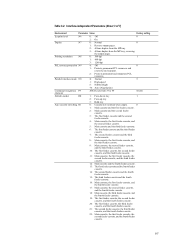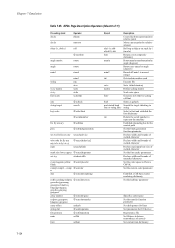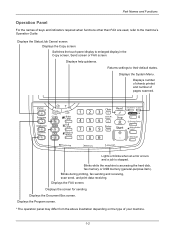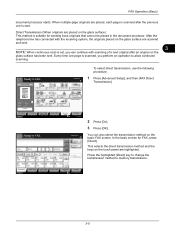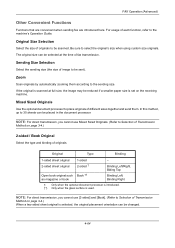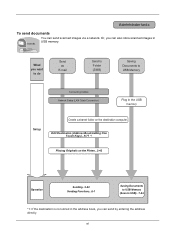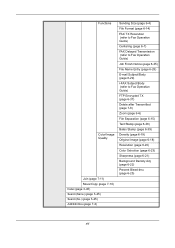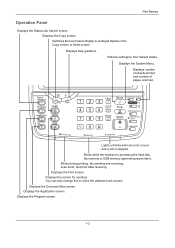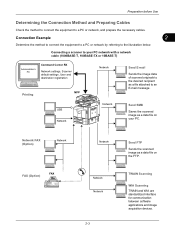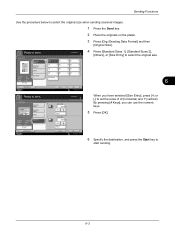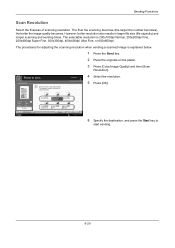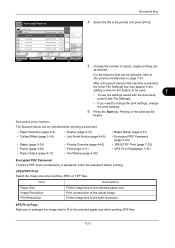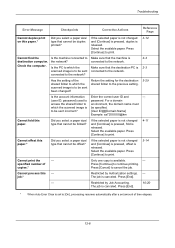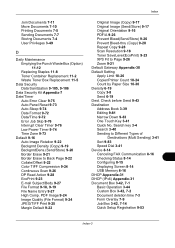Kyocera TASKalfa 5500i Support Question
Find answers below for this question about Kyocera TASKalfa 5500i.Need a Kyocera TASKalfa 5500i manual? We have 15 online manuals for this item!
Question posted by catherineknapp on March 23rd, 2012
How Do I Scan An Image That Is Larger Than 8.5 X 11 And Shrink It To That Size?
I have some artwork that I would like to scan and send to myself. The majority of the art is 9 x 12 or even a little larger. The images all fit within the space allowed on the copier but I am unsure how to scan and shrink it down to make a copy on the standard 8.5" x 11" sheet of paper.
Current Answers
Related Kyocera TASKalfa 5500i Manual Pages
Similar Questions
Kyocera 2050 Can You Scan And Make Copies At The Same Time
(Posted by jijjgedd 10 years ago)
Can You Scan To Thumb Drive With The Kyocera Taskalfa 5500i
Can you scan to thumb drive on the Kyocera TASKalfa 5500i
Can you scan to thumb drive on the Kyocera TASKalfa 5500i
(Posted by pedrojoey 10 years ago)
I Have Km 2550 Copier, When I Make Copy, Center Area Does Not Copy.
(Posted by briando 11 years ago)
Scan
I am trying to scan a 14 page document. It errors with 2201. It will scan a 1 page just fine.
I am trying to scan a 14 page document. It errors with 2201. It will scan a 1 page just fine.
(Posted by lkennedy 12 years ago)
Scanning Save Separate Files?
How do I scan multiple pages in top deeder but save each oage as a separate file?
How do I scan multiple pages in top deeder but save each oage as a separate file?
(Posted by cwehde 12 years ago)