Kyocera TASKalfa 5500i Support Question
Find answers below for this question about Kyocera TASKalfa 5500i.Need a Kyocera TASKalfa 5500i manual? We have 15 online manuals for this item!
Question posted by carrsven on June 6th, 2014
How Do You Install Staples In Kyocera 5500i
The person who posted this question about this Kyocera product did not include a detailed explanation. Please use the "Request More Information" button to the right if more details would help you to answer this question.
Current Answers
There are currently no answers that have been posted for this question.
Be the first to post an answer! Remember that you can earn up to 1,100 points for every answer you submit. The better the quality of your answer, the better chance it has to be accepted.
Be the first to post an answer! Remember that you can earn up to 1,100 points for every answer you submit. The better the quality of your answer, the better chance it has to be accepted.
Related Kyocera TASKalfa 5500i Manual Pages
PRESCRIBE Commands Command Reference Manual Rev 4.8 - Page 154


...144 PRESCRIBE Command Reference
JOBT - Parameter
None
Function
The JOBT command terminates defining a job which is installed).
Pages after JOBT are output to constitute a job definition. File
The file below sorts and prints... command starts printing the job including stapling, job separation, job offset (if the relevant option device is started by JOBS or JOBP in 40 copies.
PRESCRIBE Commands Command Reference Manual Rev 4.8 - Page 187
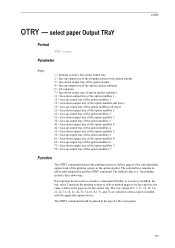
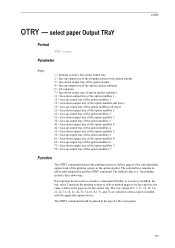
... of 5, 7, 11, 12, 13, 14, 21, 22, 31, 32, 41, 42, 51, 52, 61, 62, 71, and 72 are valid for certain copiers installed with the applicable option device. OTRY
OTRY - Parameter
tray:
1 = printing system's face-down output tray 2 = face-up output tray of the printing system or the option stacker 3 = face...
PRESCRIBE Commands Command Reference Manual Rev 4.8 - Page 345
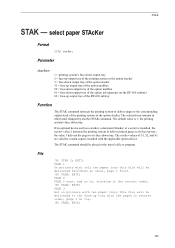
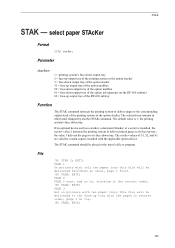
...If an optional device such as usual, page 1 first. !R!
PAGE 1 On printers with the applicable option device. The default value is 1: the printing system's face-down as a stacker, a document finisher, or a sorter is installed, the stacker...tray. The stacker values of 51, 52, and 61 are valid for certain copiers installed with only one paper tray this file will be placed at the top of the ...
KM-NET for Direct Printing Operation Guide Rev-3.2 - Page 6


... utility, make sure that came with the printing system. The installation program starts up automatically.
Startup
Install KM-NET for installation. The Kyocera Extended Driver is completed, you can start the KM-NET for Direct Printing by proceeding from the start menu > All Programs > Kyocera > KM-NET for Direct Printing.
2
KM-NET for Direct Printing...
PRESCRIBE Commands Technical Reference Manual - Rev. 4.7 - Page 9


... fonts, position text, draw graphics, and print multiple copies of each page. PRESCRIBE also gives freedom to control device settings including selection of the Kyocera printing systems including copiers (collectively referred to as sorting, stapling, etc.
Most application software controls printing systems by means of codes and escape sequences that are built into...
PRESCRIBE Commands Technical Reference Manual - Rev. 4.7 - Page 247
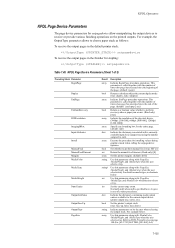
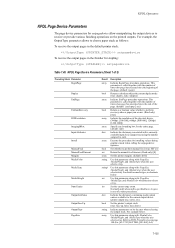
...tray. For example, the OutputType parameter allows to each. Indicate the dictionary containing media output entries available for stapling:
setpagedevice
Table 7.49. KPDL Operators
KPDL Page Device Parameters
The page device parameters for installing values during graphics mode when calling the setpagedevice operator. Use this parameter along with /PageSize, /MediaWeight, and /MediaType...
PRESCRIBE Commands Technical Reference Manual - Rev. 4.7 - Page 248
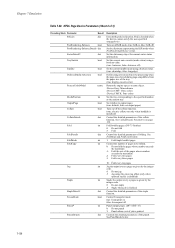
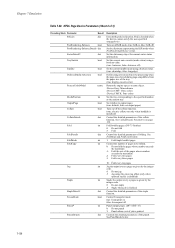
.... (true: shortedge, false: longedge)
Define using the given jog offset (only when
optional stacker is installed)
Staple the output every n pages as the current tray. See FoldMode and FoldCount below .
7-136 This is checked when the device cannot satisfy the user-specified setpagedevice. Fold booklet pages. (DF-75 finisher) 0: Do not fold 3: Fold...
KM-NET Viewer Operation Guide Rev-5.2-2011-3 - Page 81
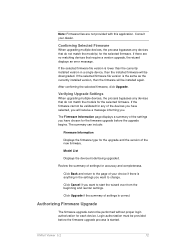
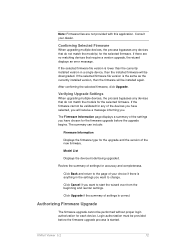
... the models for the firmware upgrade before the firmware upgrade process is the same as the currently installed version, then the firmware will be downgraded. Confirming Selected Firmware
When upgrading multiple devices, the process bypasses any devices that do not match the model(s) for accuracy and completeness. After confirming the selected firmware, click...
Kyocera Command Center RX User Guide Rev-1.2 - Page 10
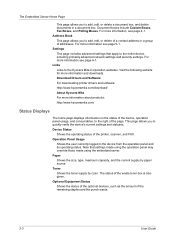
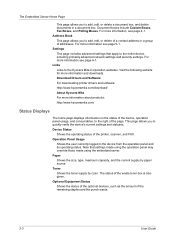
...optional devices, such as the amount of the waste toner box is also given. For more information see page 4-1. For more information, see page 5-1. The status of the remaining staples ....com/download/ About Kyocera Mita For more information about products: http://www.kyoceramita.com/
Status Displays
The home page displays information on the status of the device, operation panel usage,...
3500i/4500i/5500i Operation Guide Rev-1 2011.4 - Page 2


... for easy reference.
Refer to help you operate the machine correctly, perform routine maintenance and take a simple troubleshooting action as necessary. Safety Guide (3500i/4500i/5500i) Describes the machine installation space, cautionary labels, and other information.
A label shown in the illustration assures that you can always use of 3500i/4500i...
3500i/4500i/5500i Operation Guide Rev-1 2011.4 - Page 27
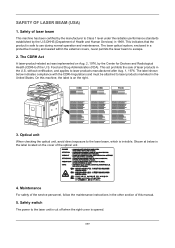
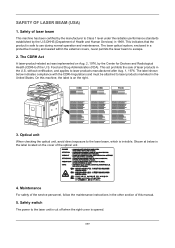
...by the manufacturer to Class 1 level under the radiation performance standards established by the Center for Devices and Radiological Health (CDRH) of laser products in 1968. Food and Drug Administration (FDA). ... and must be attached to the laser beam, which is on the right.
3500i
4500i
5500i
3. The CDRH Act
A laser-product-related act was implemented on the cover of this machine...
3500i/4500i/5500i Operation Guide Rev-1 2011.4 - Page 29
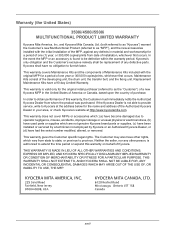
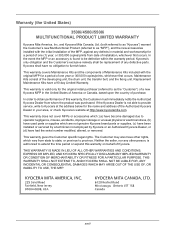
Warranty (the United States)
3500i/4500i/5500i MULTIFUNCTIONAL PRODUCT LIMITED WARRANTY
Kyocera Mita America, Inc. This warranty covers Maintenance Kits and the components of Maintenance Kits included with the initial installation of the MFP, against any other rights, which are not genuine Kyocera brand parts or supplies, (c) have been installed or serviced by a technician not employed by...
3500i/4500i/5500i Operation Guide Rev-1 2011.4 - Page 101
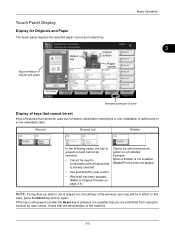
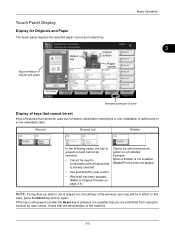
...: A4
Cancel
Auto
Paper Selection
1-sided >>1-sided
Duplex
100% Zoom
Off Combine
Normal 0 Density
Off Staple /Punch
Shortcut 4 Shortcut 5 Shortcut 6
Quick Setup
Status
Org./Paper/ Finishing
Image Quality
Layout/Edit
...displays the selected paper source and output tray. NOTE: If a key that is not installed, [Staple/Punch] does not appear. In this
case, press the Reset key and try again...
3500i/4500i/5500i Operation Guide Rev-1 2011.4 - Page 209
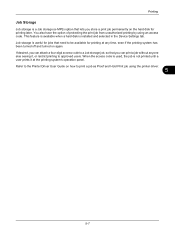
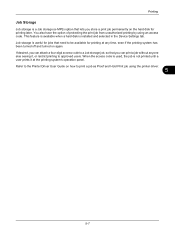
... that need to print a job as Proof and Hold Print job using an access code. This feature is available when a hard disk is installed and selected in the Device Settings tab. Refer to the Printer Driver User Guide on how to be available for printing later. Printing
Job Storage
Job storage is...
3500i/4500i/5500i Operation Guide Rev-1 2011.4 - Page 240
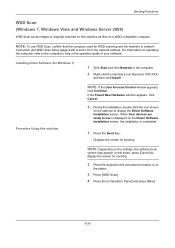
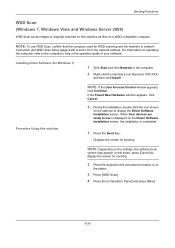
...appears, click Cancel.
3 During the installation, double-click the icon shown
on the settings, the address book
screen may appear. When Your devices are ready to use WSD Scan,...Software Installation screen, the installation is displayed on a WSD-compatible computer. Displays the screen for Windows 7)
1 Click Start and then Network in the computer.
2 Right-click the machine's icon (Kyocera: XXX...
3500i/4500i/5500i Operation Guide Rev-1 2011.4 - Page 291
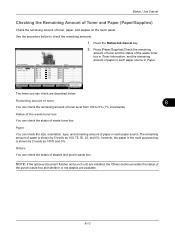
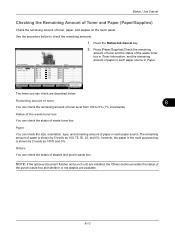
...Plain Plain Plain
Status 100% 100% 100% 100% 100% 100%
Others Type
Staple A
Status OK
Printing Jobs Status
Sending Jobs
Storing Jobs
Device/ Communication
Paper/Supplies 10/10/2010 10:10
The items you can check are ...and 0%. NOTE: If the optional document finisher and punch unit are installed, the Others section provides the status of toner, paper, and staples on the touch panel.
3500i/4500i/5500i/6500i/8000i Driver Guide - Page 2


... depending on your printing device. TrueType® and Mac OS® are registered trademark of Apple Inc., Adobe®, Acrobat®, Adobe Reader®, Photoshop® and PostScript® are trademarks of their respective companies. Models supported by the KX printer driver
TASKalfa 3500i TASKalfa 4500i TASKalfa 5500i TASKalfa 6500i TASKalfa 8000i
© 2011 KYOCERA MITA Corporation
3500i/4500i/5500i/6500i/8000i Driver Guide - Page 35


... a Plug-in
You can remove an installed plug-in from the list and click Delete, then Yes.
3 Click OK in all dialog boxes. Note: To remove the Output to PDF module, PDF must not be selected in the PDL Settings dialog box.
1 In Device Settings, click Kyocera logo > Plug-in.
2 Select a plug-in...
3500i/4500i/5500i/6500i/8000i Driver Guide - Page 38
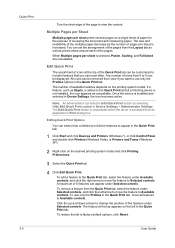
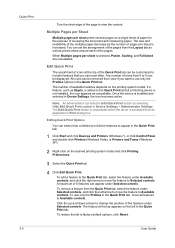
... can appear under Selected controls, and click the left in Device Settings, the icon becomes active. The Edit Quick Print button is unavailable when the driver is not installed, the icon appears as Staple, is added to the Quick Print tab but a finishing device is accessed from the Quick Print tab, select the feature...
3500i/4500i/5500i/6500i/8000i Driver Guide - Page 55


... dialog box. 4 Click OK to start printing. Printing with the Staple or the Finishing edge features. The Tri-Fold feature lets you produce a document folded in Device Settings. Offset Jobs
The Offset jobs feature physically shifts each print job...
It does not work with Bi-Fold
With a folding unit installed, you can offset, or shift each print job in Device Settings > Device options.
Similar Questions
How To Install Scanner Software For Kyocera Taskalfa 5500i
(Posted by johw1z 10 years ago)
Kyocera Taskalfa 5500i Cannot Staple Or Punch
(Posted by KazWaman 10 years ago)
How To Install Staples In Kyocera Taskalfa 400ci
(Posted by mikekhans 10 years ago)

