Kyocera TASKalfa 5500i Support Question
Find answers below for this question about Kyocera TASKalfa 5500i.Need a Kyocera TASKalfa 5500i manual? We have 15 online manuals for this item!
Question posted by lefebvresue on August 25th, 2011
Faxing Option
With the Taskalfa 5500i, how do I print off the fax log information from the copier itself.
Current Answers
There are currently no answers that have been posted for this question.
Be the first to post an answer! Remember that you can earn up to 1,100 points for every answer you submit. The better the quality of your answer, the better chance it has to be accepted.
Be the first to post an answer! Remember that you can earn up to 1,100 points for every answer you submit. The better the quality of your answer, the better chance it has to be accepted.
Related Kyocera TASKalfa 5500i Manual Pages
PRESCRIBE Commands Command Reference Manual Rev 4.8 - Page 187
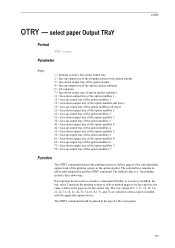
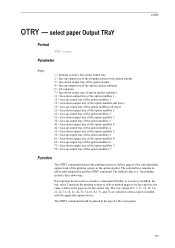
... face-down output tray of the printing system or the option stacker. The OTRY command should be placed at the top of 5, 7, 11, 12, 13, 14, 21, 22, 31, 32, 41, 42, 51, 52, 61, 62, 71, and 72 are valid for certain copiers installed with the applicable option device.
The tray values of a file...
Fax System (V) Operation Guide - Page 139
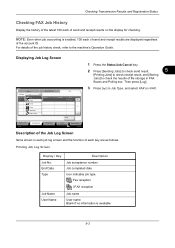
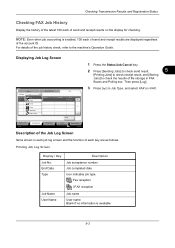
.... Printing Jobs Status
Sending Jobs
Storing Jobs
Device/ Communication
Paper/Supplies 10/10/2010
Description of the Job Log Screen
Items shown in each job log screen and the function of each of file storage in Job Type, and select FAX or i-FAX. Fax reception
i-FAX reception
Job Name User Name
Job name
User name Blank if no information...
Fax System (V) Operation Guide - Page 205
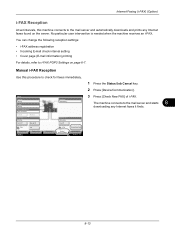
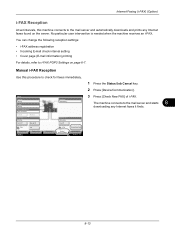
...
FAX
Log
i-FAX
Check New FAX
Printing Jobs Status
Sending Jobs
Storing Jobs
Device/ Communication
Paper/Supplies 10/10/2010 10:10
8-13 Removable Memory Not connected. Line Off
3 Press [Check New FAX] of i-FAX.
8 The machine connects to the mail server and automatically downloads and prints any Internet faxes it finds. Status
Scanner Ready.
Internet Faxing (i-FAX) (Option)
i-FAX...
KM-NET Viewer Operation Guide Rev-5.2-2011-3 - Page 3
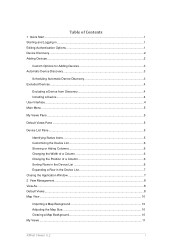
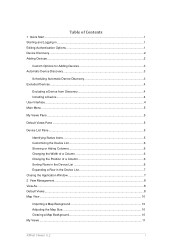
Table of Contents
1 Quick Start ...1 Starting and Logging in...1 Editing Authentication Options 1 Device Discovery ...2 Adding Devices ...2
Custom Options for Adding Devices 3 Automatic Device Discovery 3
Scheduling Automatic Device Discovery 3 Excluded Devices ...4
Excluding a Device from Discovery 4 Including a Device ...4 User Interface ...4 Main Menu ...5
My Views Pane ...5
Default Views ...
KM-NET Viewer Operation Guide Rev-5.2-2011-3 - Page 11
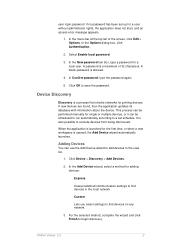
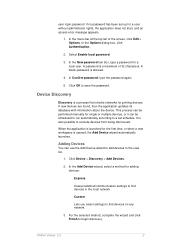
user login password. A password is a maximum of the screen, click Edit > Options. Click OK to find devices in the local network. If new devices are found, then the application updates its database with information about the device. When the application is opened, the Add Device wizard automatically launches. Custom
Lets you select settings to save the password...
KM-NET Viewer Operation Guide Rev-5.2-2011-3 - Page 13
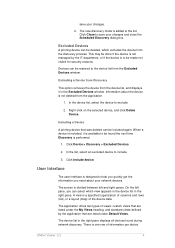
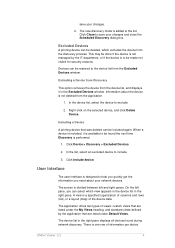
...Right-click on the selected device, and click Delete Device. When a device is available to exclude.
2.
Including a Device
A printing device that are listed under Default Views. Excluded Devices
A printing device can be deleted, which view appears in the device list in the Excluded Devices window. The screen is one row of information per device. The application offers two types...
KM-NET Viewer Operation Guide Rev-5.2-2011-3 - Page 32
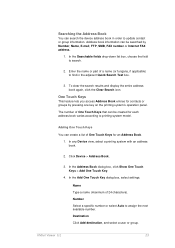
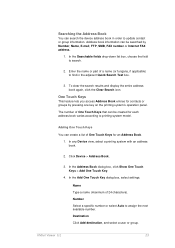
...Book entries for contacts or groups by Number, Name, E-mail, FTP, SMB, FAX number or Internet FAX address.
1. The number of One Touch Keys for each address book varies according to...One Touch Key dialog box, select settings.
Address book information can be searched by pressing one key on the printing system's operation panel. Click Device > Address Book.
3. Adding One Touch Keys
You ...
KM-NET Viewer Operation Guide Rev-5.2-2011-3 - Page 72


... by various counters in Communication Settings) or Use another user's information is gathered about the current operational state of prints, copies, FAX, scans, page sizes, duplex pages, and pages per sheet. The available range is between 1 and 10000 minutes.
Device Polling Settings
Printing devices are interrogated at specific intervals to check for error conditions, operational...
KM-NET Viewer Operation Guide Rev-5.2-2011-3 - Page 79


...:
Check the log file.
To open the device home page, right-click on the device operation panel.
FAX
Faxing does not operate. Processing time is 1 to 2 minutes. for FAX, processing time is about 3 to ensure whether the upgrade has completed for the appropriate firmware in the list. IB-2x
No link light appears, and Option (or on...
Kyocera Command Center RX User Guide Rev-1.2 - Page 9
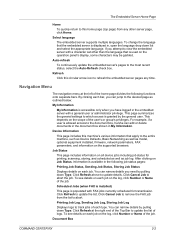
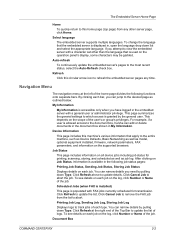
... the language drop down Type.
Job Status
This page includes information on each job. To see details on all device jobs including job status for transmission.
Printing Job Log, Sending Job Log, Storing Job Log
Displays logs to view the embedded server with FAX jobs currently scheduled for printing, scanning, storing, and scheduled as well as outlined below:
My...
Kyocera Command Center RX User Guide Rev-1.2 - Page 40
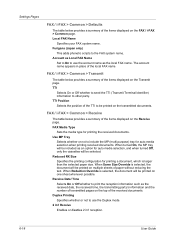
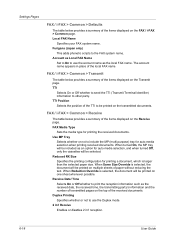
... option for printing a document, which is selected, the document will be printed on the FAX / i-FAX > Common page.
Reduced RX Size Specifies the printing configuration for auto media selection, and when turned Off, only the cassettes will be selected. Receive Date/ Time Selects On or Off whether to print the reception information such as the local FAX name. Local FAX...
3500i/4500i/5500i/6500i/8000i Driver Guide - Page 21


... is unavailable to a client logged in the Printing Preferences dialog box.
Send Count Information
This option lets you access Printing Preferences.
Show Quick Print Tab
This option lets you control the display of copies produced as well as default opens to this tab when you embed count information in the Printing Preferences dialog box. Device Settings
Setting the Memory
By...
3500i/4500i/5500i/6500i/8000i Driver Guide - Page 22


... administrator settings.
2 In the Password dialog box, enter a password, using this information to all printing from each application. To enable this feature, in Device Settings > Administrator Settings > General, select Associate Profile with Application
This option lets you set all Administrator Settings options. Reenter the password in the PDL Settings dialog box. Some third party...
3500i/4500i/5500i/6500i/8000i Driver Guide - Page 30


... from a multi-page document, or a multi-page document that lets you click the Settings button, the available options are available. This feature is a plug-in feature that prints onto a single sheet. Device Settings
Faster return to application
PCL 5c Fully compatible with earlier PCL versions Bidirectional communication support Wide selection of fonts for...
3500i/4500i/5500i/6500i/8000i Driver Guide - Page 38
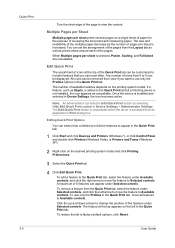
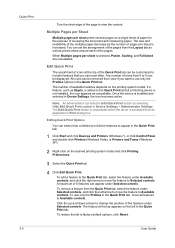
... of the pages from an application's Print dialog box. You can hide the Edit Quick Print button by selecting Hide Edit Quick Print control in the Quick Print tab.
1 Click Start and click Devices and Printers (Windows 7), or click Control Panel and double-click Printers (Windows Vista), or Printers and Faxes (Windows XP).
2 Right-click on...
3500i/4500i/5500i/6500i/8000i Driver Guide - Page 52


... the User Settings dialog box, accessed from Device Settings. Assemble each sheet on another sheet. Poster pages This selection prints all of document data on adjoining sheets matches precisely. Each option describes the number of the pages to create the poster.
4 In Print format, select an option for printing your poster or proof sheet.
5 Click OK...
3500i/4500i/5500i/6500i/8000i Driver Guide - Page 55


... is available for the finisher you selected in Device Settings > Device options.
Selections vary according to printing system model.
2 In Finishing > Separation > Offset jobs. 3 Click OK to return to the Print dialog box. 4 Click OK to start printing. Printing occurs on the inside or the outside of your document. Printing with the Staple or the Finishing edge features...
3500i/4500i/5500i/6500i/8000i Driver Guide - Page 59
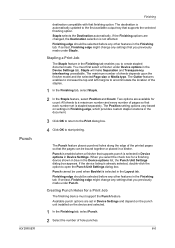
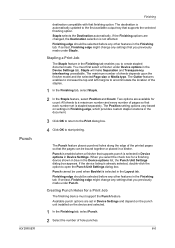
... you select the check box for a Print Job
The finishing device must first select a finisher under Staple. Creating Punch Holes for a finishing device shown in blue in the Device Settings tab. Stapling a Print Job
The Staple feature in the Finishing tab enables you previously made under Device options in the Device options list, the Punch Unit Settings dialog box...
3500i/4500i/5500i/6500i/8000i Driver Guide - Page 77
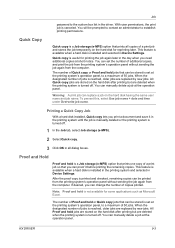
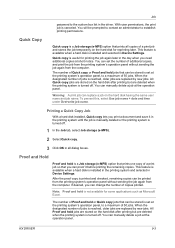
... is useful for some applications such as Microsoft Excel. With user permissions, the print job is installed in the printing system and selected in Device Settings. Proof and Hold
Proof and hold is a Job storage (e-MPS) option that prints all dialog boxes. This feature is available when a hard disk is canceled.
You can manually delete...
3500i/4500i/5500i/6500i/8000i Driver Guide - Page 93
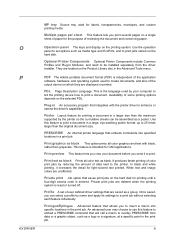
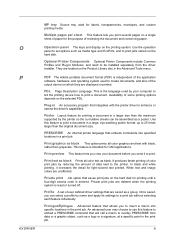
... the maximum supported by the printer so the cumulative sheets can select a profile by reducing the amount of data sent to set of the output device on which they are saved as black This option prints all color text as a logo or a signature, at a specific point in An accessory program that saves...
Similar Questions
Why Can't I Activate The Staple Option On Kyocera Taskalfa 300ci
(Posted by Demehd 10 years ago)
Fax Log
on a TASKalf 205c How can I print an incoming fax log for more than 50 entries?
on a TASKalf 205c How can I print an incoming fax log for more than 50 entries?
(Posted by peggy33841 10 years ago)

