Kyocera TASKalfa 520i Support Question
Find answers below for this question about Kyocera TASKalfa 520i.Need a Kyocera TASKalfa 520i manual? We have 16 online manuals for this item!
Question posted by homewku on March 14th, 2014
Cannot Staple And Punch On Kyocera 520i From Computer
The person who posted this question about this Kyocera product did not include a detailed explanation. Please use the "Request More Information" button to the right if more details would help you to answer this question.
Current Answers
There are currently no answers that have been posted for this question.
Be the first to post an answer! Remember that you can earn up to 1,100 points for every answer you submit. The better the quality of your answer, the better chance it has to be accepted.
Be the first to post an answer! Remember that you can earn up to 1,100 points for every answer you submit. The better the quality of your answer, the better chance it has to be accepted.
Related Kyocera TASKalfa 520i Manual Pages
KM-NET ADMIN Operation Guide for Ver 2.0 - Page 50


... the desired polling options and set the time in the Device Settings tab. Punch Devices with support for stapling. The printing device image displays some errors. Advice Follow the steps to trace the error.
Device Manager 3-28
Color/Monochrome Support for all models.
Duplexer Devices with support for devices. Memory Installed (in a new window. The KMnet Admin Event...
KM-NET Viewer Operation Guide Rev-5.2-2010.10 - Page 13


...Devices View, Accounts View, or custom account views under Default Views, the view switches to change , or delete views in Default Views. The default views are available:
General View Displays general information, such as color or black & white, print speed, duplex, total memory, hard disk, scan, fax, staple, punch...view is not available for various device capabilities, such as display name,...
KM-NET for Direct Printing Operation Guide Rev-3.2 - Page 15
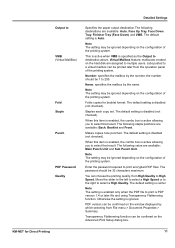
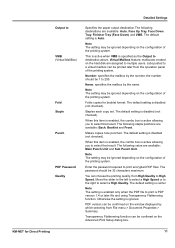
...: specifies the mailbox by the name. Name: specifies the mailbox by the number. The default setting is Auto.
The default setting is disabled (not checked). Staples each copy set. Output to
VMB (Virtual MailBox)
Fold Staple Punch
PDF Password Quality
Detailed Settings
Specifies the paper output destination.The following value are available: Main...
Data Security Kit (E) Operation Guide - Page 4
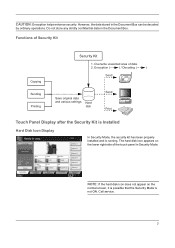
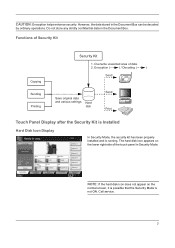
However, the data stored in 1 Combine
Org./Paper/ Finishing
Color/ Image Quality
Copies
Shortcut 1
Shortcut 2
Normal 0 Density
Off Staple/Punch
Layout/Edit
Shortcut 3
Shortcut 4
Shortcut 5
Shortcut 6
Advanced Setup
10/10/2008 10:10
In Security Mode, the security kit has been properly installed and is ...
420i/520i Operation Guide - Page 76
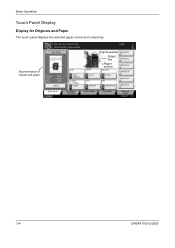
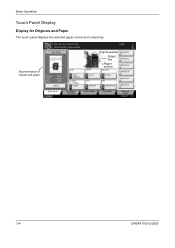
...
Auto
Paper Selection
2-sided >>2-sided
Duplex
100% Zoom
2 in 1 Combine
Copies
1
Original position Output tray
Paper source
Normal 0
Density
Off
Shortcut 1 Shortcut 2 Shortcut 3 Shortcut 4 Shortcut 5
Staple/Punch
Shortcut 6
Quick Setup
Status
Org./Paper/ Finishing
Image Quality
Layout/Edit
Advanced Setup
08/08/2009 10:10
3-4
OPERATION GUIDE
420i/520i Operation Guide - Page 77
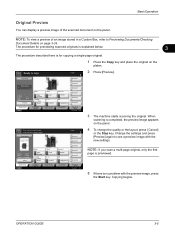
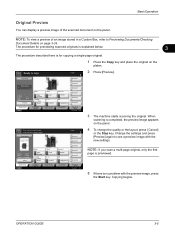
... in 1 Combine
Quick Setup Status
Org./Paper/ Finishing
Image Quality
Shortcut 2
Normal 0 Density
Off Staple/Punch
Layout/Edit
Shortcut 3
Shortcut 4
Shortcut 5
Shortcut 6
Advanced Setup
08/08/2009 10:10
3 ... 1 Combine
Quick Setup Status
Org./Paper/ Finishing
Image Quality
Normal 0 Density
Off Staple/Punch
Layout/Edit
Shortcut 3
Shortcut 4
Shortcut 5
Shortcut 6
Advanced Setup
08/08/2009...
420i/520i Operation Guide - Page 78
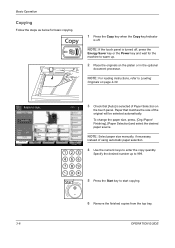
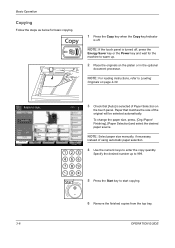
... number up .
2 Place the originals on the platen or in 1 Combine
Quick Setup Status
Org./Paper/ Finishing
Image Quality
Copies
Shortcut 1
Shortcut 2
Normal 0 Density
Off Staple/Punch
Layout/Edit
Shortcut 3
Shortcut 4
Shortcut 5
Shortcut 6
Advanced Setup
08/08/2009 10:10
3 Check that matches the size of the original will be selected automatically...
420i/520i Operation Guide - Page 87
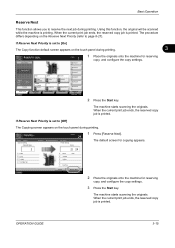
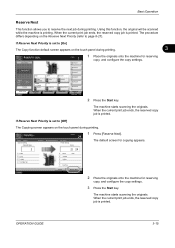
... is printed.
Preview
Auto
Paper Selection
2-sided >>2-sided
Duplex
100% Zoom
2 in 1 Combine
Quick Setup Status
Org./Paper/ Finishing
Image Quality
Shortcut 2
Normal 0 Density
Off Staple/Punch
Layout/Edit
Shortcut 3
Shortcut 4
Shortcut 5
Shortcut 6
Advanced Setup
08/08/2009 10:10
2 Press the Start key. If Reserve Next Priority is set to page...
420i/520i Operation Guide - Page 88
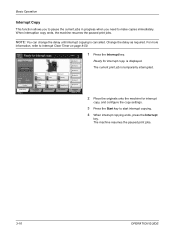
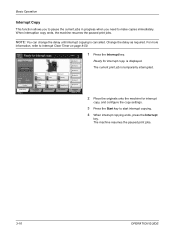
...
This function allows you to pause the current jobs in 1 Combine
Quick Setup Status
Org./Paper/ Finishing
Image Quality
Copies
1
Shortcut 1
Shortcut 2
Normal 0 Density
Off Staple/Punch
Layout/Edit
Shortcut 3
Shortcut 4
Shortcut 5
Shortcut 6
Advanced Setup
08/08/2009 10:10
1 Press the Interrupt key. When interruption copy ends, the machine resumes the...
420i/520i Operation Guide - Page 90
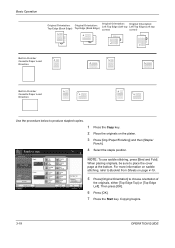
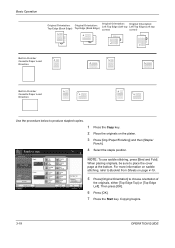
... original. For more information on saddle stitching, refer to Booklet from Sheets on the platen.
3 Press [Org./Paper/Finishing] and then [Staple/
Punch]. Copying begins.
3-18
OPERATION GUIDE
Basic Operation
Original Orientation: Top Edge (Back Edge)
Original Orientation: Top Edge (Back Edge)
Original Orientation: Original Orientation:
Left Top ...
420i/520i Operation Guide - Page 91
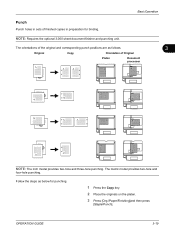
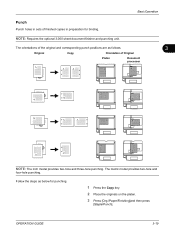
...: The inch model provides two-hole and three-hole punching. NOTE: Requires the optional 3,000 sheet document finisher and punching unit.
Basic Operation
Punch
Punch holes in preparation for punching.
1 Press the Copy key.
2 Place the originals on the platen.
3 Press [Org./Paper/Finishing]and then press
[Staple/Punch]. The metric model provides two-hole and
four...
420i/520i Operation Guide - Page 92
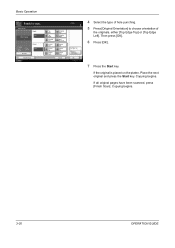
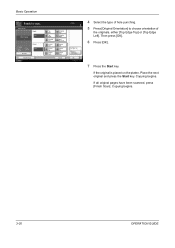
...].
6 Press [OK].
7 Press the Start key.
If all original pages have been scanned, press [Finish Scan]. Place the next original and press the Start key. Staple/Punch Place original. Basic Operation
Ready to choose orientation of hole punching. 5 Press [Original Orientation] to copy.
If the original is placed on the platen...
420i/520i Operation Guide - Page 115
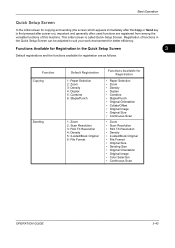
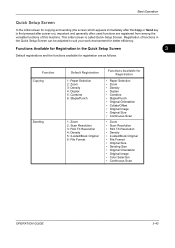
... TX Resolution 4: Density 5: 2-sided/Book Original 6: File Format
Functions Available for Registration
• Paper Selection • Zoom • Density • Duplex • Combine • Staple/Punch • Original Orientation • Collate/Offset • Original Image • Original Size • Continuous Scan
• Zoom • Scan Resolution • FAX TX Resolution •...
420i/520i Operation Guide - Page 116
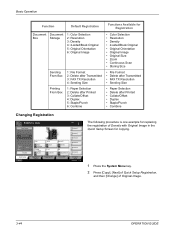
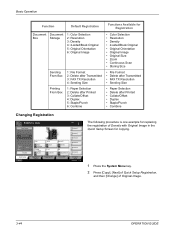
... Image
Sending From Box
Printing From Box
1: File Format 2: Delete after Transmitted 3: FAX TX Resolution 4: Sending Size
1: Paper Selection 2: Delete after Printed 3: Collate/Offset 4: Duplex 5: Staple/Punch 6: Combine
Functions Available for copying.
1 Press the System Menu key. 2 Press [Copy], [Next] of Quick Setup Registration,
and then [Change] of Original Image.
3-44
OPERATION...
420i/520i Operation Guide - Page 132
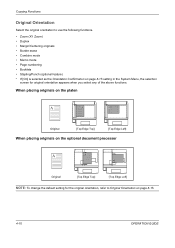
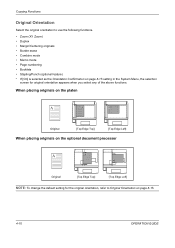
....
• Zoom (XY Zoom) • Duplex • Margin/Centering originals • Border erase • Combine mode • Memo mode • Page numbering • Booklets • Stapling/Punch (optional feature) * If [On] is selected as the Orientation Confirmation on page 8-15.
4-10
OPERATION GUIDE
420i/520i Operation Guide - Page 247
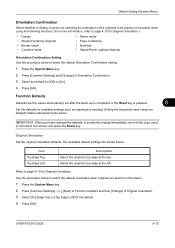
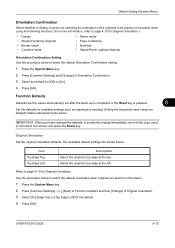
... 4-10 for Original Orientation.)
• Duplex • Margin/Centering originals • Border erase • Combine mode
• Memo mode • Page numbering • Booklets • Staple/Punch (optional feature)
Orientation Confirmation Setting Use the procedure below to the copy, send, or document box screen and press the Reset key. IMPORTANT: When you...
420i/520i Operation Guide - Page 260
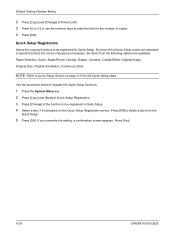
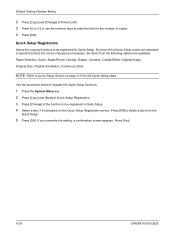
Six items from the
Quick Setup.
5 Press [OK]. Paper Selection, Zoom, Staple/Punch, Density, Duplex, Combine, Collate/Offset, Original Image, Original Size, Original Orientation, Continuous Scan
NOTE: Refer to Quick Setup Screen on the Quick Setup Registration screen. ...
420i/520i Operation Guide - Page 264
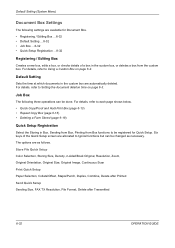
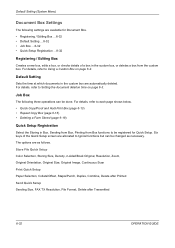
... Color Selection, Storing Size, Density, 2-sided/Book Original, Resolution, Zoom, Original Orientation, Original Size, Original Image, Continuous Scan
Print Quick Setup Paper Selection, Collate/Offset, Staple/Punch, Duplex, Combine, Delete after Printed
Send Quick Setup Sending Size, FAX TX Resolution, File Format, Delete after Transmitted
8-32
OPERATION GUIDE Job Box
The following...
420i/520i Operation Guide - Page 309
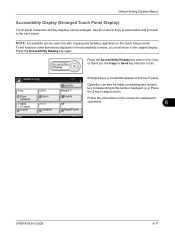
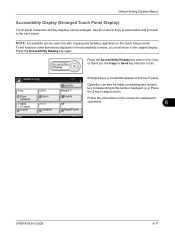
... for subsequent
operations.
8
08/08/2009 10:10
OPERATION GUIDE
8-77 To set functions other than those displayed in 1 Combine
Copies
Quantity Normal 0
Density
Off Staple/Punch
Enlarged keys or characters appear on the touch panel. Press the Accessibility Display key when in the Copy or Send (i.e. Press the Accessibility Display key...
420i/520i Printer Driver User Guide Rev-10.5 - Page 48
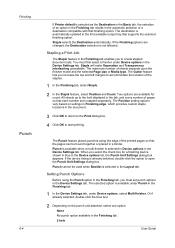
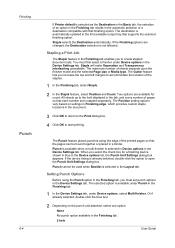
... blue text.
2 Depending on settings in Finishing edge, which provides custom staple locations in the Device Settings tab.
Punch is available when a multi-finisher is available under Punch in the Finishing tab.
1 In the Device Settings tab, under Device options in the Device options list, the Punch Unit Settings dialog box appears. If the Finishing options are available...
Similar Questions
Where Is The Staple Tray On A Kyocera Taskalfa 6550ci
(Posted by wwjdspar 9 years ago)
What Kind Of Staples Are Used In Kyocera Taskalfa Copiers
(Posted by lisin 9 years ago)
Cannot Access Staples On Kyocera Taskalfa 520i For Printing
(Posted by mchjMITC 10 years ago)

