Kyocera TASKalfa 500ci Support Question
Find answers below for this question about Kyocera TASKalfa 500ci.Need a Kyocera TASKalfa 500ci manual? We have 24 online manuals for this item!
Question posted by neelssylvia on June 7th, 2014
How Do I Use The Scan To Usb Function Kyocera Taskalfa
The person who posted this question about this Kyocera product did not include a detailed explanation. Please use the "Request More Information" button to the right if more details would help you to answer this question.
Current Answers
There are currently no answers that have been posted for this question.
Be the first to post an answer! Remember that you can earn up to 1,100 points for every answer you submit. The better the quality of your answer, the better chance it has to be accepted.
Be the first to post an answer! Remember that you can earn up to 1,100 points for every answer you submit. The better the quality of your answer, the better chance it has to be accepted.
Related Kyocera TASKalfa 500ci Manual Pages
KM-NET ADMIN Operation Guide for Ver 2.0 - Page 63


...following in Account Code, or for greater security, use invisible Unicode or extended ASCII characters. The Device List View Pane dialog box opens.
7 From the list select a device. Do not use invisible Unicode or extended ASCII characters.
4 Click... Account dialog box opens.
4 Type a name for print, copy, scan, and fax. Use Shift or Ctrl to associate with specific printing devices.
KM-NET ADMIN Operation Guide for Ver 2.0 - Page 100


.... L
List View A view that supports all Kyocera products by Kyocera.
Login User A user account with a manual group. not a Subscribers Only account).
Managed Queue A sequence of programs from Sun Microsystems, Inc. There are no device filters associated with a valid user name and password (i.e.
Typically, multifunction printers can use to be controlled using KMnet Admin.
KM-NET Viewer Operation Guide Rev-5.2-2010.10 - Page 26


... log in for authentication.
Device Users
Device users who are administrators on the device are on the device. Regardless of a device, the correct Login User name and Password must be used to control which users are able to use the various functions of the device. The Device User List can be in Communication Settings for the device, then only an administrator...
KM-NET Viewer Operation Guide Rev-5.2-2010.10 - Page 48


... monitoring a device. Click on the type of the dialog box under General. The other lists of certain functions on a managed device, and in the Device Accounts dialog box.
2 For the selected device you select ...If a property is not supported by the selected device, it is read from the device and displayed at the top of authorization method used by default. Account
4 If you can select ...
KM-NET Viewer Operation Guide Rev-5.2-2010.10 - Page 57


... , and click Next. Select one of the screen, click Device > Advanced > Set Multiple Devices. All settings and passwords for the source and destination devices must type a Login user name and password in the device list.
Some functions may require the printing system to be restarted. Some functions may vary on , an administrator must be correct in...
Scan To SMB (PC) Setup Guide Rev-3 - Page 4
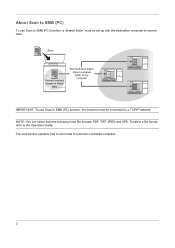
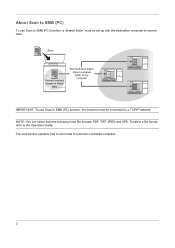
...digital
data
Send and store digital data in a shared folder of any computer
IMPORTANT: To use Scan to SMB (PC) function, a "shared folder" must be set up with the destination computer to receive data. NOTE....
2 The next section explains how to send data to the Operation Guide.
About Scan to SMB (PC)
To use Scan to SMB (PC) function, the machine must be connected to a TCP/IP network.
250ci/300ci/400ci/500ci SCAN TO SMB (PC) Operation Guide - Page 4
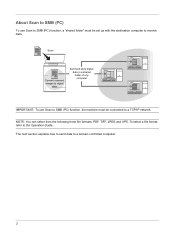
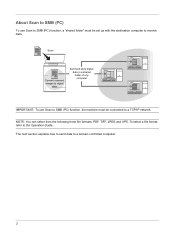
...
Send and store digital data in a shared folder of any computer
IMPORTANT: To use Scan to SMB (PC) function, a "shared folder" must be set up with the destination computer to receive....
2
The next section explains how to send data to the Operation Guide.
About Scan to SMB (PC)
To use Scan to SMB (PC) function, the machine must be connected to a TCP/IP network. NOTE: You can select...
250ci/300ci/400ci/500ci/552ci Operation Guide Rev-1 - Page 54


... Low Power Mode and Auto Low Power Mode on page 2-9 and Sleep and Auto Sleep on with administrator privileges. Wake the device from Low Power Mode or Sleep before Use
Installing Software
Install appropriate software on this machine or perform TWAIN / WIA transmission or FAX transmission from the included Product Library CD...
250ci/300ci/400ci/500ci/552ci Operation Guide Rev-1 - Page 197


...] to On in the computer.
2 Right-click the machine's icon(Kyocera:Taskalfa
XXX:XXX) and then click Install.
5
Procedure Using this machine
NOTE: If the User Account Control window appears,
click Continue. Sending Functions
WSD Scan
WSD Scan saves images of your software.
NOTE: To use is displayed on the Driver Software Installation screen, the installation is...
250ci/300ci/400ci/500ci/552ci Operation Guide Rev-1 - Page 224
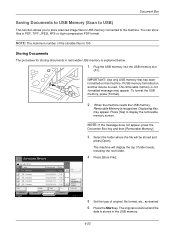
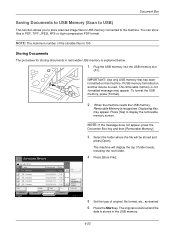
... Box
Saving Documents to USB Memory (Scan to USB)
This function allows you to store scanned image files in USB memory connected to display the removable memory screen. To format the USB memory, press [Format].
2 When the machine reads the USB memory,
Removable Memory is stored in the USB memory.
6-22 The original is scanned and the
data is recognized...
250ci/300ci/400ci/500ci/552ci Operation Guide Rev-1 - Page 388


...an alert message.
*
The next job will be
restricted.
6 Press [Register]. Subsequently
Printing/scanning of Apply Limit.
5 Select [Immediately], [Subsequently], or [Alert
Only].
6 Press [OK... added.
Item
Description
Immediately *
Job stops when the counter reaches its limit. Account:** -
Use the procedure below describes the action taken. Status
Cancel
OK 10/10/2008 10:10
4 ...
250ci/300ci/400ci/500ci/552ci Operation Guide Rev-1 - Page 425


...other printers' page description languages. EcoPrint Mode A printing mode that defines the protocols used for 8 bits; Displayed images of this sort are displayed in systems where the administrator... that represents a specific computer or related device on this mode are unsure of dots printed per inch) A unit for 16 bits.
Emulation The function to transfer files on the touch panel...
500ci/400ci/300ci/250ci Operation Guide Rev-1 - Page 52
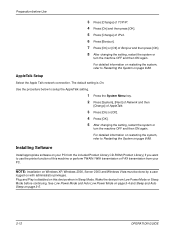
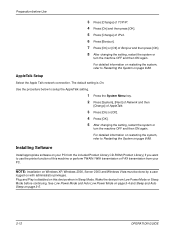
... below to use the printer function of this device when in Sleep Mode.
For detailed information on restarting the system, refer to Restarting the System on this machine or perform TWAIN / WIA transmission or FAX transmission from Low Power Mode or Sleep Mode before Use
3 Press [Change] of TCP/IP. 4 Press [On] and then...
500ci/400ci/300ci/250ci Operation Guide Rev-1 - Page 214


...devices are ready to use WSD Scan, confirm that the computer used for Windows Vista)
1 Click Start and then Network in the computer.
2 Right-click the machine's icon (Kyocera:Taskalfa
XXX:XXX) and then click Install.
connected, and WSD Scan... is network- Sending Functions
WSD Scan
WSD Scan saves images of your software.
Installing Driver Software (for WSD scanning and the machine is...
500ci/400ci/300ci/250ci Operation Guide Rev-1 - Page 242
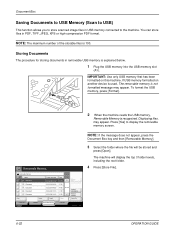
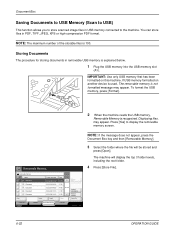
... machine. IMPORTANT: Use only USB memory that has been formatted on another device is used, The removable memory is explained below.
1 Plug the USB memory into the USB memory slot
(A1). Removable Memory. Press [Yes] to display the removable memory screen. Document Box
Saving Documents to USB Memory (Scan to USB)
This function allows you to store scanned image files in...
500ci/400ci/300ci/250ci Operation Guide Rev-1 - Page 474


... Internet protocol address is a standard that represents a specific computer or related device on the touch panel. IPP
IPP (Internet Printing Protocol) is a unique number that uses TCP/IP networks such as encryption. DHCP (IPv6) permits the DHCP server to use its functions or are having problems getting the machine to work properly, press the...
500ci/400ci/300ci/250ci Printer Driver User Guide Rev 12.23.2010.9 - Page 11
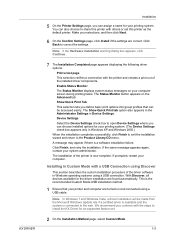
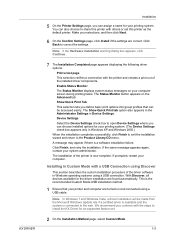
...administrator. This is now complete.
The Status Monitor button appears on and connected using a USB connection. Installing in Windows XP and Windows 2000.) When the installation completes ... On the Installation Method page, select Custom Mode.
1-5 Device Settings Select the Device Settings check box to open Device Settings where you define basic print options into group profiles ...
500ci/400ci/300ci/250ci Printer Driver User Guide Rev 12.23.2010.9 - Page 14
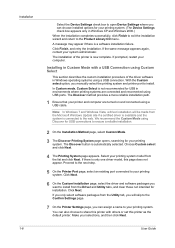
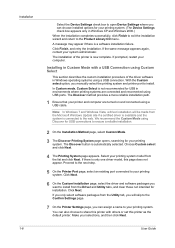
... you only select software packages from the list and click Next. We recommend the Custom Mode using a USB connection. Select your printer and computer are connected and reconnected using a USB cable. Installation 1-8
Select the Device Settings check box to open Device Settings where you can choose installed options for your printing system. A message may appear if...
Fax System (Q) Operation Guide Rev-1 - Page 107


...multiple originals of the original is the top.
Scan Resolution
Chooses the level of detail used for scanning originals.
With this function, originals continue to be scanned until you to use the following functions, select the orientation of the
originals.
• 1-sided / 2-sided Selection
• Border Erase
Border Erase
Scans originals with the black frame around the outside...
Fax System (Q) Operation Guide Rev-1 - Page 120


To use the following items during scanning.
• Original Size Selection • 1-sided / 2-sided Selection • Sending Size Selection • Original Orientation • Original Image • Density • FAX TX Resolution • Zoom • Border Erase
NOTE: Original Size Selection, Selection of Original Image, Scan Density, Scan Resolution and Border Erase
can be scanned in ...
Similar Questions
How Do I Scan Documents To Usb Drive Taskalfa 4500i
(Posted by budwchac 9 years ago)
How Do I Scan A Document Using Taskalfa 500ci
(Posted by chadjillma 10 years ago)

