Kyocera TASKalfa 420i Support Question
Find answers below for this question about Kyocera TASKalfa 420i.Need a Kyocera TASKalfa 420i manual? We have 16 online manuals for this item!
Question posted by bsaunders on October 19th, 2011
1000 Sheet Finisher Door Won't Close
The person who posted this question about this Kyocera product did not include a detailed explanation. Please use the "Request More Information" button to the right if more details would help you to answer this question.
Current Answers
There are currently no answers that have been posted for this question.
Be the first to post an answer! Remember that you can earn up to 1,100 points for every answer you submit. The better the quality of your answer, the better chance it has to be accepted.
Be the first to post an answer! Remember that you can earn up to 1,100 points for every answer you submit. The better the quality of your answer, the better chance it has to be accepted.
Related Kyocera TASKalfa 420i Manual Pages
KM-NET ADMIN Operation Guide for Ver 2.0 - Page 88
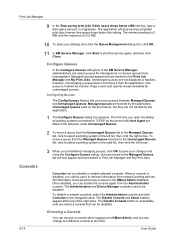
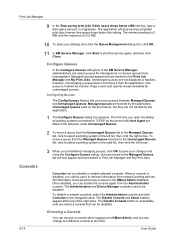
... Jobs.
Once disabled, you can be disabled. The Administration and Device Manager consoles cannot be disabled.
The Disable Console and About buttons appear at any time. User Guide Unmanaged queues are finished managing queues, click OK to save your changes and close the Queue Management dialog box, click OK.
11 In KM Service...
KM-NET ADMIN Operation Guide for Ver 2.0 - Page 96
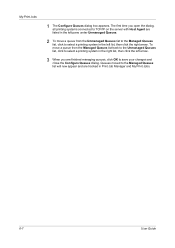
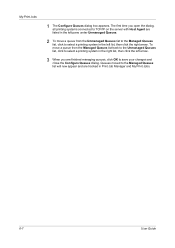
... Queues.
2 To move a queue from the Unmanaged Queues list to the Managed Queues list, click to the Managed Queues list will now appear and are finished managing queues, click OK to save your changes and close the Configure Queues dialog. My Print Jobs
1 The Configure Queues dialog box appears.
KM-NET Viewer Operation Guide Rev-5.2-2010.10 - Page 9
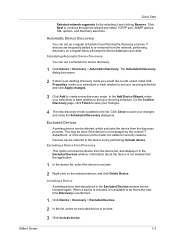
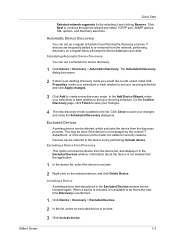
On the Confirm Discovery page, click Finish to save your changes.
4 The new discovery mode is added to save your changes and close the Scheduled Discovery dialog box. Automatic Device Discovery
You can set up to exclude.
2 Right-click on the selected device, and click Delete Device. Scheduling Automatic Device Discovery You can be restored to continue...
KM-NET Viewer Operation Guide Rev-5.2-2010.10 - Page 49
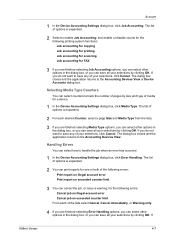
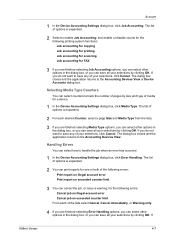
... any of media for FAX
3 If you are finished selecting Job Accounting options, you can print reports for one or both of your selections, click Cancel. The dialog box closes and the application returns to the Accounting Devices View or Device Accounts dialog box. The dialog box closes and the application returns to the Accounting...
KM-NET Viewer Operation Guide Rev-5.2-2010.10 - Page 50


... and clicking on the Settings page, depending upon the destination device:
Device Accounting Settings These are finished selecting Additional options, you can permit or prohibit processing jobs... of copy pages separate from the context menu.
The dialog box closes and the application returns to the Accounting Devices View. If you send configuration parameters for job accounting, media type...
KM-NET Viewer Operation Guide Rev-5.2-2010.10 - Page 51


...settings. Browse or type a file name with the extension .XML.Click Finish. The file is selected, the source device settings will be selected for each Multi-Set process. Selecting Accounting Source Settings... to file. Click Save, and then click Close. Click Next.
On the Settings page, select the category of device accounts with information about print, copy, scan and FAX counts. Click...
KM-NET Viewer Operation Guide Rev-5.2-2010.10 - Page 52


...device accounts or account devices, the displayed information can click Details to a log file. Exporting Accounting Information
You can click Details to a file with the extension .XML.
4 Click Finish. Click Next. Click Save, and then click Close... page. If you want to save your changes to the destination device. Click Close. Make your changes.
3 The Confirmation page shows a list of...
KM-NET Viewer Operation Guide Rev-5.2-2010.10 - Page 58


... to save the error list, click Export to the settings. Device Document Box Users' Custom and FAX boxes. Device Network Groups Creation of groups used for accessing a device. Browse or type a file name with the extension .XML.Click Finish. Click Save, and then click Close. If you have the option to open a dialog box to...
KM-NET Viewer Operation Guide Rev-5.2-2010.10 - Page 59


... .XML.
4 Click Finish.
If the process does not complete successfully, you can click Edit settings to open a dialog box to make changes to the destination device. You can click Details...copied to the settings. Creating New Settings
You can overwrite settings on the destination device. Click Close. If the process does not complete successfully, you can click Edit settings to...
PRESCRIBE Commands Command Reference Manual Rev 4.8 - Page 117
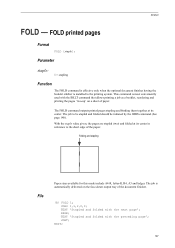
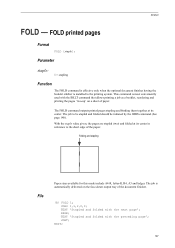
...JOBS 1,1,2,0,0; JOBT; The job to the short edge of the document finisher.
!R! Folding and stapling
File
Paper sizes available for this mode ...staple:
1 = stapling
Function
The FOLD command is effective only when the optional document finisher having the booklet stitcher is automatically delivered on a sheet of paper. FOLD
FOLD - The FOLD command outputs printed pages stapling and binding them...
PRESCRIBE Commands Command Reference Manual Rev 4.8 - Page 148


... edge binding 2 = short edge binding
JOBO
1 = face-down 2 = face-up 3 = finisher tray
JOBO
0 = off 1 = on
138
PRESCRIBE Command Reference
JOBP - For example, 20 sheets for models DF30/31. 0 = does not staple jobs that exceed the maximum number of sheets. -1 = staple only the sheets that specifies the parameter for the print option as indicated in...
PRESCRIBE Commands Command Reference Manual Rev 4.8 - Page 350


...
Format
STPC [staple-count or letter M (or m)];
To print a 50-page job using a DF-31 finisher (20 pages stapler):
STPC parameter M or m 15 0 -1
Stapling operation 20 sheets, 20 sheets, and 10 sheets are stapled. 15 sheets, 15 sheets, 15 sheets, and 5 sheets are stapled. UNIT C; EXIT;
1 This value depends on the staple-count, here is neither stapled. -1 = same...
PRESCRIBE Commands Command Reference Manual Rev 4.8 - Page 351
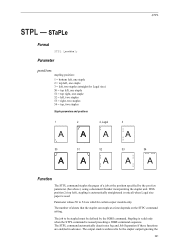
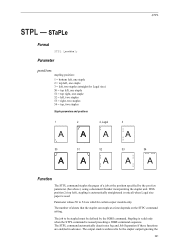
... is enforced to be defined by the position parameter (See above.) using a document finisher incorporating the stapler unit.
The job to 54 are enabled in advance. Stapling is valid...50
51
A
52
A
3
A
53
A
STPL
54
A
A
Function
The STPL command staples the pages of sheets that the stapler can staple at the position specified by the JOBS command. Parameter values 50 to be stapled must...
Kyocera Command Center Operation Guide Rev 6.3 - Page 63


... procedure the messages suggests referring to another page or close COMMAND CENTER window.
All settings will be registered. ... under the shown in operation?
Error or Warning is finished with the System
being operated? Troubleshooting
Is the same ...> Defaults >
displayed on the operation that displayed on the
Device Defaults on this machine. operation panel.
Is the printer or...
PRESCRIBE Commands Technical Reference Manual - Rev. 4.7 - Page 159
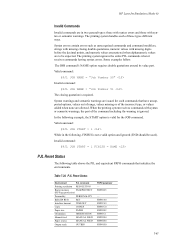
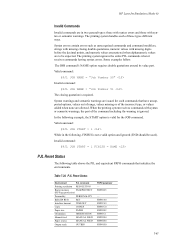
... - Syntax errors contain errors such as unrecognized commands and command modifiers, strings with missing closing quotation is required. Valid command:
@PJL JOB START = 1
While in two general ...used).
HP LaserJet Emulation (Mode 6)
Invalid Commands
Invalid commands are in the following, FINISH is not a valid option and ignored (END should be expected.
The printing system ignores...
PRESCRIBE Commands Technical Reference Manual - Rev. 4.7 - Page 161
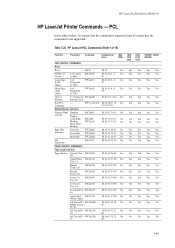
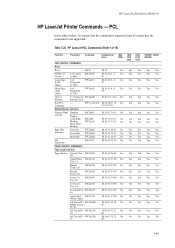
... Yes Yes Yes Yes Yes Yes No Yes No Yes Yes Yes No
Yes No Yes No
7-49 HP LaserJet PCL Commands (Sheet 1 of 15)
Function
Parameter Command
Hexadecimal 1000
Value
1000+
JOB CONTROL COMMANDS
Reset
Reset
ESCE
1B 45
Yes
Number of Copies
# of Copies ESC&l#X (1-999)
1B 26 6C #...# Yes 58...
PRESCRIBE Commands Technical Reference Manual - Rev. 4.7 - Page 164


HP LaserJet PCL Commands (Sheet 4 of 15)
Function
Parameter Command
International ESC&l100A B5
Custom
ESC&l101A
Monarch
ESC&l80A
COM 10
ESC&l81A
DL
ESC&l90A
Page Length
...inch
ESC9
ESC&l0L ESC&l1L
ESC&lk#H
ESC&l#C
ESC&l1D ESC&l2D ESC&l3D ESC&l4D ESC&l6D ESC&l8D ESC&l12D
Hexadecimal 1000
Value
1000+
1B 26 6C 31 30 Yes 30 41
1B 26 6C 31 30 Yes 31 41
1B 26 6C 38 30 Yes 41
1B 26...
420i/520i Operation Guide - Page 381


...Paper Size
Status
1200
200
2000
Others 100
Total 1000
1400
Close 08/08/2009 10:10
Press the Counter key to check the number of sheets printed and scanned. Refer to the Data Security ...Counter Printed Pages Copy Black&White: Total:
Printer 300 300
FAX 600 600
Total 100 100
1000 1000
600
Scanned Pages
Copy
FAX
Originals:
300
Print Status Page
Printed Pages by Paper Size]. ...
420i/520i Printer Driver User Guide Rev-10.5 - Page 47
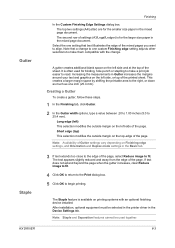
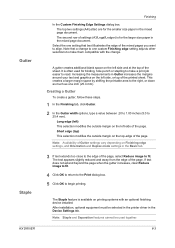
...modifies the outside margin on Finishing edge settings, and Orientation and Duplex mode settings in the Basic tab.
3 If text extends too close to the edge of the printed sheet. Note: Staple and ... hole punch or stapling to make a print job easier to make them compatible with an optional finishing device installed. A gutter creates additional blank space on the left side and at the top of the...
420i/520i Printer Driver User Guide Rev-10.5 - Page 86
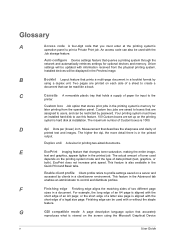
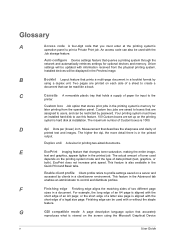
..., or
both). Duplex unit A device for later printing from the physical printing system. Finishing edge can be used
depends on the...operation panel. E
EcoPrint Imaging feature that accurately
reproduces what is 1000. Two pages are printed on a server and accessed by clients ...Finishing edge Finishing edge aligns the matching sides of a sheet to control and distribute profiles.
Similar Questions
Printer Stops Advancing First Sheet
If printer is off and then asked to print document from computer, printer stops after partially adva...
If printer is off and then asked to print document from computer, printer stops after partially adva...
(Posted by Alf14252 3 years ago)
How Do I Disconnect The Finisher
How do I disconnect the finisher from the printer
How do I disconnect the finisher from the printer
(Posted by gczeta1 8 years ago)
How To Make The Kyocera 5050 Default To The 1000 Sheet Finisher
(Posted by fafuaaaa1 9 years ago)
How Do You Disconnect A Finisher From The Kyocera Taskalfa 4500i
(Posted by dinasi 10 years ago)

