Kyocera TASKalfa 420i Support Question
Find answers below for this question about Kyocera TASKalfa 420i.Need a Kyocera TASKalfa 420i manual? We have 16 online manuals for this item!
Question posted by tylerVI on October 6th, 2013
What Is The Wep Password For My Kyocera Taskalfa 420i
The person who posted this question about this Kyocera product did not include a detailed explanation. Please use the "Request More Information" button to the right if more details would help you to answer this question.
Current Answers
There are currently no answers that have been posted for this question.
Be the first to post an answer! Remember that you can earn up to 1,100 points for every answer you submit. The better the quality of your answer, the better chance it has to be accepted.
Be the first to post an answer! Remember that you can earn up to 1,100 points for every answer you submit. The better the quality of your answer, the better chance it has to be accepted.
Related Kyocera TASKalfa 420i Manual Pages
KM-NET ADMIN Operation Guide for Ver 2.0 - Page 3


... Adding a User ...2-2 Deleting a User ...2-2
Properties View ...2-3 Changing the Password ...2-3
Subscription View ...2-3 Subscriptions ...2-3
Subscriptions, Groups, and Inheritance 2-4 Adding ... Properties ...2-7 Start/Stop Discovery ...2-8 Mail Server ...2-8 Selecting E-mail Settings ...2-8 Device Communication ...2-9 Database ...2-9 Backing Up a Database ...2-9 Restoring a Database ...2-9 Web...
KM-NET ADMIN Operation Guide for Ver 2.0 - Page 7


... for managing user accounts/roles, user subscriptions, network discovery, and system settings.
Print Job Manager
A console for managing device data, reports, polling, alerts, and preferences.
The password must be installed along with Administration and Device Manager consoles or installed later using the same installer, or from the printer's operation panel.
Host Agent
Software...
KM-NET ADMIN Operation Guide for Ver 2.0 - Page 9


..., clear the check box.
4 To exit the installer, click Finish. Supported Printers Kyocera network printers and most third party network printers that support the standard printer MIB
Maximum Validated Configuration Device Manager Up to 2000 managed devices, 45 managed networks, 100 device groups, and 10 simultaneous client connections Accounting Manager Up to 2000 managed...
KM-NET ADMIN Operation Guide for Ver 2.0 - Page 13


... Only users cannot log on a regular schedule. Alerts can be created for information that can only receive alerts and reports from devices. Changing the Password
An administrator or user can change the password used in subscriptions, accounting, and reports.
Reports can subscribe to log on this status information. Reports are polled for all...
KM-NET ADMIN Operation Guide for Ver 2.0 - Page 18


...be sent to make sure the e-mail feature works. Authentication
Specifies the User name and Password, if SMTP authentication is independent from the discovery enabled or disabled setting and takes place ...e-mail address line. This function is required. If alert e-mail fails to identify what devices are sent out, the address entered in your antivirus software may resolve the issue.
E-...
KM-NET ADMIN Operation Guide for Ver 2.0 - Page 36


To display additional devices, click one of another manufacturer's device. Open Device Home Page
Click Open Device Home Page to open . The options for all printing devices at once. Warning The device toner is open the printing device's Home Page (older Kyocera models), Command Center (newer Kyocera models), or the home page of the navigation buttons. The device cover is low...
KM-NET ADMIN Operation Guide for Ver 2.0 - Page 37


... once.
Multi-Set
Multi-Set lets you use.
Select models within a device group. Setting a Status Filter
To set a status filter:
1 Select All Devices or a device group to configure. Show or Hide Unmanaged Devices
You can configure the settings for Kyocera devices appearing in the Supported Model list in the Release Notes available from List View or...
KM-NET ADMIN Operation Guide for Ver 2.0 - Page 42
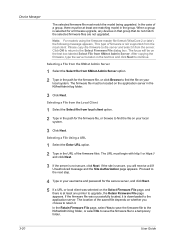
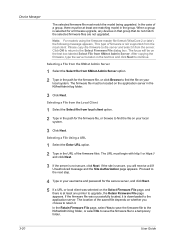
... on your local
system.
3 Click Next. If the firmware file was selected on your username and password for the secure server, and click Next.
5 If a URL or local client was successfully located,...Select Firmware File dialog box. After copying the firmware, type the server location in the group. Device Manager
The selected firmware file must begin with http:// or https:// and click Next.
3 If...
KM-NET ADMIN Operation Guide for Ver 2.0 - Page 44


....
3 Type or select from either of minutes for IB-2x firmware is controlled by the Admin password set to use for each logical printer. Authorizing a Firmware Upgrade
The firmware upgrade cannot be the same on each device. Only 7-bit ASCII characters are not shown in the wizard; Type your choice of the...
KM-NET ADMIN Operation Guide for Ver 2.0 - Page 75


... job monitoring, control and accounting functions for the user to change assigned default passwords.
1 To open the Print Job Manager console, first log on to KMnet... We strongly recommend for most printers and multifunction printers (MFPs). These tasks are placeholders for your server name and port number. KMnet Admin 2.0
5-1 In contrast to device-based accounting, Print Job Manager is an...
KM-NET ADMIN Operation Guide for Ver 2.0 - Page 100


... used to configure Job Release. Managed Device A device that supports all Kyocera products by providing a common user interface and configuration.
Typically, multifunction printers can log on a print server... user name and password (i.e. Managed Queue A sequence of your office layout and place printing devices in provides access to collect information about the devices managed by KMnet ...
KM-NET Viewer Operation Guide Rev-5.2-2010.10 - Page 26


... Properties
You can view and edit information about One Touch Keys for authentication.
If an administrator password is set for the device, then only an administrator can add users to the user list located on the device, the user has to search.
2 Type a full or partial search string in the adjacent Quick Search...
KM-NET Viewer Operation Guide Rev-5.2-2010.10 - Page 35


... OK.
The Properties dialog box opens.
4 Type a new Name, and type a password from the device list for the selected devices. There are refreshed.
1 Select a device.
2 Select Device > Virtual Mailbox. The same name cannot be configured. If it is supported.
1 Select a device.
2 Select Device > Virtual Mailbox. Device
5 Click OK in the Advanced dialog box.
6 Click Close in the status...
KM-NET for Accounting Operation Guide Rev-1.4 - Page 7


... to install KM-NET for Accounting Startup Wizard starts. If an administrator is logged onto the domain,
then a password is launched for the first time, the KM-NET for
Accounting.
2.3. Select the checkbox for Use Windows Domain ...installation is complete, you can start KM-NET for Accounting by clicking the start menu > All Programs > Kyocera > KM-NET for Accounting
5
2.2.
Fax System (S) C Operation Guide Rev-2 - Page 93
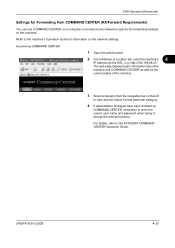
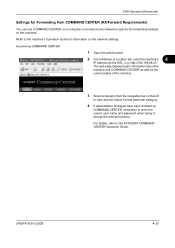
... connected to the network to specify the forwarding settings on
COMMAND CENTER, remember to enter the correct user name and password when trying to access the relevant screens. http://192.168.48.21/. OPERATION GUIDE
4-29 The web page displays... that particular category.
4 If administrator privileges have been enabled on this machine. Refer to the KYOCERA COMMAND CENTER Operation Guide.
Fax System (S) C Operation Guide Rev-2 - Page 177
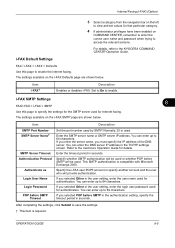
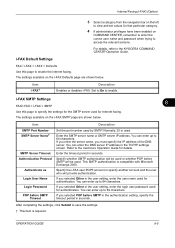
...in seconds. The settings available on
COMMAND CENTER, remember to enter the correct user name and password when trying to 64 characters. This SMTP authentication is used for details. You can enter up... in the user setting, enter the user name used . You can enter up to the KYOCERA COMMAND CENTER Operation Guide. Specify the i-FAX user POP3 account or specify another account and the...
420i/520i Operation Guide - Page 20


... BE LIABLE FOR, ANY INCIDENTAL OR CONSEQUENTIAL DAMAGES WHICH MAY ARISE OUT OF THE USE OF, OR INABILITY TO USE, THE MFP. Warranty
TASKalfa 420i / 520i MULTIFUNCTIONAL PRODUCT LIMITED WARRANTY
Kyocera Mita America, Inc. In the event the MFP or an accessory is valid only for the name and address of any defective parts...
420i/520i Operation Guide - Page 54
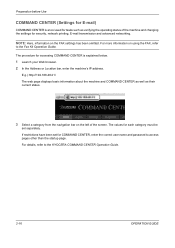
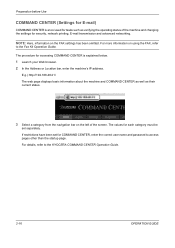
...of the screen. The values for COMMAND CENTER, enter the correct user name and password to access pages other than the startup page. If restrictions have been set for ..., E-mail transmission and advanced networking. For more information on using the FAX, refer
to the KYOCERA COMMAND CENTER Operation Guide.
2-16
OPERATION GUIDE
Preparation before Use
COMMAND CENTER (Settings for E-mail)...
420i/520i Operation Guide - Page 380
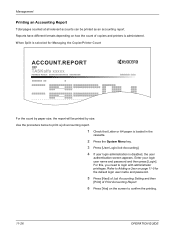
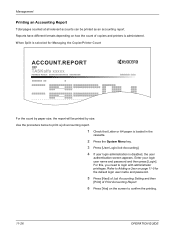
..., the report will be printed as an accounting report. Enter your login user name and password and then press [Login]. Use the procedure below to login with administrator privileges.
For this...Managing the Copier/Printer Count
ACCOUNT.REPORT
TASKalfa xxxxx
Firmware Version
For the count by size. When Split is selected for the default login user name and password.
5 Press [Next] of Job ...
420i/520i Printer Driver User Guide Rev-10.5 - Page 2


... of the information herein. Models supported by the KX printer driver
TASKalfa 420i TASKalfa 520i
Copyright © 2009 KYOCERA MITA Corporation All rights reserved. Regarding Trademarks
Microsoft Windows is a ...PCL is a trademark of Kyocera Corporation.
User Interface screen captures shown in this guide may differ depending on your printing device. KPDL is a trademark of Apple Computer, ...
Similar Questions
How To Overcome The Welcome Screen Kyocera Taskalfa 420i Photocopy Machine
how to overcome the welcome screen kyocera taskalfa 420i photocopy machine
how to overcome the welcome screen kyocera taskalfa 420i photocopy machine
(Posted by ardymedia7 4 years ago)
Kyocera Taskalfa 420i Firmware
how to download Kyocera TASKalfa 420i Firmware
how to download Kyocera TASKalfa 420i Firmware
(Posted by seemesurya7 7 years ago)
Kyocera Taskalfa 420i Not Working
I have a problem with my KYOCERA Taskalfa 420i error message, as follows: machine failure Note the...
I have a problem with my KYOCERA Taskalfa 420i error message, as follows: machine failure Note the...
(Posted by Jngadi 11 years ago)

