Kyocera TASKalfa 400ci Support Question
Find answers below for this question about Kyocera TASKalfa 400ci.Need a Kyocera TASKalfa 400ci manual? We have 24 online manuals for this item!
Question posted by apryleredmon on August 23rd, 2011
Fax Transmission (sent) Verification Page
Please advise on how to print a fax transmission verification page
Current Answers
There are currently no answers that have been posted for this question.
Be the first to post an answer! Remember that you can earn up to 1,100 points for every answer you submit. The better the quality of your answer, the better chance it has to be accepted.
Be the first to post an answer! Remember that you can earn up to 1,100 points for every answer you submit. The better the quality of your answer, the better chance it has to be accepted.
Related Kyocera TASKalfa 400ci Manual Pages
KM-NET ADMIN Operation Guide for Ver 2.0 - Page 23


... tabs containing sets of properties presented as sets of List View apply to a list of devices, installing the most current firmware on a device or group of devices, displaying printing devices and properties in the network and export a list of multiple printing driver systems connected locally or through the use List View. Manage List Views menu contains...
KM-NET ADMIN Operation Guide for Ver 2.0 - Page 34


... hide their previous location in the map. Hiding Icons for managing a large number of printing devices.
2 In the navigation area, select All Devices or a parent group.
3 In Map View, click Create Link.
4 In the ..., or type your own name. This action does not remove the printing devices that were in the navigation area. Device Manager
Links
You can create links with the parent group and its...
KM-NET ADMIN Operation Guide for Ver 2.0 - Page 36


... setting would support Polling and SNMP Communications settings for all printing devices at once. The device is printing. The options for selecting status filter settings are Critical, Warning, or Not Connected. Printing The device is in the device. At any time, you view detailed device information and change select device settings from your computer. As an example, it would...
KM-NET ADMIN Operation Guide for Ver 2.0 - Page 37


... slightly depending on which button you send configuration parameters to display all device models.
KMnet Admin 2.0
3-15
Multi-Set does not support all unmanaged printing devices. Select one or more selected devices. Setting a Status Filter
To set a status filter:
1 Select All Devices or a device group to configure. Multi-Set is provided as a wizard and must be...
KM-NET ADMIN Operation Guide for Ver 2.0 - Page 49


.../IP network. Features Polls and reports the supported hardware features.
3-27 Single Color Page Count Total pages printed with black toner only. Full Color Page Count Total pages printed with all vendors. All major manufacturers are supported. Brand Name The device's manufacturer. IP Address The numerical identifier for the device. Fax Firmware Firmware version number.
KM-NET ADMIN Operation Guide for Ver 2.0 - Page 56
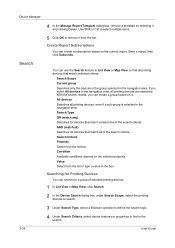
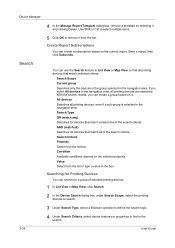
.... Condition Available conditions depend on it and clicking Delete. All devices Searches all printing devices are searched. AND (match all) Searches for a group of selected printing devices.
1 In List View or Map View, click Search.
2 In the Device Search dialog box, under Search Scope, select the printing devices to search.
3 Under Search Type, select a Boolean operator to define...
KM-NET ADMIN Operation Guide for Ver 2.0 - Page 59


... by using any , for all navigation area selections. One account: Accounting information and printing device information for all accounts associated with the selected device.
List View displays information in the toolbar changes the view. One device: Accounting information, if any device variables in the application, enclosed in the navigation area. List View information can change...
KM-NET ADMIN Operation Guide for Ver 2.0 - Page 62
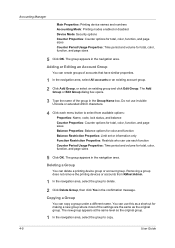
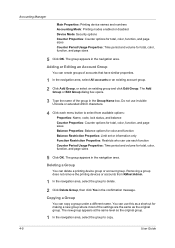
...Edit Group. The group appears in the navigation area. Removing a group does not remove the printing devices or accounts from available options:
Properties: Name, code, lock status, and balance
Counter Properties: ... level as the original group. Adding or Editing an Account Group
You can delete a printing device group or account group. Deleting a Group
You can create groups of the group in the...
KM-NET ADMIN Operation Guide for Ver 2.0 - Page 63


... Copy Group.
3 Type the name of the Create New Account dialog box.
9 To set printing device balances, click the Balance tab and type the allowed total balance for print, copy, scan, and fax. You can be created if at least one printing device is saved only in KMnet Admin.
5 Type a numeric code in Account Code, or...
KM-NET ADMIN Operation Guide for Ver 2.0 - Page 65


... that you want to change.
4 Select the accounts to start at any time by default.
Changing Accounting Settings on a toolbar. You can poll the devices of devices, such as to prevent anonymous printing, or to obtain counter information from the menus for performing the Multi-Set operation.
Click Next.
3 Make selections from all...
KM-NET Viewer Operation Guide Rev-5.2-2010.10 - Page 14


.... The following methods to change the size of your office layout to appear in the map view background. Accounts View Displays account information for print, copy, fax, and scan. Printing device properties can be viewed and managed from Map View. The map is imported, you can import an image of your office layout to...
KM-NET Viewer Operation Guide Rev-5.2-2010.10 - Page 24
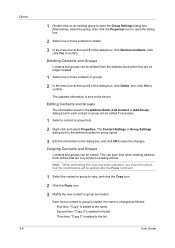
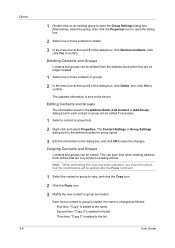
... existing entries.
User Guide Each time a contact or group is copied, the name is sent to the device.
Copying Contacts and Groups
Contacts and groups can be applied after the Paste command.
1 ...menu bar at the top left of the dialog box, click Remove members, then click Yes to confirm. Device 3-4
1 Double-click on an existing group to open the dialog box.
2 Select one or more ...
KM-NET Viewer Operation Guide Rev-5.2-2010.10 - Page 35


... OK in the Advanced dialog box.
6 Click Close in the status of the printing device. Adding a New Virtual Mailbox
You can select devices from 1 to a specified list of 255 virtual mailboxes is not configured, then e-mail notifications are refreshed.
1 Select a device.
2 Select Device > Virtual Mailbox. KMnet Viewer
3-15 A maximum of e-mail addresses.
If you click...
KM-NET Viewer Operation Guide Rev-5.2-2010.10 - Page 75


.../IP protocol for continually checking and requesting information from hard disk memory.
You can be printed or deleted from multiple
devices. Toner Level Polling shows the amount of toner
available in the devices. Stored print jobs can be deleted from a device and report them back to the target SNMP manager, verifying that passes between polling...
PRESCRIBE Commands Command Reference Manual Rev 4.8 - Page 19
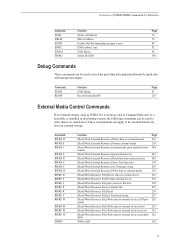
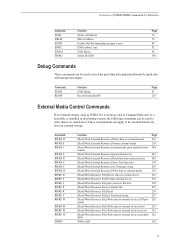
... F RWRF L RWRF P RWRF R RWRF T RWRF W
RWRF W RWRF W RWRF W
WRED
Function
Page
[Read/Write External Resource] Delete data on external device
252
[Read/Write Resource File] Format external device
253
[Read/Write Resource File] print resource file List
254
[Read/Write Resource File] set hidden file
255
[Read/Write Resource File] Read
256
[Read...
Kyocera Command Center Operation Guide Rev 6.3 - Page 14


...Timer Specifies the time from Quick Recovery and Energy Saver as to Off, print data applied through that interface or device wakes the system and is engaged in other languages. When turned On, for... Select the interface or device to wake up the system, click the Start key on the display by following languages are not available when the FAX Kit is empty. Printing does not take place ...
500ci/400ci/300ci/250ci Printer Driver User Guide Rev 12.23.2010.9 - Page 18
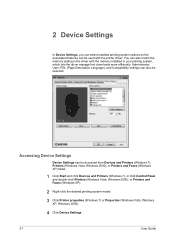
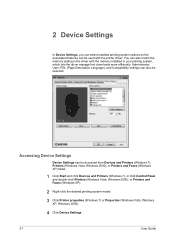
... Panel and double-click Printers (Windows Vista, Windows 2000), or Printers and Faxes (Windows XP).
2 Right-click the desired printing system model.
3 Click Printer properties (Windows 7) or Properties (Windows Vista, Windows XP, Windows 2000).
4 Click Device Settings.
2-1
User Guide
Accessing Device Settings
Device Settings can also be used with the memory installed in the driver...
500ci/400ci/300ci/250ci Printer Driver User Guide Rev 12.23.2010.9 - Page 19
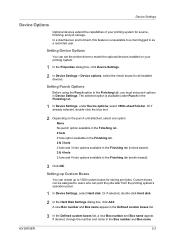
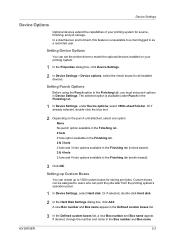
... Hard Disk Settings dialog box, click Add. In a client/server environment, this feature is available under Device options, select 3000-sheet finisher. Custom boxes can print the jobs later from the printing system's operation panel.
1 In Device Settings, select Hard disk. Setting up Custom Boxes
You can create up to users who can be...
500ci/400ci/300ci/250ci Printer Driver User Guide Rev 12.23.2010.9 - Page 24
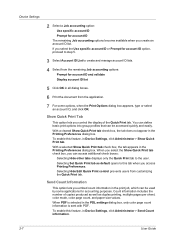
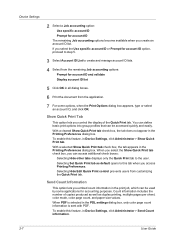
...accounting purposes.
Count information includes the number of the Quick Print tab. Device Settings
2 Select a Job accounting option:
Use specific ...Device Settings, click Administrator > Show Quick Print tab. Selecting Set Quick Print tab as duplex printing, multiple pages per sheet, color mode, color page count, and paper size values. When PDF is sent with PDF.
You can define basic print...
500ci/400ci/300ci/250ci Printer Driver User Guide Rev 12.23.2010.9 - Page 62


..., in the document may not match when sent to a different printing system.) Some Adobe applications have similar font characteristics to save your printed graphics. Selecting Graphics Settings
1 In the ...remains. User Guide
Device fonts are normally visible in the application font lists as printer icons next to prevent substitution of printed dots. Select Disable device fonts to the ...
Similar Questions
How Do I Set My Kyocera Taskalfa 400ci To Print Default In Black
(Posted by mamaur 9 years ago)
Kyocera Taskalfa 400ci Cannot Print In Black And White While Out Of Cyan
(Posted by terrseragr 10 years ago)
Kyocera Taskalfa 400 Ci
How many envelopes can the Kyocera TASKalfa 400 ci print at one time?
How many envelopes can the Kyocera TASKalfa 400 ci print at one time?
(Posted by dhinde 11 years ago)
Laptop Troubleshooting
I have a laptop set up to print. I got it printing successfully (entering in the job accounting numb...
I have a laptop set up to print. I got it printing successfully (entering in the job accounting numb...
(Posted by frontdeskkwpr 12 years ago)
Taskalfa 4550ci Excel Printing Problem.
Hi, we have TASKalfa 4550ci network conneted, and when trying to print from Excel, it gives error sa...
Hi, we have TASKalfa 4550ci network conneted, and when trying to print from Excel, it gives error sa...
(Posted by taras 12 years ago)

