Kyocera TASKalfa 400ci Support Question
Find answers below for this question about Kyocera TASKalfa 400ci.Need a Kyocera TASKalfa 400ci manual? We have 24 online manuals for this item!
Question posted by suerabon on July 8th, 2011
Custom And Private Print Boxes
What is the difference between the custom box and the private print box?
Current Answers
There are currently no answers that have been posted for this question.
Be the first to post an answer! Remember that you can earn up to 1,100 points for every answer you submit. The better the quality of your answer, the better chance it has to be accepted.
Be the first to post an answer! Remember that you can earn up to 1,100 points for every answer you submit. The better the quality of your answer, the better chance it has to be accepted.
Related Kyocera TASKalfa 400ci Manual Pages
250ci/300ci/400ci/500ci/552ci Operation Guide Rev-1 - Page 107


... options are already provided in which you can create within the Document Box and store data for later retrieval or sharing among multiple users. The data will allow the print data to print the stored jobs.
Private Print/Stored Job Box...page 6-12
In Private Printing, you can save documents for later retrieval. This will be stored in...
250ci/300ci/400ci/500ci/552ci Operation Guide Rev-1 - Page 214


... Job] and press [Open].
Use the procedure below to print and
press [Open].
5 Select the document and press [Print].
Upon completion of printing, the Private Print job is automatically deleted.
6-12 Document Box
Using a Job Box
Private Print/Stored Job Box
Private Print/Stored Job Box stores the print data which is printed by a password, enter
the password using the numeric keys...
250ci/300ci/400ci/500ci/552ci Operation Guide Rev-1 - Page 215
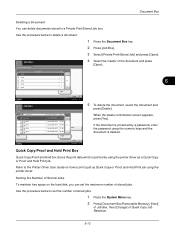
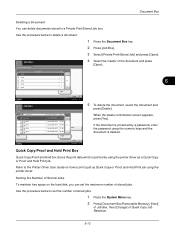
... driver. Use the procedure below to delete a document.
1 Press the Document Box key.
2 Press [Job Box].
3 Select [Private Print/Stored Job] and press [Open].
Refer to the Printer Driver User Guide on the hard disk, you can delete documents stored in a Private Print/Stored Job box.
Setting the Number of Stored Jobs
To maintain free space on...
250ci/300ci/400ci/500ci/552ci Operation Guide Rev-1 - Page 219


...procedure below shows the available settings. Form for Form Overlay Box
Storing a Form
You can store a 1-page form....Box key. 2 Place the original in the job box are not automatically
deleted. The table below to set time.
Document Box
Automatic Delete Setting for Temporary Documents
This setting specifies that documents, such as Private Printing, Quick Copying, or Proof and Hold Printing...
250ci/300ci/400ci/500ci/552ci Operation Guide Rev-1 - Page 220


... with a
stored form, see Form Overlay on page 4-22 and Form Overlay from Custom Boxes on page 6-7.
Use the procedure below to delete a form.
1 Press the Document Box key. 2 Press [Job Box]. 3 Select [Form for Form Overlay] and press [Open].
Private Print/Stored Job
Name
Quick Copy/Proof and Hold
Repeat Copy
Form for Form Overlay...
250ci/300ci/400ci/500ci/552ci Operation Guide Rev-1 - Page 275


... shown below.
8
• Quick Copy/Proof and Hold Print Box (page 6-13) • Repeat Copy Box (page 6-15) • Deleting a Form Stored (page 6-18)
Quick Setup Registration
Select the Storing in Box, Sending from Box, Printing from the custom box.
The options are automatically deleted. Six keys of a box in the custom box are as necessary. Store File Quick Setup Color...
250ci/300ci/400ci/500ci/552ci Operation Guide Rev-1 - Page 432
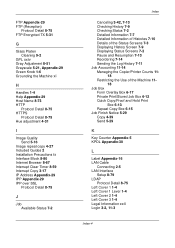
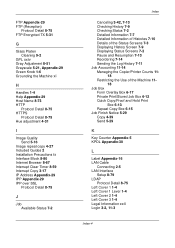
... 11-14 Managing the Copier/Printer Counts 11-
18 Restricting the Use of the Machine 11-
18 Job Box
Form Overlay Box 6-17 Private Print/Stored Job Box 6-12 Quick Copy/Proof and Hold Print
Box 6-13 Repeat Copy Box 6-15 Job Finish Notice 5-29 Copy 4-39 Send 5-29
K
Key Counter Appendix-5 KPDL Appendix-30
L
Label Appendix-16...
500ci/400ci/300ci/250ci Operation Guide Rev-1 - Page 112


... • Storing Documents in a Custom Box...page 6-4 • Printing a Document in a Custom Box...page 6-5 • Sending a Document from the application software, specify a 4-digit access code in the printer driver. These Job Boxes cannot be deleted upon completion of the same print data repeatedly. Private Print/Stored Job Box...page 6-12 In Private Printing, you release the job at the...
500ci/400ci/300ci/250ci Operation Guide Rev-1 - Page 232


...Open]. Upon completion of copies to print as desired.
8 Press [Start Print] to start printing. Use the procedure below to print and
press [Open].
5 Select the document and press [Print].
Job Box. NOTE: If a password is set for the Custom Box in a Private Print/Stored Job box.
Printing a Document in Private Print/Stored Job Box
You can print documents stored in
advance, enter the...
500ci/400ci/300ci/250ci Operation Guide Rev-1 - Page 233


... a Document
You can set the number of the document and press
[Open].
6
Status
Job Box. Use the procedure below to delete a document.
1 Press the Document Box key. 2 Press [Job Box]. 3 Select [Private Print/Stored Job] and press [Open]. User: Print
File Name 1File 2File 3File 4File 5File
Close 10/10/2008 10:10
Date and Time...
500ci/400ci/300ci/250ci Operation Guide Rev-1 - Page 237


... automatic deletion. Regardless of Job Retention. 3 Select the time for a set . Document Box
Job Box. Automatic Delete Setting for Temporary Documents
This setting specifies that documents, such as Private Printing, Quick Copying, or Proof and Hold Printing, saved temporarily in the job box are automatically deleted after the function is turned off . Documents are deleted after...
500ci/400ci/300ci/250ci Operation Guide Rev-1 - Page 238


Name
Files
Private Print/Stored Job
21
Quick Copy/Proof and Hold
21
Repeat Copy
21
Form for Form Overlay
... GUIDE The original is scanned.
7 Press the Start key.
Open
Custom Box Status
Job Box
Removable Memory
FAX Box
10/10/2008 10:10
Form for Form Overlay] and press [Open]. Document Box
Form for Form Overlay Box
Storing a Form
You can store a 1-page form. You can store...
500ci/400ci/300ci/250ci Operation Guide Rev-1 - Page 305


... Default Setting ...8-41 • Job Box ...8-41 • Quick Setup Registration ...8-42
Registering / Editing Box
Creates a new box, edits a box, or checks details of a box in the custom box, or deletes a box from the custom box. For details, refer to each page shown below.
8
• Quick Copy/Proof and Hold Print Box (page 6-13) • Repeat Copy Box (page 6-16) • Deleting a Form...
500ci/400ci/300ci/250ci Operation Guide Rev-1 - Page 480


...
Job Accounting 11-15 Managing the Copier/Printer Counts 1119 Restricting the Use of the Machine 1120
Job Box Form Overlay Box 6-18 Private Print/Stored Job Box 6-12 Quick Copy/Proof and Hold Print Box 6-13 Repeat Copy Box 6-16
Job Finish Notice 5-32 Copy 4-47 Send 5-32
K
Key Counter Appendix-5 KPDL Appendix-31
L
Label Appendix-16...
500ci/400ci/300ci/250ci Printer Driver User Guide Rev 12.23.2010.9 - Page 6


Storing a Job in a Custom Box 9-2 Quick Copy ...9-3
Printing a Quick Copy Job ...9-3 Proof and Hold ...9-3
Printing a Proof and Hold Job 9-4 Private Print ...9-4
Storing a Private Print Job ...9-4 Job Storage ...9-5
Storing a Job Storage Job ...9-5 Job Name ...9-5
Don't Use Application Name ...9-5 Overwrite Job Name ...9-6 Selecting a Job Name ...9-6
Chapter 10 Advanced
Prologue/Epilogue ...10-1...
500ci/400ci/300ci/250ci Printer Driver User Guide Rev 12.23.2010.9 - Page 65
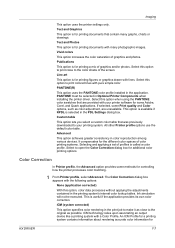
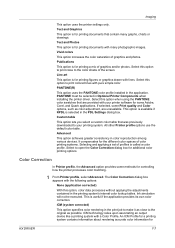
...Line art
This option is for printing figures or graphics drawn with pure simple color. Custom table
This option lets you select a custom color table that contain many ... dialog box for controlling how the printer processes color matching.
1 From Printer profile, select Advanced.
ICM technology relies upon associating an output device like a printing system with your printing system....
500ci/400ci/300ci/250ci Printer Driver User Guide Rev 12.23.2010.9 - Page 78
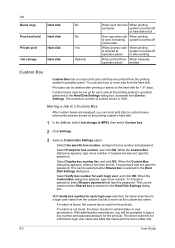
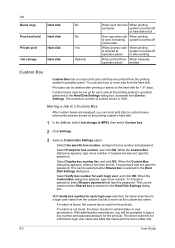
... hold Hard disk
Private print
Hard disk
Job storage
Hard disk
No No Yes Optional
When sent from the When printing
computer
system is turned off
operation panel or after printing or saved on the printing system's hard disk.
1 In the Job tab, select Job storage (e-MPS), then select Custom box.
2 Click Settings.
3 Select a Custom Box Settings option:
Select...
500ci/400ci/300ci/250ci Printer Driver User Guide Rev 12.23.2010.9 - Page 80


... tab, select Job storage (e-MPS).
2 Select Private print.
3 In the Access code box, type four numbers if you store a document temporarily in printing system memory without printing, and protect it is turned off . Private print jobs are saved on the hard disk until the printing system is removed from printing system memory. Warning: A print job can manually delete a job at...
500ci/400ci/300ci/250ci Printer Driver User Guide Rev 12.23.2010.9 - Page 95
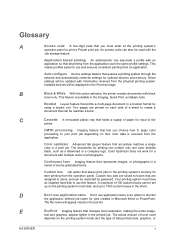
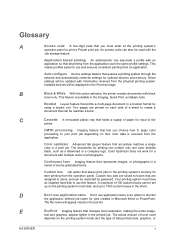
... the job list. Color Optimizer does not work for optional devices and memory. Continuous tone Imaging feature that all printing from the operation panel. Custom box Job option that are printed on the printing system mode and the type of toner used with black
toner only. Custom box jobs are saved to users, and can be updated with...
500ci/400ci/300ci/250ci Printer Driver User Guide Rev 12.23.2010.9 - Page 97
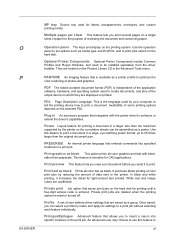
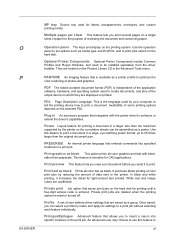
...printing device how to print.
Profile A set options such as a printer profile to 25 times larger than the original document size.
PDL Page Description Language.
This feature is reset or turned off. Private print..., you send it increases the detail for labels, transparencies, envelopes, and custom printing media. Operation panel The keys and display on a single sheet of the...
Similar Questions
How To Print Paper Tabs On Kyosera Taskalfa 400ci
(Posted by doawil 10 years ago)
Kyocera Taskalfa 400ci Incorrect Account Id When I Try To Print A Document
(Posted by gartessa 10 years ago)
Kyocera Taskalpha 5500ci Not Honoring Private Print Access Code On Some Machines
Kyocera Taskalpha 5500ci not honoring private print access code on some machines Using KX Driver 6....
Kyocera Taskalpha 5500ci not honoring private print access code on some machines Using KX Driver 6....
(Posted by igor13076 10 years ago)
Kyocera 5500i Jobs Don't Appear When You Have Private Print Activated.
The Job Doesn't Print When You Activate Private Print Under Job Storage
The Job Doesn't Print When You Activate Private Print Under Job Storage
(Posted by daphnejeffres 10 years ago)

