Kyocera TASKalfa 3050ci Support Question
Find answers below for this question about Kyocera TASKalfa 3050ci.Need a Kyocera TASKalfa 3050ci manual? We have 15 online manuals for this item!
Question posted by BandTOMZ0 on May 27th, 2014
Kyocera Taskalfa 3050ci Manual How To Print Both Sides
The person who posted this question about this Kyocera product did not include a detailed explanation. Please use the "Request More Information" button to the right if more details would help you to answer this question.
Current Answers
There are currently no answers that have been posted for this question.
Be the first to post an answer! Remember that you can earn up to 1,100 points for every answer you submit. The better the quality of your answer, the better chance it has to be accepted.
Be the first to post an answer! Remember that you can earn up to 1,100 points for every answer you submit. The better the quality of your answer, the better chance it has to be accepted.
Related Kyocera TASKalfa 3050ci Manual Pages
PRESCRIBE Commands Command Reference Manual Rev 4.8 - Page 99
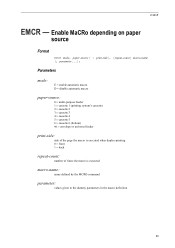
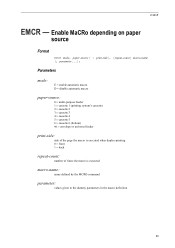
... automatic macro D = disable automatic macro
paper-source:
0 = multi-purpose feeder 1 = cassette 1 (printing system's cassette) 2 = cassette 2 3 = cassette 3 4 = cassette 4 5 = cassette 5 6 = cassette 6 (bottom) 99 = envelope or universal feeder
print-side:
side of the page the macro is executed when duplex-printing 0 = front 1 = back
repeat-count:
number of times the macro is executed
macro...
3050ci/3550ci/4550ci/5550ci Operation Guide Rev-2.2011.5 - Page 84
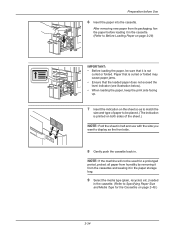
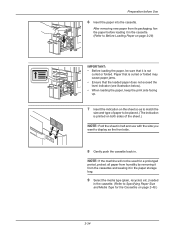
... the loaded paper does not exceed the level indicator (see illustration below). • When loading the paper, keep the print side facing up.
7 Insert the indication on the sheet so as the front side.
8 Gently push the cassette back in.
Preparation before loading it in the cassette. (Refer to Specifying Paper Size and...
3050ci/3550ci/4550ci/5550ci Operation Guide Rev-2.2011.5 - Page 85
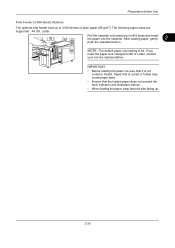
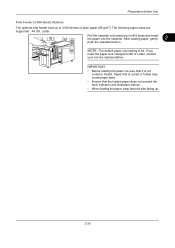
... loading the paper, be sure that the loaded paper does not exceed the level indicator (see illustration below). • When loading the paper, keep the print side facing up to B5 or Letter, contact your service representative.
If you until it is A4. Pull the cassette out toward you
need the paper...
3050ci/3550ci/4550ci/5550ci Operation Guide Rev-2.2011.5 - Page 87
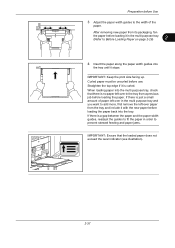
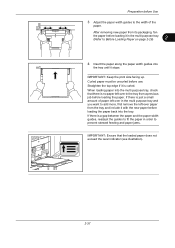
... the paper back into the multi purpose tray, check that the loaded paper does not exceed the level indicator (see illustration).
2-37 IMPORTANT: Keep the print side facing up. If there is curled. When loading paper into the tray. Preparation before loading it in the multi-purpose tray. (Refer to add more...
3050ci/3550ci/4550ci/5550ci Operation Guide Rev-2.2011.5 - Page 89
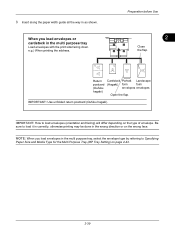
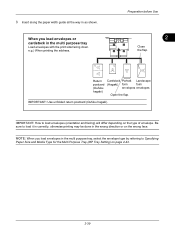
... the flap.
IMPORTANT: Use unfolded return postcard (Oufuku hagaki). IMPORTANT: How to load it in correctly, otherwise printing may be done in the multi purpose tray
Load envelopes with the print side facing down.
e.g.) When printing the address. Return postcard (Oufuku hagaki)
Cardstock Portrait Landscape
(Hagaki) form
form
envelopes envelopes
Open the flap.
When...
3050ci/3550ci/4550ci/5550ci Operation Guide Rev-2.2011.5 - Page 374
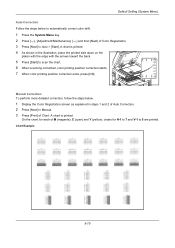
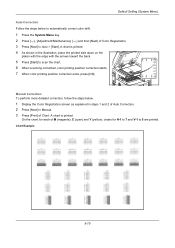
... drift.
1 Press the System Menu key. 2 Press [ ], [Adjustment/Maintenance], [ ] and then [Next] of Color Registration. 3 Press [Next] in Manual. 3 Press [Print] of Chart.
Chart Example
9-70 A chart is printed. 4 As shown in the illustration, place the printed side down on the
platen with the edge with the arrows toward the back.
5 Press [Start] to 5 are...
3050ci/3550ci/4550ci/5550ci Operation Guide Rev-2.2011.5 - Page 376
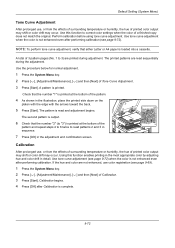
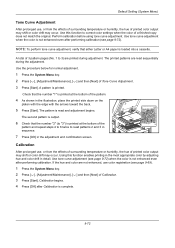
... (see page 9-72). Use tone curve adjustment (see page 9-72) when the color is printed at the bottom of Calibration. 3 Press [Start]. Check that the number "1" is not enhanced...not match the original.
Use this function enables printing in the most appropriate color by adjusting hue and color drift in the illustration, place the printed side down on the
platen with the edge with the...
3050ci/3550ci/4550ci/5550ci Operation Guide Rev-2.2011.5 - Page 471
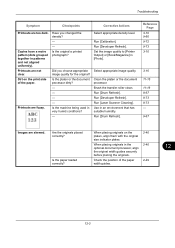
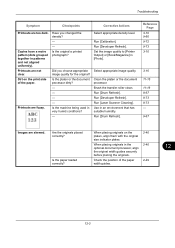
...Refresh].
Use in very humid conditions? -
Printouts are not clear. Is the original a printed photograph? Is the machine being used in an environment that has suitable humidity. Brush the ...platen or the document processor. Run [Laser Scanner Cleaning]. When placing originals on the print side of the paper width guides.
2-46 2-46 2-29
12
12-3
Select appropriate density...
3050ci/3550ci/4550ci/5550ci/6550ci/7550ci Driver Guide - Page 2
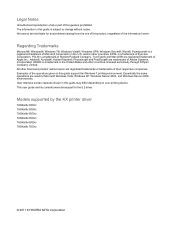
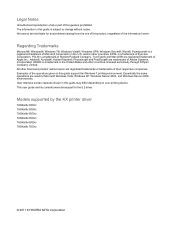
... 3050ci TASKalfa 3550ci TASKalfa 4550ci TASKalfa 5550ci TASKalfa 6550ci TASKalfa 7550ci
© 2011 KYOCERA MITA Corporation We cannot be held liable for any problems arising from the use of this product, regardless of this guide support the Windows 7 printing environment. Regarding Trademarks
Microsoft®, Windows®, Windows 7®, Windows Vista®, Windows XP®, Windows Server...
3050ci/3550ci/4550ci/5550ci/6550ci/7550ci Driver Guide - Page 9


... for your selections, and then click Next.
7 On the Confirm Settings page, click Install if the settings are correct.
Make your printing system. (The Device Settings check box appears only in Device Settings. Click Back to retry the discovery.
Click Refresh to correct the settings.
8 The Installation Completed page appears displaying the following...
3050ci/3550ci/4550ci/5550ci/6550ci/7550ci Driver Guide - Page 11
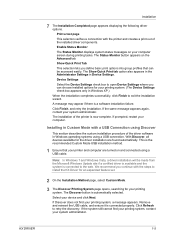
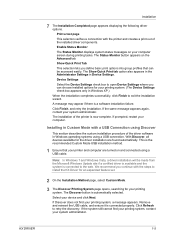
... recommended Custom Mode USB installation method.
1 Ensure that can choose installed options for your system administrator. Click Refresh to open Device Settings where you continue with the printer and creates a print out of the driver software in Custom Mode with a USB Connection using Discover
This section describes the custom installation procedure of...
3050ci/3550ci/4550ci/5550ci/6550ci/7550ci Driver Guide - Page 13


... of the installed driver components. Proceed to the next step.
5 On the Printer Port page, select the port connected to your printing system. (The Device Settings check box appears only in Device Settings. Enable Status Monitor The Status Monitor displays system status messages on the Advanced tab. The Status Monitor button appears on...
3050ci/3550ci/4550ci/5550ci/6550ci/7550ci Driver Guide - Page 20


... settings are detected by using Auto Configure. Memory
This feature displays the amount of memory in as input devices.
Note: The default setting for Windows XP Service Pack 2 is for printing systems installed in optional devices or memory. In a client/server environment, this when the driver is first installed and when Silent auto...
3050ci/3550ci/4550ci/5550ci/6550ci/7550ci Driver Guide - Page 29
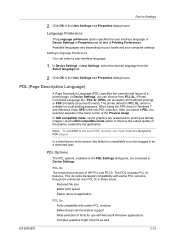
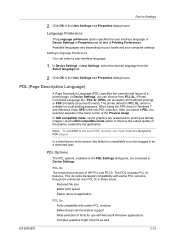
... compatible with earlier PCL versions Bidirectional communication support Wide selection of fonts for printing as bitmap images. Device Settings
2 Click OK in Properties and all tabs of Printing Preferences.
Language Preference
The Language preference option specifies the user interface language of Device Settings in the User Settings and Properties dialog boxes. When using the...
3050ci/3550ci/4550ci/5550ci/6550ci/7550ci Driver Guide - Page 38
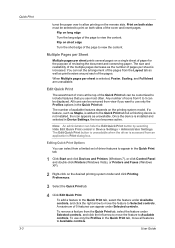
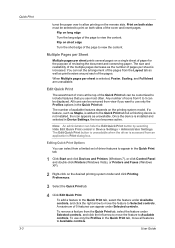
... unavailable. Note: An administrator can hide the Edit Quick Print button by selecting Hide Edit Quick Print control in Device Settings, the icon becomes active. Flip on the desired printing system model and click Printing Preferences.
3 Select the Quick Print tab.
4 Click Edit Quick Print. Print on both sides must be customized to include features that you want to...
3050ci/3550ci/4550ci/5550ci/6550ci/7550ci Driver Guide - Page 56
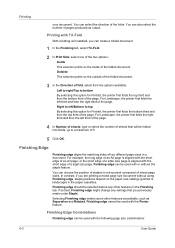
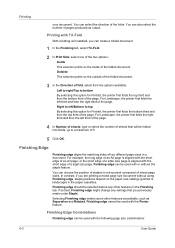
..., the long edge of a legal size page. You can create a folded document.
1 In the Finishing tab, select Tri-Fold.
2 In Print Side, select one of the two options:
Inside This selection prints on the inside of the page. Finishing Edge Combinations
Finishing edge can also select the number of an A3 page; You...
3050ci/3550ci/4550ci/5550ci/6550ci/7550ci Driver Guide - Page 98
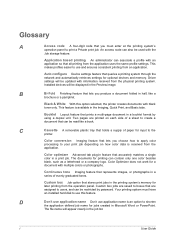
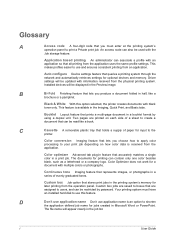
... devices and memory. Your printing system must enter at the printing system's
operation panel to create a document that can contain only one color besides black, such as a letterhead or a company logo.
B
Bi-Fold Finishing feature that lets you choose how to apply color processing to your print job depending on each side of a sheet to print...
Fax System (V) Operation Guide - Page 53
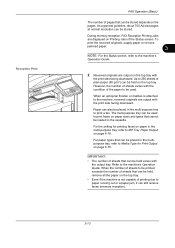
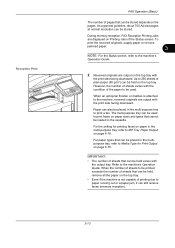
... can be held varies with the condition of sheets varies with
the output tray. The multi-purpose tray can be used to print faxes on the top tray with the print side facing downward. However, the number of the paper to the machine's
Operation Guide.
2 Received originals are output on paper sizes and...
Kyocera Command Center RX User Guide Rev-1.2 - Page 56


... Number
Sets the port number to be set this port number to the device over SSL. Advanced > Protocols > IPP
Using IPP (Internet Printing Protocol) or IPP over SSL, you can print from Macintosh computers using the ThinPrint technology within a network. The printing system network component supports Mac OS of the printer server that the...
Email Operation - Page 1
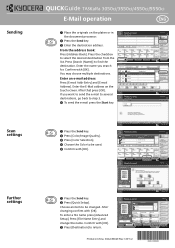
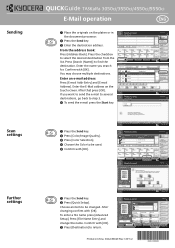
... go back to be changed.
Sending
Scan settings
Further settings
QUICKGuide TASKalfa 3050ci/3550ci/4550ci/5550ci
E-Mail operation
ENG
❶ Place the originals ...sided/Book Original
Org./Sending Data Format
Continuous Scan
Color/ Image Quality
File Format
Advanced Setup
Destination
Shortcut 1 Shortcut 2 Shortcut 3 Shortcut 4 Shortcut 5 Shortcut 6 Program 10/10/2010 10:10
Printed...
Similar Questions
Cannot Get Kyocera Taskalfa 3050ci To Print Shared
(Posted by costblue 10 years ago)
Kyocera Taskalfa 3050ci Reading Offline On My Computer
Kyocera taskalfa 3050ci reading offline on my windows 7 computer
Kyocera taskalfa 3050ci reading offline on my windows 7 computer
(Posted by mugumeh 10 years ago)
How To Manually Print Fax Confirmation Page On A Kyocera Taskalfa 3500i
(Posted by Damammy6 10 years ago)
Kyocera Taskalfa 3050ci
we have a prinetr Kyocera Taskalfa 3050ci works ok on most operating system How ever we have one win...
we have a prinetr Kyocera Taskalfa 3050ci works ok on most operating system How ever we have one win...
(Posted by ks 10 years ago)

