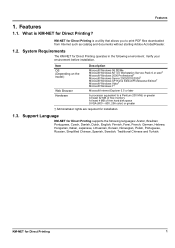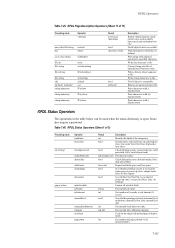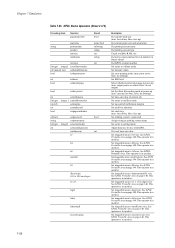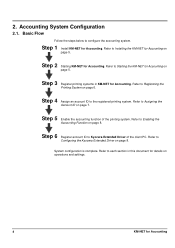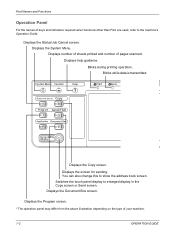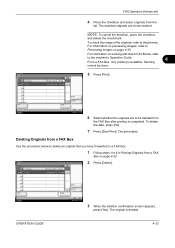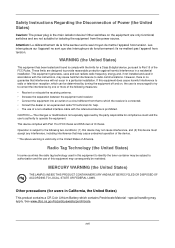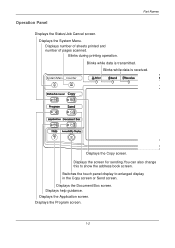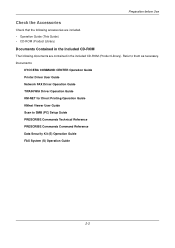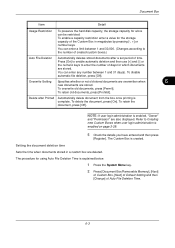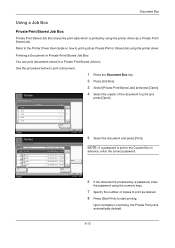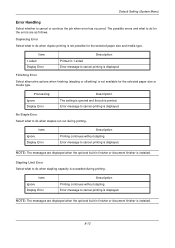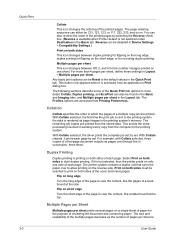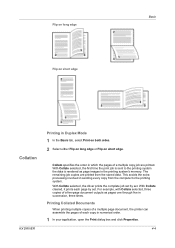Kyocera TASKalfa 300i Support Question
Find answers below for this question about Kyocera TASKalfa 300i.Need a Kyocera TASKalfa 300i manual? We have 16 online manuals for this item!
Question posted by itabaaro on November 30th, 2012
Test Page Failed To Print Error 0x00000006
cannot print to a kyocera TASKalfa 300i error got test page failed to print. operation could not be completed (error 0x00000006)
Current Answers
Related Kyocera TASKalfa 300i Manual Pages
Similar Questions
Error System 9000
Dear friend,I have Kyocera Taskalfa 300i, it shows me a system error 9000 when I Open ( pull over) a...
Dear friend,I have Kyocera Taskalfa 300i, it shows me a system error 9000 when I Open ( pull over) a...
(Posted by vitalmasumbuko 2 years ago)
Print Error Mode
my printer/copier is showing print error mode when i try to print any document. kindly help me out a...
my printer/copier is showing print error mode when i try to print any document. kindly help me out a...
(Posted by zmbithe 5 years ago)
What Does A Taskalfa C0180 Error Pertain To?
(Posted by Anonymous-127696 10 years ago)
Network Printing On A Kyocera Taskalfa 300i
how do you configure for printing on this copier if it is connected on the network
how do you configure for printing on this copier if it is connected on the network
(Posted by dmushabati 10 years ago)
How Can I Solver Print Error With Kyocera Taskalfa 181?? Thanx
Am trying to set up a Kyocera Task Alfa printer on the network but it keeps giving me Print mode err...
Am trying to set up a Kyocera Task Alfa printer on the network but it keeps giving me Print mode err...
(Posted by abesi 11 years ago)