Kyocera TASKalfa 250ci Support Question
Find answers below for this question about Kyocera TASKalfa 250ci.Need a Kyocera TASKalfa 250ci manual? We have 24 online manuals for this item!
Question posted by evetomad on January 26th, 2014
How To Delete Login Kyocera Taskalfa 250ci
The person who posted this question about this Kyocera product did not include a detailed explanation. Please use the "Request More Information" button to the right if more details would help you to answer this question.
Current Answers
There are currently no answers that have been posted for this question.
Be the first to post an answer! Remember that you can earn up to 1,100 points for every answer you submit. The better the quality of your answer, the better chance it has to be accepted.
Be the first to post an answer! Remember that you can earn up to 1,100 points for every answer you submit. The better the quality of your answer, the better chance it has to be accepted.
Related Kyocera TASKalfa 250ci Manual Pages
KM-NET ADMIN Operation Guide for Ver 2.0 - Page 5


... 4-8
Set Polling Schedule ...4-8 Selecting the Polling Schedule 4-9
Edit Device Accounting Settings 4-9 Setting a Renewal Schedule 4-11 Viewing a Device's Counters 4-11 Viewing a Device's Account List 4-12 Adding an Account to a Printing Device 4-12 Adding a New Account ...4-12 Deleting an Account from a Printing Device 4-13
Clone Accounts ...4-13 Cloning Accounts ...4-13
Reports ...4-14...
KM-NET ADMIN Operation Guide for Ver 2.0 - Page 13


... least one e-mail address listed to subscribe to receive these reports on this status information. Login users can subscribe to alerts or reports.
Reports can also be generated, and users can ...Only users cannot log on to any user. Administration
2 Click the Delete User icon, and click OK in the Device Manager console. This information can set user properties.
Alert e-mails can ...
KM-NET ADMIN Operation Guide for Ver 2.0 - Page 17


... option in the Administration console is disabled. Network Properties
You can modify all consoles. Deleting a Network
Deleting a network does not delete the devices on that do this network, thus suspending all polling of these devices by clicking Network Properties. Are you sure you clear the Managed check box, click OK to view and modify the...
KM-NET ADMIN Operation Guide for Ver 2.0 - Page 35


... to reports can click Remove to delete any user. Note: If pop-up for each device submitted.
5 You can be sent to any devices in a particular device. The added device or devices appear in the Selected targets list. Subscription View
Printing devices are polled for all the different types of devices. Login users can log on and can be...
KM-NET ADMIN Operation Guide for Ver 2.0 - Page 37


... set a status filter:
1 Select All Devices or a device group to the models you can configure a device's settings for Kyocera devices appearing in the Supported Model list in the toolbar.
Multi-Set does not support all devices that correspond to filter. Multi-Set can be initiated from the login page. One or more devices from the list.
Select one...
KM-NET ADMIN Operation Guide for Ver 2.0 - Page 64


... On.
6 Change accounting settings. 7 Click OK to save changes. Available settings vary by clicking Reset Counters. Deleting an Account You can delete an account from a printing device or from an account group. 1 Select one or more accounts to delete. 4 Click Remove Selected Accounts, then click Yes in the confirmation message. Counters in the printing...
KM-NET ADMIN Operation Guide for Ver 2.0 - Page 70


... the right pane and click the Clone Accounts Wizard button on the toolbar above the right side pane, when a device group is not supported by the appropriate setting. Deleting an Account from a Printing Device
You can click Generate Code to select multiple accounts.
3 Click Remove Selected Accounts, then click Yes in Account Code...
KM-NET ADMIN Operation Guide for Ver 2.0 - Page 98


... and label components of the device icons in KM Service Manager that administrators can be changed by selecting another console in older Kyocera models.
Managed queues appear and...device counters.
Default Console The console that is selected at the login screen. The default console can use to one or more destination devices.
Device Group A group of devices that opens upon login...
KM-NET ADMIN Operation Guide for Ver 2.0 - Page 100


...Multifunction Peripheral) A single device that is also used to configure Job Release. If Job Release is installed, the KM Service Manager is regularly polled and updated. Login User A user account with a manual group.
Managed Device A device...that monitors the overall activity on the print server. Developed by Kyocera.
M
MAC (Media Access Control) Address The hardware address assigned...
KM-NET Viewer Operation Guide Rev-5.2-2010.10 - Page 3


... Reports ...2-6 Creating and Exporting a Folder Report 2-6 Updating a View ...2-7 Duplicating a View ...2-7 Renaming a View ...2-7 Deleting a View ...2-7 Resizing the View Areas ...2-8 Refresh ...2-8
Chapter 3
Device
Device Properties ...3-1 Displaying Device Properties 3-1
Displaying Device Home Page ...3-2 Administrator Login ...3-2 Address Book ...3-2
Adding Contacts ...3-3
KMnet Viewer
i
KM-NET Viewer Operation Guide Rev-5.2-2010.10 - Page 4


... Editing One Touch Key Properties 3-6 Device Users ...3-6 Adding Device Users ...3-6 Setting a Simple Login Key ...3-7 Searching the Device User List 3-7 Jobs ...3-8 Showing Job Detail ...3-8 Exporting the Job Log ...3-8 Searching a Job List ...3-8 Stored Jobs ...3-9 Viewing Stored Jobs ...3-9 Printing Stored Jobs ...3-9 Printing a Stored Job List ...3-9 Deleting Stored Jobs ...3-9 Document Box...
KM-NET Viewer Operation Guide Rev-5.2-2010.10 - Page 27
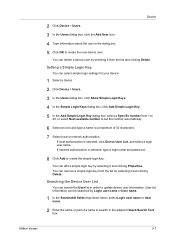
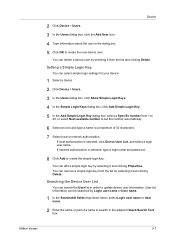
... to set the number automatically.
6 Select an icon and type a name to a maximum of a name to create the simple login key. You can delete a device user by selecting it and clicking Properties. KMnet Viewer
3-7 Device
2 Click Device > Users. 3 In the Users dialog box, click the Add User icon. 4 Type information about the user in the...
KM-NET Viewer Operation Guide Rev-5.2-2010.10 - Page 30


... not set , accessing the document box requires the correct Login user name and Password in document boxes on the hard disk.
1 Select a device.
2 Select Device > Document Box to manage files that are stored on the device. If authentication on a device. Restrict usage (MB)
3-10
User Guide Click Delete > Delete Selected Jobs. At any time, click Refresh to...
KM-NET Viewer Operation Guide Rev-5.2-2010.10 - Page 39


... OK. Below the title, a toolbar with icons lets you can select Password login to show the latest additions and deletions. The dialog box can also edit the Job authorization settings of your device. The columns in bold font, and represents standard authorization. You can be refreshed to require a password. If authentication is required...
KM-NET Viewer Operation Guide Rev-5.2-2010.10 - Page 40
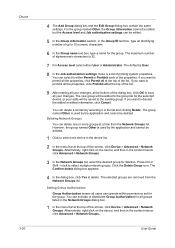
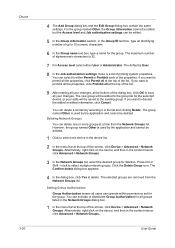
For the group named Other, the Group information cannot be edited, but the Access level and Job authorization settings can be deleted Deleting Network Groups You can delete one device in the Network Groups dialog box.
1 In the menu bar at the top of the properties. The default is User.
8 In the Job authorization settings...
KM-NET Viewer Operation Guide Rev-5.2-2010.10 - Page 55


... each account, including total number of seconds the server should attempt to use local or device authentication. Note: In older models, set user login information.
Account Polling Settings
Printing devices are interrogated at least one selected device supports the User Login feature. KMnet Viewer
5-2 Communication Settings
these logical printer ports must match the port number...
250ci/300ci/400ci/500ci/552ci Operation Guide Rev-1 - Page 197


...the screen for sending.
2 Place the originals in the computer.
2 Right-click the machine's icon(Kyocera:Taskalfa
XXX:XXX) and then click Install.
5
Procedure Using this machine
NOTE: If the User Account ...the network settings.
connected, and WSD Scan Setup (page 8-76) is network-
When Your devices are ready to use WSD Scan, confirm that the computer used for WSD scanning and the ...
500ci/400ci/300ci/250ci Operation Guide Rev-1 - Page 2


... not be liable for any damage caused by the use of our own brand supplies. In this Operation Guide, TASKalfa 250ci/300ci/400ci/500ci are supplied with the machine. We recommend the use of TASKalfa 250ci/300ci/400ci/500ci. Please read this machine. Introduction Thank you for easy reference. This Operation Guide is intended...
500ci/400ci/300ci/250ci Operation Guide Rev-1 - Page 214


When Your devices are ready to the computer's help or the operation guide of originals scanned on this...8-95) is network-
Installing Driver Software (for sending.
2 Place the originals in the computer.
2 Right-click the machine's icon (Kyocera:Taskalfa
XXX:XXX) and then click Install. Sending Functions
WSD Scan
WSD Scan saves images of your software. In this event, press [Cancel]...
500ci/400ci/300ci/250ci Printer Driver User Guide Rev 12.23.2010.9 - Page 2


...trademark of Microsoft Corporation in this guide may differ depending on your printing device.
and/or other brand and product names herein are used for improvement without...; is prohibited. Models supported by the KX printer driver
TASKalfa 250ci TASKalfa 300ci TASKalfa 400ci TASKalfa 500ci
© 2010 KYOCERA MITA Corporation Essentially the same operations are registered trademarks or ...
Similar Questions
How Can I Check The Ip Address On The Kyocera Taskalfa 250ci?
(Posted by apierce8017 10 years ago)
Disable Color Printing In Taskalfa 250ci
I have Keocera Taskalfa 250ci in my office and I want to disable color printing and copying faciliti...
I have Keocera Taskalfa 250ci in my office and I want to disable color printing and copying faciliti...
(Posted by azim 11 years ago)
What Is The Login Code For The Kyocera Taskalfa 250ci
(Posted by SUPADUPS101 12 years ago)
Kyocera Taskalfa 250ci Double Strike Characters
When printing in color to the Kyocera Taskalfa 250ci, the users get the double strike characters in ...
When printing in color to the Kyocera Taskalfa 250ci, the users get the double strike characters in ...
(Posted by emora 12 years ago)

