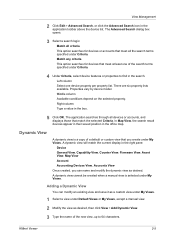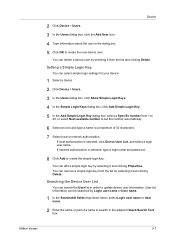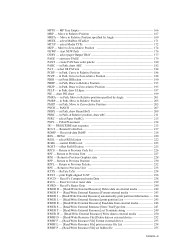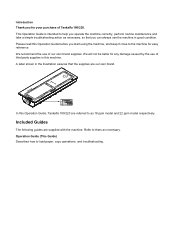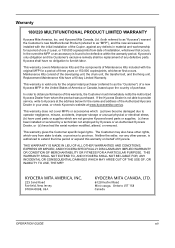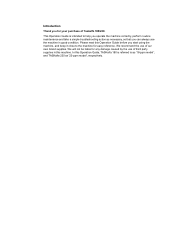Kyocera TASKalfa 180 Support Question
Find answers below for this question about Kyocera TASKalfa 180.Need a Kyocera TASKalfa 180 manual? We have 11 online manuals for this item!
Question posted by subss1980 on October 17th, 2011
Taskalfa180 Copier
I HAVE A TASKALFA180 COPIER PURCHASED 11 MONTHS AGO. NOW THE PRESENT COUNTER READING IS 169000 COPIES. AND I AM NOT USING GENINUE TONER FROM THE STARTER KITS ENDS.
AT PRESENT THE MACHINE IS CREATING SOME PROBLEMS LIKE:
THE COPY QUALITY IS LIGHT.
WHEN DOING MULTIPLES COPIES THE FIRST PAGE IS LIGHT AND THE REST PAGES ARE OK.
WHEN DOING BOTH SIDE PAGES THE BACK PAGE IS TOO MUCH LIGHT COMPARE TO FRONT PAGE.
WHEN COPYING A PHOTO, THE QUALITY IS THE WORST.
I HAVE REPLACED THE DRUM UNIT (MK-439), CHECKED THE DEVELOPING UNIT, LASER UNIT, TRANSFER ASSY', EVERY PCB'S IN ANOTHER MACHINE. THEY ARE OK.
I WANT TO KNOW IF THERE IS ANY CHIP LIKE SHARP MACHINES. IF NO THEN PLEASE SOLVE MY PROBLEM.
Current Answers
Related Kyocera TASKalfa 180 Manual Pages
Similar Questions
Comment Resetter Les Mot Passe Et Utilisateur
j'ai acheté dans une faillitte une kyocera taskalfa 3051ci mais ,il y a un nom utilisateur et m...
j'ai acheté dans une faillitte une kyocera taskalfa 3051ci mais ,il y a un nom utilisateur et m...
(Posted by info1298 2 years ago)
Op Displayed Kyocera Taskalfa 180 Attention Light Up
my kyocera 180 displays OP and Attention blinks what does it meas
my kyocera 180 displays OP and Attention blinks what does it meas
(Posted by pinky1023 8 years ago)
Kyocera Taskalfa 180 Photocopy
how to program password on taskalfa 180 photocopy machine?
how to program password on taskalfa 180 photocopy machine?
(Posted by samuelamagiti 10 years ago)
Taskalfa 180 Background On Copy Print Quality Ok
when we take print report from the machine the quality of the print is ok. when we take photocopy th...
when we take print report from the machine the quality of the print is ok. when we take photocopy th...
(Posted by mangeshsmunot 11 years ago)