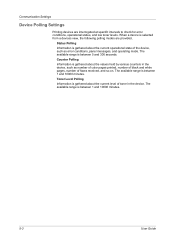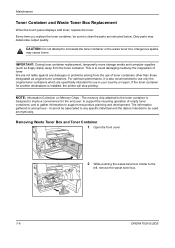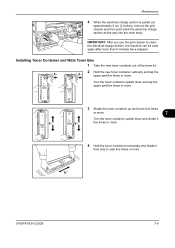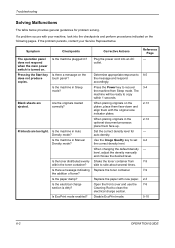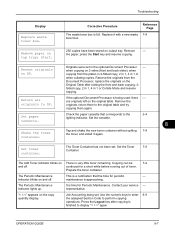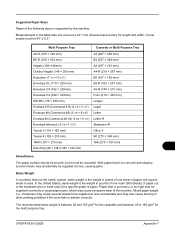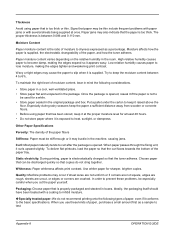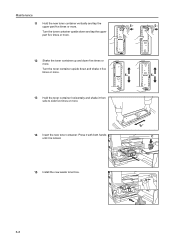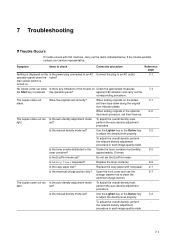Kyocera TASKalfa 180 Support Question
Find answers below for this question about Kyocera TASKalfa 180.Need a Kyocera TASKalfa 180 manual? We have 11 online manuals for this item!
Question posted by nksharma472 on June 12th, 2014
Shake The Toner Conteainer Problem
The person who posted this question about this Kyocera product did not include a detailed explanation. Please use the "Request More Information" button to the right if more details would help you to answer this question.
Requests for more information
Request from belkacem12az on October 6th, 2020 9:42 AM
Shake the toner container. TASKALFA180
Shake the toner container. TASKALFA180
Current Answers
Related Kyocera TASKalfa 180 Manual Pages
Similar Questions
Shake The Toner Contaner
how to solve ,shake the tonar problem
how to solve ,shake the tonar problem
(Posted by Anonymous-169816 2 years ago)
Task Alfa 180 Displayed E Symbol
shake the toner container problem
shake the toner container problem
(Posted by nksharma472 9 years ago)
How To Solve Kyocera Taskalfa 180 Unknown Toner Installed Problem
(Posted by mocopp 10 years ago)
Where Is The Waste Toner Box On A Kyocera Taskalfa 3050i
(Posted by lem282N 10 years ago)