Kyocera KM-5050 Support Question
Find answers below for this question about Kyocera KM-5050.Need a Kyocera KM-5050 manual? We have 25 online manuals for this item!
Question posted by gudrung on September 26th, 2011
My Kyocera Km5050 Is Stuck In Copy Mode. I Can´t Get Her To Switch To Send Mode
The person who posted this question about this Kyocera product did not include a detailed explanation. Please use the "Request More Information" button to the right if more details would help you to answer this question.
Current Answers
There are currently no answers that have been posted for this question.
Be the first to post an answer! Remember that you can earn up to 1,100 points for every answer you submit. The better the quality of your answer, the better chance it has to be accepted.
Be the first to post an answer! Remember that you can earn up to 1,100 points for every answer you submit. The better the quality of your answer, the better chance it has to be accepted.
Related Kyocera KM-5050 Manual Pages
KM-NET ADMIN Operation Guide for Ver 2.0 - Page 36


.... Critical There is a paper jam in Needs Attention mode.
The options for all printing devices at once. The device is open the printing device's Home Page (older Kyocera models), Command Center (newer Kyocera models), or the home page of the navigation buttons. Device Manager
Refresh
Printing device information, such as counters and toner levels, are automatically updated...
KM-NET Viewer Operation Guide Rev-5.2-2010.10 - Page 36


... at a time. Only one device, press Ctrl or Shift + click to multiple devices at a time. Device
1 Select a device. Upgrade Firmware This wizard guides you select Send e-mail, enter one or more e-mail addresses, to the interface of one or more selected devices.
3-16
User Guide plus copy, scan, and FAX settings. Only one device may be selected at...
KM-NET Viewer Operation Guide Rev-5.2-2010.10 - Page 52


... create a new settings template.
1 On the Method page, click Create New. You can be exported and saved to a log file. If you are copied to the destination device. Account ID List: Displays the account ID list. Make your changes to the settings.
2 When you want to file. If you can be imported...
KM-NET Viewer Operation Guide Rev-5.2-2010.10 - Page 59


If the process completes successfully, the properties or settings are copied from the file to the destination device. You can create a new settings template.
1 On ...selected, the setting template will be copied over the destination device settings. Click Close. Click Save, and then click Close.
Click Next. The settings are copied to the destination device. If you want to file. ...
Kyocera Command Center Operation Guide Rev 6.3 - Page 15
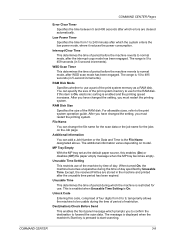
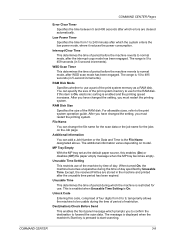
... seconds (in the machine and printed after WSD scan mode has been engaged. The range is 5 to 240 minutes after the interrupt copy mode has been engaged. File Name
You can specify the ...495 seconds (in 5-second increments). Dest(ination) Check Before Send
This enables the front panel message which the system enters the low power mode, where it reduces the power consumption. COMMAND CENTER
3-8 ...
Kyocera Command Center Operation Guide Rev 6.3 - Page 26


... for the address you want to a destination specified.
Delete To delete a destination from Destination Settings, click the check box next to activate Send and Forward. Forward
Switches Send and Forward on the Send and Forward page. forwards the E-mail to a shared folder, Login User Name, and the Login Password. • FTP - Enter the Host...
KM-NET for Accounting Operation Guide Rev-1.4 - Page 3
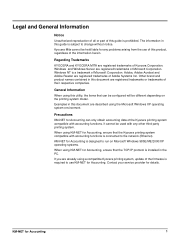
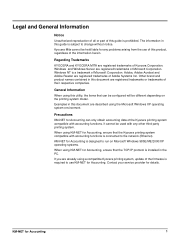
... of Microsoft Corporation. When using the Microsoft Windows XP operating system environment. It cannot be held liable for Accounting
1 Kyocera Mita cannot be used with any problems arising from the use KM-NET for Accounting, ensure that the TCP/IP protocol is installed in this guide is required to change without notice.
KM-NET for Accounting Operation Guide Rev-1.4 - Page 13


...desire. The displayed value with a maximum output/input. KM-NET for Accounting
11
You can be selected from the... are links to account view when the Account tab is a multifunctional copier, function or media can add, rename and delete folders as...counter, such as Copy, Print, Scan, FAX (Send), FAX (Receive) and Media (if supported). Account View
The main screen switches to accounts in ...
KM-NET for Accounting Operation Guide Rev-1.4 - Page 14


.../input means that the value is a multifunctional copier, function or media can be selected from the combo box on the Tree. Main list
Displays the printing systems relating to the individual counter.
12
KM-NET for copying.
Print (Total)
The total printed pages. FAX (Send time)
Total FAX send time in full color.
Total displays...
DF-710/MT-710/BF-710/PH-5A Operation Guide Rev-1 - Page 16
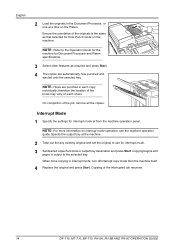
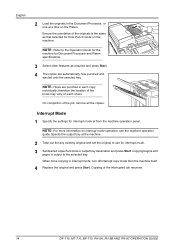
... machine. NOTE: Holes are automatically hole punched and
ejected onto the selected tray.
When done copying in interrupt mode, turn off interrupt copy mode from the machine operation panel.
On completion of the originals is output to use for interrupt mode. 3 Set desired copier functions or output tray destination and press Start.
Specify the output...
iTag Specification/Setup/Operation Guide Ver. 8.0 - Page 75
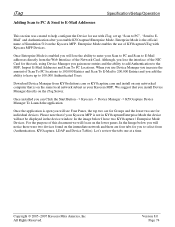
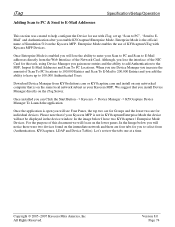
... and Scan to select from the Web Interface of Simulation 510 on the Kyocera MFP. Enterprise Mode enables the use with Kyocera MFP Devices.
In the image below you can Click the Start Button - > Kyocera -> Device Manager -> KYOcapture Device Manager To Launch the application. Enterprise Mode is open you will see Four Panes, the top two are for...
iTag Specification/Setup/Operation Guide Ver. 8.0 - Page 83


... you must disable Scan to work with iTag. On the Operation Panel of the Kyocera MFP Enter Simulation Mode. Click the Start Button - > Kyocera -> Device Manager -> KYOcapture Device Manager. Version 8.0 Page 82 On the Operation Panel of the Kyocera MFP Enter Simulation Mode. Enter Simulation 024 Execute Format Hard Drive and Press the Green Start Button. You...
3050/4050/5050 Operation Guide Rev-3 (Advanced) - Page 12


...
Priority Override for Waiting Jobs 5-14
Reordering Print Jobs 5-15
Checking the Remaining Amount of Toner and Paper 5-16
Device/Communication 5-17
6
System Menu
Return to Top on the System Menu 6-2
Common Settings 6-2
Copy Settings 6-38
Sending Settings 6-44
Document Box/Removable Memory Settings 6-46
Printer Settings 6-48
Network Setup 6-56
Printing Reports...
3050/4050/5050 Operation Guide Rev-3 (Advanced) - Page 73


... program number. NOTE: If you can be registered in with a new set of registering the copying function.
1 Press the Program key while the copy mode is accessed. 2 Press [Register] and press a number (01 to recall those functions. NOTE: Sending operation can also name the programs for recalling. 04
09
05
10
Call
Register
Edit...
3050/4050/5050 Operation Guide Rev-3 (Advanced) - Page 177
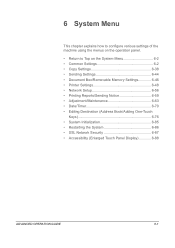
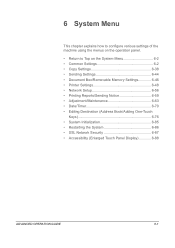
... to Top on the System Menu 6-2 • Common Settings 6-2 • Copy Settings 6-38 • Sending Settings 6-44 • Document Box/Removable Memory Settings 6-46 • Printer Settings 6-48... • Network Setup 6-56 • Printing Reports/Sending Notice 6-59 • Adjustment/Maintenance 6-63 • Date/Timer 6-70 • Editing...
3050/4050/5050 Operation Guide Rev-3 (Advanced) - Page 243


... System Menu key. Use the procedure below .
1 Press the System Menu key.
2 Press [T], [Adjustment/Maintenance] and [Execute] of the touch panel. Adjustment/Maintenance Copy Density Adjustment:
Change
Send/Box Density Adjust.: Change
Print Density: Correcting Black Line: Display Brightness: Charger Auto Cleaning:
The charger will also become less visible.
Correcting Fine Black...
3050/4050/5050 Operation Guide Rev-3 (Advanced) - Page 261
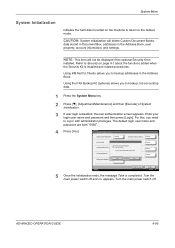
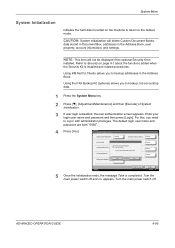
... sure?
Turn the main power switch off and on the machine to... on .
Refer to the default mode. NOTE: This item will delete ... login is completed. ADVANCED OPERATION GUIDE
6-85 Using KM-Net for Clients allows you to log in the Address...5050".
4 Press [Yes]. Enter your login user name and password and then press [Login]. Adjustment/Maintenance Copy Density Adjustment: Change
Send...
3050/4050/5050 Operation Guide Rev-3 (Advanced) - Page 315


... and Hold Print Box 424 Repeat Copy Box 4-28
Job Finish Notice Copy 1-52 Send 2-33
K
KPDL Appendix-11
L
Label Appendix-8
M
Management 7-1 Margin/Centering Mode 1-25 Memo 1-42 Mirror Image 1-51 Mixed Sized Originals 1-7
Combinations 1-7 Copy Size 1-8 Send 2-8 Multi Purpose (MP) Tray Appendix-12 Multi-Page Forms Copy 1-56 Send 2-26
N
Negative Image 1-50 NetBEUI Appendix-12 NetWare...
3050/4050/5050 Operation Guide Rev-3 (Basic) - Page 61


... is selectable from among the following the opening screen after power-on .
OPERATION GUIDE
2-31 Copy
Default screen for copying (screen to appear when the Copy key is pressed)
Send
Default screen for sending (screen to appear when the Send key is pressed)
Status
Default screen for status/job cancel (screen to appear when the Status...
3050/4050/5050 Operation Guide Rev-3 (Basic) - Page 85
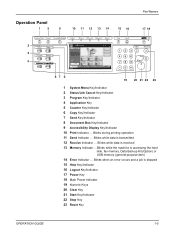
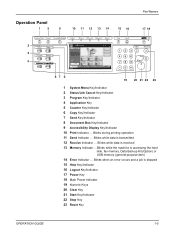
...:10
87 6
19 20 21 22 23
1 System Menu Key/Indicator 2 Status/Job Cancel Key/Indicator 3 Program Key/Indicator 4 Application Key 5 Counter Key/Indicator 6 Copy Key/Indicator 7 Send Key/Indicator 8 Document Box Key/Indicator 9 Accessibility Display Key/Indicator 10 Print Indicator ... Blinks when an error occurs and a job is accessing the hard...
Similar Questions
Firmware Km5050
I need KM5050 Firmware. I have read that Piet Hanssens (member of HELP OWL) have it. What is his ema...
I need KM5050 Firmware. I have read that Piet Hanssens (member of HELP OWL) have it. What is his ema...
(Posted by HasanSaputra 5 years ago)
Please I Need To Know How Do I Send A Fax From Km-1820
(Posted by mivan25 11 years ago)
How Do I Send A Fax From Km-1820?
Need to kinow the steps to sending a fax to another fax machine from a KM-1820
Need to kinow the steps to sending a fax to another fax machine from a KM-1820
(Posted by hpelliott 12 years ago)

