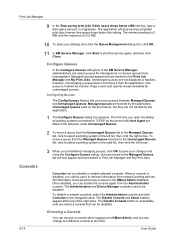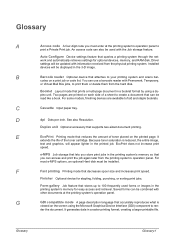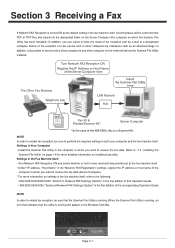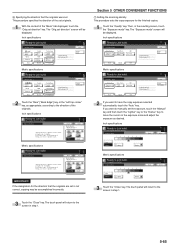Kyocera KM-4035 Support Question
Find answers below for this question about Kyocera KM-4035.Need a Kyocera KM-4035 manual? We have 23 online manuals for this item!
Question posted by gcoolidge on December 14th, 2011
Moved Machine And Now Says Check Finisher ?
The person who posted this question about this Kyocera product did not include a detailed explanation. Please use the "Request More Information" button to the right if more details would help you to answer this question.
Current Answers
Answer #1: Posted by freginold on December 24th, 2011 6:54 AM
The finisher may have gotten unplugged or knocked out of place when it was moved. Turn the copier off and check the finisher's physical connection to the copier and reset the connector.
Related Kyocera KM-4035 Manual Pages
Similar Questions
Machine Kyocera-km-4035
When the machine Kyocera-km-4035 is turn on , a reading on the screen asks to close cover 3.
When the machine Kyocera-km-4035 is turn on , a reading on the screen asks to close cover 3.
(Posted by jebbieauki 7 years ago)
The Machine Say 'the Top Tray Exeeds Capacity. Remove Paper'
The top tray have little paper. And the machine say is exceeds..?
The top tray have little paper. And the machine say is exceeds..?
(Posted by faguirre48 10 years ago)
Screen Says Check The Waste Toner Box. What Do I Do?
(Posted by igshvac 10 years ago)