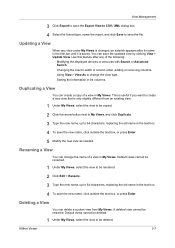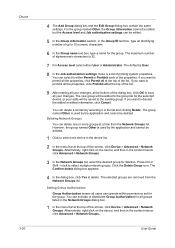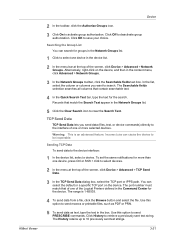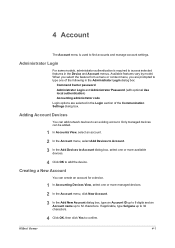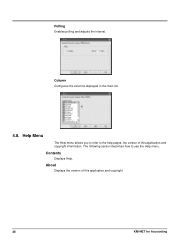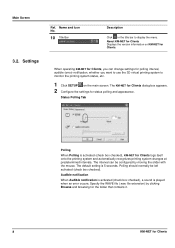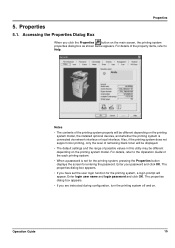Kyocera KM-3050 Support Question
Find answers below for this question about Kyocera KM-3050.Need a Kyocera KM-3050 manual? We have 25 online manuals for this item!
Question posted by emengneko on February 10th, 2015
Km 3050 Problem
Why the menu Advanced do not display in my KM3050 web interface ? I try everything but nothing.
Current Answers
Related Kyocera KM-3050 Manual Pages
Similar Questions
Kyosera Km 3050 There Is A Lot Of Toner On The Back Of The Sheet
kyosera km 3050 there is a lot of toner on the back of the sheet. how to fix this problem
kyosera km 3050 there is a lot of toner on the back of the sheet. how to fix this problem
(Posted by tokmak43 6 months ago)
Km-3050 Screen Calibration
We have a KM-3050 that has worked perfectly up until yesterday. Now when you touch a screen icon, it...
We have a KM-3050 that has worked perfectly up until yesterday. Now when you touch a screen icon, it...
(Posted by heather38210 8 years ago)
How To Fix On The Kyocera Km-3050 Error Code Cfb31?
How To FIX On The Kyocera Km-3050 ERROR CODE CFB31?
How To FIX On The Kyocera Km-3050 ERROR CODE CFB31?
(Posted by sankar8181 9 years ago)
Difference Between Km-3050 And Km-3050i ? Where May I Find: Toner Kit
TK-713 (item # 1T02GR0KN0)
TK-713 (item # 1T02GR0KN0)
(Posted by ddonig 11 years ago)