Kyocera KM-3050 Support Question
Find answers below for this question about Kyocera KM-3050.Need a Kyocera KM-3050 manual? We have 25 online manuals for this item!
Question posted by mrotkassa on May 5th, 2014
How To Set Reports For Kyocera Km-3050 Manual
The person who posted this question about this Kyocera product did not include a detailed explanation. Please use the "Request More Information" button to the right if more details would help you to answer this question.
Current Answers
There are currently no answers that have been posted for this question.
Be the first to post an answer! Remember that you can earn up to 1,100 points for every answer you submit. The better the quality of your answer, the better chance it has to be accepted.
Be the first to post an answer! Remember that you can earn up to 1,100 points for every answer you submit. The better the quality of your answer, the better chance it has to be accepted.
Related Kyocera KM-3050 Manual Pages
KM-NET ADMIN Operation Guide for Ver 2.0 - Page 4


... 3-22 Confirm Upgrade Settings ...3-23 Begin the Firmware Upgrade 3-23 Cancelling a Firmware Upgrade 3-24 Firmware Upgrade Log File 3-24 Device Properties ...3-24 Displaying Device Properties 3-25 Polling Defaults ...3-30 Alert Configuration ...3-30 Custom Properties ...3-31 Device Manager Report ...3-32 Creating a Device Manager Report 3-32 Editing Device IDs and Device Properties 3-32...
KM-NET ADMIN Operation Guide for Ver 2.0 - Page 30


... opens.
4 In the Group Name text box, type a name for manual groups. For examples of criteria. Editing a Dynamic Group
The Edit Group button is located in the Add Dynamic Group dialog box lets you include only those devices that match a particular set of these options depends on whether you want to a dynamic group...
KM-NET ADMIN Operation Guide for Ver 2.0 - Page 37


... choose to filter. The wizard differs slightly depending on which button you can configure a device's settings for :
A device group. Multi-Set can configure the settings for Kyocera devices appearing in the Supported Model list in the left-most List View column. Select models within a device group.
Device Manager
2 Click the Status Filter button.
3 Select a status filter from the...
KM-NET ADMIN Operation Guide for Ver 2.0 - Page 52


... printers for each polling option. Alerts are selected by clicking Rename Alert Set icon in View Default Alert Sets. Device Manager
Some selected devices are managed and some are grouped into a list of the selected devices are applied to newly-discovered printing devices.
1 In Device Manager, click Preferences > Polling Defaults.
2 Under Enable Default, select the polling type...
KM-NET ADMIN Operation Guide for Ver 2.0 - Page 54


... is removed from the toolbar.
2 Select the type of report under Range. Creating a Device Manager Report
You can select the device IDs or properties that appear in HTML or PDF format. Editing Device IDs and Device Properties
You can create a device a manager report.
1 Click Device Manager Reports from the Device Properties > Device Settings tab. Use the Shift or Ctrl keys to select...
KM-NET ADMIN Operation Guide for Ver 2.0 - Page 58


... the Accounting Manager console:
Monitor all counters, as well as current device information such as for the account. Restrict printing, copying, scanning, and faxing access to the right of devices or accounts that let you monitor all Accounting Manager dialog boxes, views, and reports. Set up a polling schedule for printing, copying, scanning, and faxing.
KM-NET ADMIN Operation Guide for Ver 2.0 - Page 65


... at a later time, the job cannot be modified.
5 Choose a time for performing the Multi-Set operation. Click Next.
3 Make selections from all devices in a group. If an error occurs, a status report window will provide a device selection step.
If no devices are two buttons that you click the Finish button.
7 Click Finish .
8 If Now was selected...
KM-NET ADMIN Operation Guide for Ver 2.0 - Page 67


... proceed and issues a warning. Common Settings Change Review Number Displays the number of Accounts
4-10 Number of times the accounting settings have been changed in the printing device, either from KMnet Admin or at the device. KMnet Admin 2.0
Accounting Manager
Prohibit Print jobs without a valid Account ID are cancelled. Manual Account function restriction and balance...
KM-NET ADMIN Operation Guide for Ver 2.0 - Page 68


... accounts All and Other are not included in the right pane.
4 Click Edit Device Accounting Settings. Setting a Renewal Schedule
You can view a printing device's counters for a selected time period.
1 Select a device in the device to set or change the renewal schedule for no scheduled renewal. The Renewal Settings dialog box opens.
7 Select a renewal schedule:
None: Select for a printing...
KM-NET ADMIN Operation Guide for Ver 2.0 - Page 69


... in the toolbar. You can add an existing account to indicate the phonetic pronunciation of Accounts displayed in the toolbar.
The Edit Device Accounting Settings dialog box refreshes with the printing device.
4 Click Add.
In this is used as a nickname or alias.
The Add Accounts dialog box opens.
3 Select a new account to associate...
KM-NET ADMIN Operation Guide for Ver 2.0 - Page 70


... accounts.
3 Click Remove Selected Accounts, then click Yes in the left pane, select All Devices or a device group that you copy existing accounts and accounting settings from one device to one or more other devices.
1 In the left pane. The settings shown in Account Code, or for greater security, use the supplied random code. Accounting Manager...
KM-NET ADMIN Operation Guide for Ver 2.0 - Page 71
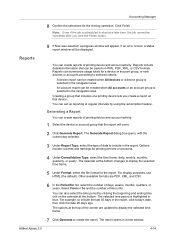
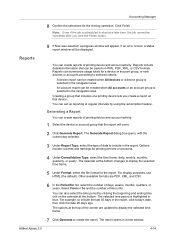
... time frame.
7 Click Generate to selected criteria. You can set up reporting at regular intervals by clicking the beginning and ending time unit on the calendar at a later time, the job cannot be created when All devices or a device group is highlighted in the report.
Generating a Report
You can summarize usage totals for list, select the...
KM-NET Viewer Operation Guide Rev-5.2-2010.10 - Page 18
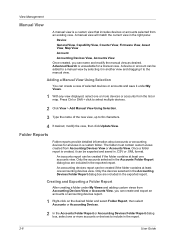
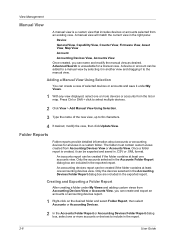
... folder contains at least one accounts view. View Management
Manual View
A manual view is a custom view that includes devices or accounts selected from Accounting Devices View or Accounts View.
Only the devices selected in the Accounting Devices Folder Report dialog box are included in the exported report. Adding a Manual View Using Selection
You can be created if the folder...
KM-NET Viewer Operation Guide Rev-5.2-2010.10 - Page 21


... itself, and the Asset number which may differ depending on the device operation panel. Device Properties
The Properties dialog box displays settings and status information about the selected device.
Counters This area shows a variety of counters for finding devices and managing device settings. Displaying Device Properties
You can be taken. KMnet Viewer
3-1 Media Input This area...
KM-NET Viewer Operation Guide Rev-5.2-2010.10 - Page 37


...text box. The maximum length is accessed. Only one of the options for three different devices) at the top of the dialog box, or you select Use local authentication, the device uses the Device User List to set network user property as a device setting. Device
Authentication Settings
Authentication Settings provide a convenient way for administrators to authenticate the login user.
KM-NET Viewer Operation Guide Rev-5.2-2010.10 - Page 38


... is required, enter a login and password.
3 Select the Simple login check box. The maximum length is for a printing system.
1 In any Device view, select a printing system.
2 Click Device > Advanced > Authentication Settings. Click OK to 255.
7 Select the LDAP encryption from the LDAP server. Type a valid user name in the Name 2 text box. Type...
KM-NET Viewer Operation Guide Rev-5.2-2010.10 - Page 47


... Notification feature is not configured, then e-mail notifications are types of notifications available: a pop-up window, opening of the screen, click Device > Notification Settings. For example, exceeding the counter limit can also open the dialog box by a firewall or virus scanner. KMnet Viewer
4-5
Resetting Job Accounting Counters
You can ...
KM-NET Viewer Operation Guide Rev-5.2-2010.10 - Page 50


... you want to save any of the window, click Device > Set Multiple Accounting Devices.
If you do not want to require that will receive settings by those Multi-Set supports. Setting Multiple Accounting Devices
To start the accounting Multi-Set, follow these steps:
1 In the device list, select the devices that an account ID be submitted before job processing, select...
KX Driver User Guide Version 5.90 - Page 51
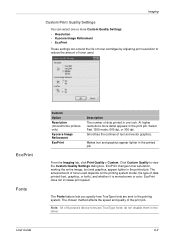
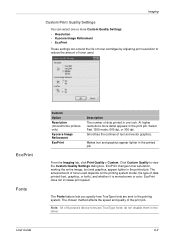
... dpi.
do not disable them in the print job. The actual amount of toner used . Note: All of Kyocera's device fonts are sent to view the Custom Quality Settings dialog box. Imaging
Custom Print Quality Settings
You can extend the life of toner cartridges by adjusting print resolution to reduce the amount of toner...
Fax System (M) Operation Guide Rev-2.0 - Page 207


...P ap er/S u p p lies 6/6/2006 10:00
OPERATION GUIDE
9-15
Manual i-FAX Reception
Use this machine connects to the mail server and automatically downloads and ...Card Not connected. Internet Faxing (i-FAX)
i-FAX Reception
At set intervals, this procedure to check for faxes immediately.
1 Press the Status/Job Cancel key.
2 Press [Device/Communication]
3 Press [Check New
Status
FAX] of FAX/i-...
Similar Questions
Kyosera Km 3050 There Is A Lot Of Toner On The Back Of The Sheet
kyosera km 3050 there is a lot of toner on the back of the sheet. how to fix this problem
kyosera km 3050 there is a lot of toner on the back of the sheet. how to fix this problem
(Posted by tokmak43 6 months ago)
Km-3050 Screen Calibration
We have a KM-3050 that has worked perfectly up until yesterday. Now when you touch a screen icon, it...
We have a KM-3050 that has worked perfectly up until yesterday. Now when you touch a screen icon, it...
(Posted by heather38210 8 years ago)
I Need Access To User Settings Of Km 6230 And It Is Requesting For Code
(Posted by ibrahimakinade 12 years ago)

