Kyocera KM-2050 Support Question
Find answers below for this question about Kyocera KM-2050.Need a Kyocera KM-2050 manual? We have 21 online manuals for this item!
Question posted by bumafars on November 19th, 2013
How To Install Kyocera Km-2050 Net Fax
The person who posted this question about this Kyocera product did not include a detailed explanation. Please use the "Request More Information" button to the right if more details would help you to answer this question.
Current Answers
There are currently no answers that have been posted for this question.
Be the first to post an answer! Remember that you can earn up to 1,100 points for every answer you submit. The better the quality of your answer, the better chance it has to be accepted.
Be the first to post an answer! Remember that you can earn up to 1,100 points for every answer you submit. The better the quality of your answer, the better chance it has to be accepted.
Related Kyocera KM-2050 Manual Pages
KM-NET ADMIN Operation Guide for Ver 2.0 - Page 23


... a list of a feature toolbar. These features include creating groups of devices, manually adding a device to view its function. Changes to multiple devices. Manage List Views menu contains the following characteristics of List View apply to all printing activities in a list, use of devices, installing the most current firmware on an office map, sending configuration parameters...
KM-NET ADMIN Operation Guide for Ver 2.0 - Page 40


..., it is about 3 to be sure that the device upgrade has completed. System/Fax
Do not turn off the device when the device operation panel displays Erasing, Writing, or Downloading. Processing ...upgrade is complete.
Firmware Upgrade Risks and Recovery Options
Hazard: If a device is about 30 seconds. Check for Fax, about 1 to open its Properties page. For System, processing is turned...
KM-NET ADMIN Operation Guide for Ver 2.0 - Page 100


... Only account).
Map View A view that supports all Kyocera products by Kyocera. which devices must be printed that tracks the number of print jobs...installed, the KM Service Manager is regularly polled and updated. These users can act as a printer, a scanner, a fax machine, and a photocopier. Managed Queue A sequence of prints made by each Account ID. There are no device...
KM-NET Viewer Operation Guide Rev-5.2-2010.10 - Page 58


... of .CSV. Click Next. Browse or type a file name with the extension .XML.Click Finish. You have made. Device Document Box Users' Custom and FAX boxes. Click Save, and then click Close. Device Network Groups Creation of groups used for accessing a device. You can click Details to copy, follow these settings depends upon the...
KM-NET Viewer Operation Guide Rev-5.2-2010.10 - Page 62
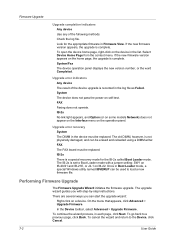
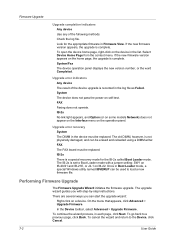
.... The upgrade wizard guides you can be erased and reloaded using a DIMM writer. To continue the wizard process, in Firmware View. Select Device Home Page from the context menu. In the Device toolbar, select Advanced > Upgrade Firmware. System/Fax The device operation panel displays the new version number, or the word Completed. System The...
KM-NET for Direct Printing Operation Guide Rev-3.2 - Page 6


....
Insert the CD-ROM that any of the computer. The Kyocera Extended Driver is completed, you can start the KM-NET for Direct Printing by proceeding from the start menu > All Programs > Kyocera > KM-NET for Direct Printing.
2
KM-NET for Direct Printing Installation and Startup
2. Installation
2.2. When the installation is provided on the CD-ROM supplied with the printing...
KM-NET for Accounting Operation Guide Rev-1.4 - Page 4
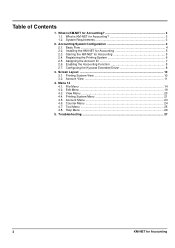
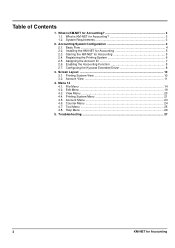
... Assigning the Account ID 7 2.6. Menu 14 4.1. Help Menu ...26
5. Table of Contents
1. What is KM-NET for Accounting 5 2.4. Accounting System Configuration 4 2.1. Installing the KM-NET for Accounting 5 2.3. Registering the Printing System 6 2.5. Configuring the Kyocera Extended Driver 8
3. Printing System View 10 3.2. Edit Menu ...19 4.3. View Menu ...20 4.4. Printing System...
KM-NET for Accounting Operation Guide Rev-1.4 - Page 6
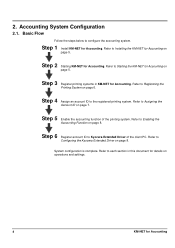
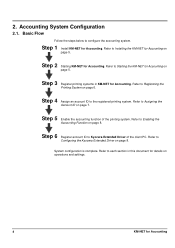
...
Printing System on
page 5.
Refer to Enabling the
Accounting Function on page 8. Step 2 Starting KM-NET for Accounting. Step 4 Assign an account ID to
Configuring the Kyocera Extended Driver on page 8. Refer to the registered printing system. 2. Step 1 Install KM-NET for Accounting. Refer to configure the accounting system. Basic Flow
Follow the steps below to...
KM-NET for Accounting Operation Guide Rev-1.4 - Page 7


... the installation is not required. The wizard does not re-appear once the passwords have been registered.
1 Register an administrator password. KM-NET for Accounting
1 Double-click Setup.exe. If an administrator is logged onto the domain,
then a password is complete, you can start KM-NET for Accounting by clicking the start menu > All Programs > Kyocera > KM-NET...
KM-NET for Clients Operation Guide Rev-3.7 - Page 7


... this application, check that came with the printing system. The installation program starts up automatically. Startup
When the installation is completed, start the KM-NET for Clients by proceeding from the start menu > All Programs > Kyocera > KM-NET for Clients on your computer.
Installation
Install KM-NET for Clients. Operation Guide
3 Insert the CD-ROM that the KX driver...
KX Driver User Guide Version 5.90 - Page 2


... or trademarks of their respective companies.
Copyright © 2007 KYOCERA Corporation Copyright © 2007 Revised Edition KYOCERA MITA Corporation All rights reserved. Regarding Trademarks
• PCL is...FS-9500DN FS-9520DN KM-1530 KM-1650 KM-1815 KM-2030 KM-2050 KM-2530 KM-2550 KM-3035 KM-3530 KM-4030 KM-4035 KM-4530 KM-5035 KM-5530 KM-6330 KM-7530 KM-C830 KM-C850 KM-C2630
*Not supported in...
KX Driver User Guide Version 5.90 - Page 97
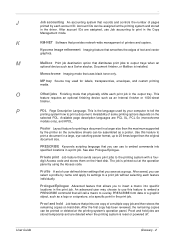
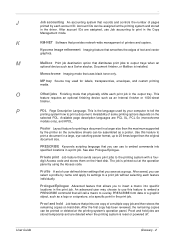
... can use to output trays when an
optional device such as a Sorter stacker, Document finisher, ... are deleted when the printing system is installed. Proof and hold Job feature that uses...Job accounting to print in the driver.
Kyocera image refinement Imaging feature that provides network... a graphic object, such as a poster. K
KM-NET Software that smoothes the edges of printers and copiers...
KX Driver Operation Guide Rev. 1.3.1 - Page 34


... the selection of conflicting optional devices.
30 After you have selected a device, other devices will be installed simultaneously. To install optional devices:
1 Click the Device Settings tab. 2 In the Device Options of the device properties.
NOTE
The printer pictured in your printer.
Installing Optional Devices
If you use optional devices such as a paper feeder, finisher...
Kyocera Extended Driver 4.0 User Guide Rev-2.1 - Page 8
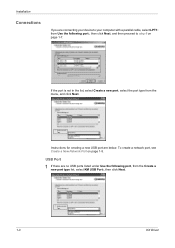
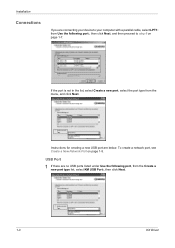
... Use the following port, from Use the following port:, then click Next, and then proceed to step 6 on page 1-5.
7
USB Port
1 If there are below. Installation
Connections
If you are connecting your device to your computer with a parallel cable, select LPT1:
from the Create a
new port type list, select...
Kyocera Extended Driver 4.0 User Guide Rev-2.1 - Page 24


... the Device Settings tab. Use the Driver Info utility, available on page 2-9 to change the macros. If the values for the older driver, then the alignment of media source values will maintain support without the need to enter a new password. For further details on changing these settings, contact your newly installed Kyocera Extended...
Network Fax Online Manual (Revision) - Page 7


... Page 1-1
G Registering the Machine's IP address 1-2 G Uninstalling the Network FAX Driver 1-4
1-2 Installing the Address Book for Network FAX Page 1-5 1-3 Installing the Scanner File Utility Page 1-6 1-4 Installing the Address Editor for FAX Page 1-8
Section 2 Sending a Fax Page 2-1
2-1 Main Transmission Functions Page 2-1
(1) Delayed Transmission ...2-1 (2) F-Code Based Communication...
Network Fax Online Manual (Revision) - Page 13
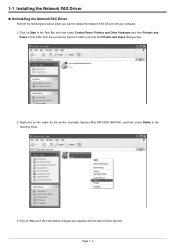
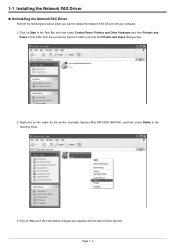
1-1 Installing the Network FAX Driver
G Uninstalling the Network FAX Driver
Perform the following procedure when you want to access the Printers and Faxes dialogue box.
2. Page 1-4 Right-click on the name for this printer (normally: Kyocera Mita KM-XXXX NW-FAX), and then select Delete in order to delete the Network FAX Driver from the successive menus in the...
Network Fax Online Manual (Revision) - Page 17
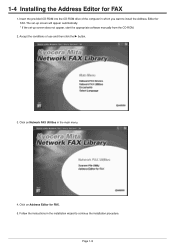
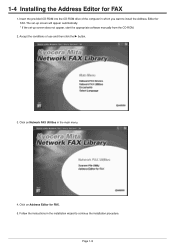
... CD-ROM drive of use and then click the P button.
3. Follow the instructions in the main menu.
4. Click on Network FAX Utilities in the installation wizard to install the Address Editor for FAX. The set-up screen will appear automatically. * If the set-up screen does not appear, start the appropriate software manually from...
Network Fax Online Manual (Revision) - Page 68


...will be used to "1-4 Installing the Address Editor for FAX" on page 1-8.
NOTE It is stored in the fax machine itself. Refer to ... FAX
The Address Editor for FAX utility allows you are using more than one fax machine that is compatible with Address Editor for FAX,... is necessary to install Address Editor for FAX in each of those machines. * The Address Editor for FAX utility is easy...
Network Fax Online Manual (Revision) - Page 75
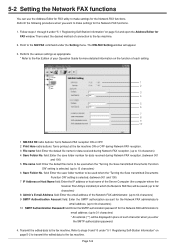
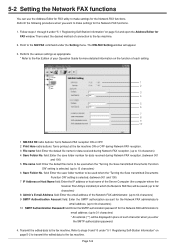
... the Server Computer (the computer where the
Scanner File Utility is selected. (up to the fax machine.
2. field: Enter the save folder number to be used when the "Turning the Save transmitted Documents Function
ON" setting is installed) in place of connection to 13 characters) 6 Save Folder No. Perform the following procedure...
Similar Questions
Hard Drive In A Km 2050 How Can I Tell If It Has One
Getting a new MFP printer and would like to know if the KM 2050 stores data on a hard drive.If it ha...
Getting a new MFP printer and would like to know if the KM 2050 stores data on a hard drive.If it ha...
(Posted by sgrey 9 years ago)
Kyocera Km 2050 Having Problem
My kyocera KM 2050 copies comes with dark spots please assist what to do.
My kyocera KM 2050 copies comes with dark spots please assist what to do.
(Posted by techsolutions194 10 years ago)
Nip For Kyocera Km 2050 Agj 3061914
PLEAS I WANT NUMBER NIP FOR KYOCERA KM 2050 NUMBER MACHINE AGJ 3061914
PLEAS I WANT NUMBER NIP FOR KYOCERA KM 2050 NUMBER MACHINE AGJ 3061914
(Posted by taoudreda 11 years ago)

