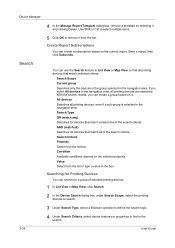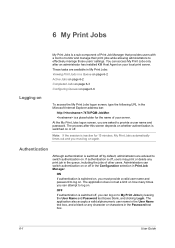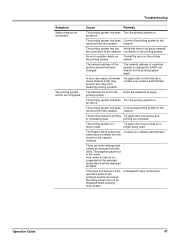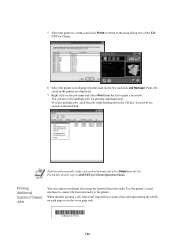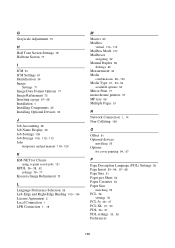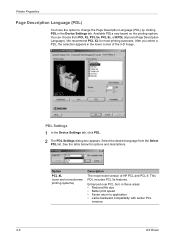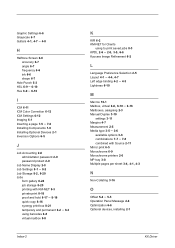Kyocera KM-1530 Support Question
Find answers below for this question about Kyocera KM-1530.Need a Kyocera KM-1530 manual? We have 13 online manuals for this item!
Question posted by ermigeletaw0218 on August 3rd, 2022
Connect To The Desktop
how to introduce or connect the photocopy to the desktop for printing
Current Answers
Answer #1: Posted by SonuKumar on August 3rd, 2022 9:43 PM
Please respond to my effort to provide you with the best possible solution by using the "Acceptable Solution" and/or the "Helpful" buttons when the answer has proven to be helpful.
Regards,
Sonu
Your search handyman for all e-support needs!!
Answer #2: Posted by Odin on August 3rd, 2022 5:11 PM
Hope this is useful. Please don't forget to click the Accept This Answer button if you do accept it. My aim is to provide reliable helpful answers, not just a lot of them. See https://www.helpowl.com/profile/Odin.
Related Kyocera KM-1530 Manual Pages
Similar Questions
How To Connect Scanner From My Multifunction Printer Km-2050
(Posted by halBookem 10 years ago)
How Do I Download Kyocera Km-c2525e Onto My Laptop For Printing And Scanning
(Posted by getmoved 11 years ago)