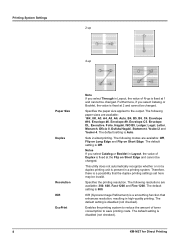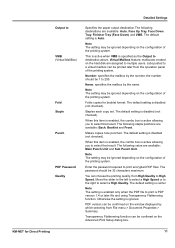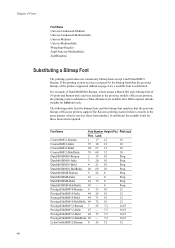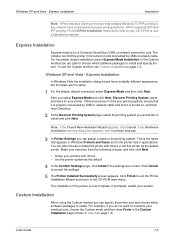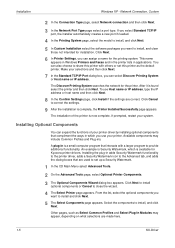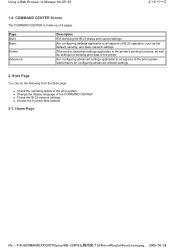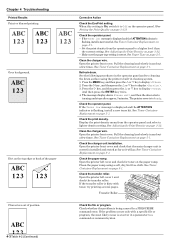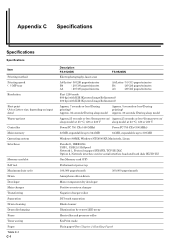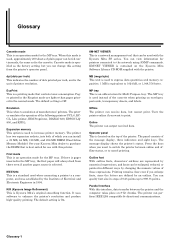Kyocera FS 9520DN Support Question
Find answers below for this question about Kyocera FS 9520DN - B/W Laser Printer.Need a Kyocera FS 9520DN manual? We have 18 online manuals for this item!
Question posted by kwaungst on August 29th, 2014
Kyocera 9120 Printer Main Charger Unit
My Kyocera 9120 printer started printing all black pages. There is plenty of toner I believe. There is a possibility it is the charger unit. Can anyone tell me how to diagnose this? Thanks.
Current Answers
Related Kyocera FS 9520DN Manual Pages
Similar Questions
My Kyocera 4000dn Printer Stops Printing!!
my kyocera Ecosys FS 4000DN stopped printing and said on the display board "Call service 0150: 01131...
my kyocera Ecosys FS 4000DN stopped printing and said on the display board "Call service 0150: 01131...
(Posted by ahunim96 1 year ago)
My Printer Stopped Printing And Said 'call Service 0150:0113166. Why?
(Posted by ahunim96 1 year ago)
Deleting A Print Job On Printer
I am trying to delete a print job on my Kyocera. It must be on it's internal hard drive, as I cann...
I am trying to delete a print job on my Kyocera. It must be on it's internal hard drive, as I cann...
(Posted by Anonymous-106186 11 years ago)
My Printer Is Not Printing
My FS-9520dn printer is not printing. The indicator on the Operator Panel is not displayinganything ...
My FS-9520dn printer is not printing. The indicator on the Operator Panel is not displayinganything ...
(Posted by feliciaidone 12 years ago)
Junk Print
the kyocera printer in network that prints the junk print every day
the kyocera printer in network that prints the junk print every day
(Posted by vinothk618 12 years ago)