Kyocera FS-680 Support Question
Find answers below for this question about Kyocera FS-680.Need a Kyocera FS-680 manual? We have 7 online manuals for this item!
Question posted by fnmuc on May 27th, 2014
Die Toner-kartusche Ist Etwa Halb-voll. Der Ausdruck Ist Hell-grau
Wie kann dieses Problem beseitigt werden ?
Current Answers
There are currently no answers that have been posted for this question.
Be the first to post an answer! Remember that you can earn up to 1,100 points for every answer you submit. The better the quality of your answer, the better chance it has to be accepted.
Be the first to post an answer! Remember that you can earn up to 1,100 points for every answer you submit. The better the quality of your answer, the better chance it has to be accepted.
Related Kyocera FS-680 Manual Pages
KM-NET ADMIN Operation Guide for Ver 2.0 - Page 13


... that can subscribe to the application.
1 Select an administrator or user in a particular printer. Example: You can set user properties.
For more information on to any user. Login...types of users.
Click the tabs to display and set up a subscription to notify a user when toner or paper is low in the navigation area.
2 If necessary, select Properties View.
3 Click Change...
KM-NET ADMIN Operation Guide for Ver 2.0 - Page 35


..., the last user to alerts or reports. Note: If pop-up for all the different types of devices.
For example, a user can be notified when toner or paper is not set up blockers are created in your Selected targets list, or Cancel to KMnet Admin but can also copy IP addresses...
KM-NET ADMIN Operation Guide for Ver 2.0 - Page 36


... is in Needs Attention mode. Device Manager
Refresh
Printing device information, such as counters and toner levels, are Critical, Warning, or Not Connected. As an example, it would support changing...you can set a filter that are automatically updated according to open . Warning The device toner is offline. Select All
Click Select All to use. Status Filter
You can manually update ...
KM-NET ADMIN Operation Guide for Ver 2.0 - Page 47


... options.
4 Click OK. Operation Panel Displays the current printing device status on , in the printing device. When the device is being managed by the application. Toner
KMnet Admin 2.0
3-25
Device Manager
Displaying Device Properties
1 In List View or Map View, select a printing device. Use Shift or Ctrl to update the display...
KM-NET ADMIN Operation Guide for Ver 2.0 - Page 48


... device is not installed. This option is not available when the device is empty. Host Name Type the name of each toner color by graphic image and percentage. Level The amount of settings. Error Stapler is not connected. Not all available printing device...selected settings. This option is not available when the device is not connected. Monochrome models display black toner only.
KM-NET ADMIN Operation Guide for Ver 2.0 - Page 49


... pages printed on the device. Monochrome Page Count Total pages printed with a single toner color (cyan, magenta, or yellow). Firmware Displays firmware versions for printer devices: System Firmware Printer firmware for the device. Single Color Page Count Total pages printed with black toner only. Scanner Firmware Firmware version number. Fax Firmware Firmware version number.
KM-NET ADMIN Operation Guide for Ver 2.0 - Page 50


...Devices with support for devices. The printing device image displays some errors. Monitoring Lets you fix the problem in a printing device, the Troubleshooting tab displays the error and helps you manage a printing device ... box. Event Log Click View to fix the problem.
Toner levels
User Guide Duplexer Devices with hard disks. Device Manager 3-28
Color/Monochrome Support for duplex ...
KM-NET ADMIN Operation Guide for Ver 2.0 - Page 51


.... Explains how to open a separate window: What are Traps? Select the Manager these devices check box to set default polling settings. Device Manager
Updates the toner display in How to set the properties of printing devices. If Traps are used for all selected devices at once. A higher number increases network traffic...
KM-NET ADMIN Operation Guide for Ver 2.0 - Page 52


... the available alerts. Alerts are not. Alert Configuration
KMnet Admin polls supported printers for each polling option. Do not use invisible Unicode or extended ASCII characters...within the range displayed under Allowed Range.
4 Click Submit. Status Polling, Counter Polling, and Toner Level Polling are applied to newly-discovered printing devices.
1 In Device Manager, click Preferences ...
KM-NET Viewer Operation Guide Rev-5.2-2010.10 - Page 13


This feature is not available for various device capabilities, such as display name, IP address, host name, toner level, description, location, and model name. Capability View Displays support for Accounting Devices View, Accounts View, or custom account views under My Views. You cannot ...
KM-NET Viewer Operation Guide Rev-5.2-2010.10 - Page 20
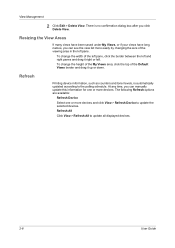
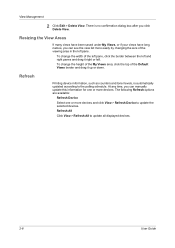
... drag it up or down. There is automatically updated according to update all displayed devices.
2-8
User Guide Refresh
Printing device information, such as counters and toner levels, is no confirmation dialog box after you can see the view list more devices.
KM-NET Viewer Operation Guide Rev-5.2-2010.10 - Page 56
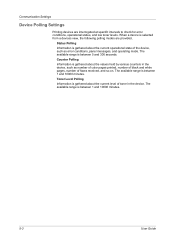
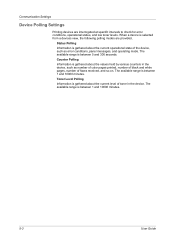
... such as number of color pages printed, number of black and white pages, number of toner in the device, such as error conditions, panel messages, and operating mode. Status Polling... modes are interrogated at specific intervals to check for error conditions, operational status, and low toner levels. Counter Polling
Information is between 5 and 300 seconds. The available range is gathered ...
KM-NET Viewer Operation Guide Rev-5.2-2010.10 - Page 70


... value is 60 seconds.
4 Select Counter polling if you want to track the amount of toner in the icon. You can set default device or account polling settings for new devices.
1...the window, click Edit > Options.
9-1
User Guide The default value is 60 minutes.
5 Select Toner level polling if you set default device polling settings for users who do not affect devices that already have...
KM-NET Viewer Operation Guide Rev-5.2-2010.10 - Page 75


... the devices. The exported list can also print a list of stored jobs. Settings can be imported into the printer driver. Notifications can be
set intervals. polling interval Amount of black toner for continually checking and requesting information from a source device.
The standard TCP/IP protocol for sending trap notifications to the target...
PRESCRIBE Commands Command Reference Manual Rev 4.8 - Page 108
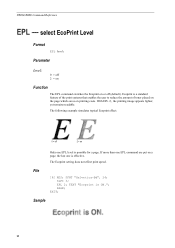
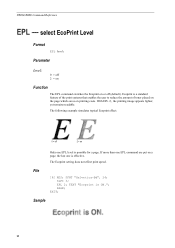
Ecoprint is a standard feature of the print systems that enables the user to reduce the amount of toner placed on the page which saves on
Only one EPL level is possible for a page. The following example simulates typical Ecoprint effect:
0 = off (default). RES;
...
PRESCRIBE Commands Command Reference Manual Rev 4.8 - Page 134
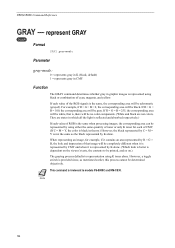
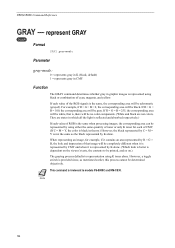
...G = B, the look is better is represented using either the same quantity of toner or only K toner for example, if it is irrelevant to representation using K toner alone. Parameter
gray-mode:
0 = represents gray in K (black, default) ... is dependent on .)
The graying process defaults to models FS-8000C and KM-C830. If R = G = B = 100, the corresponding area will be determined objectively.
KX Driver Operation Guide Rev. 1.3.1 - Page 6
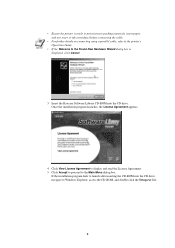
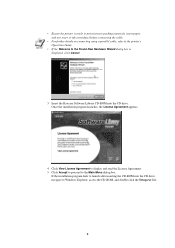
...packing materials, insert paper and any toner or ink cartridges) before connecting the cable.
• For further details on connecting using a parallel cable, refer to the printer's Operation Guide.
• If ...access the CD-ROM, and double-click the Setup.exe file.
2
NOTE
• Ensure the printer is displayed, click Cancel.
3 Insert the Kyocera Software Library CD-ROM into the CD drive. ...
KX Driver Operation Guide Rev. 1.3.1 - Page 11
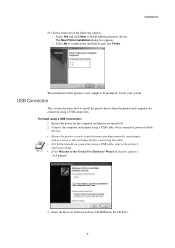
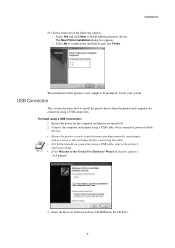
...; If the Welcome to print (remove packing materials, insert paper and any toner or ink cartridges) before connecting the cable.
• For further details on both
devices. Once connected, power on connecting using a USB cable. NOTE
• Ensure the printer is now complete.
Installation
The installation of the following options: • Select...
KX Driver Operation Guide Rev. 1.3.1 - Page 18
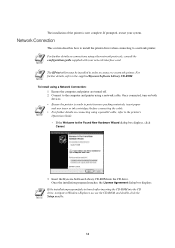
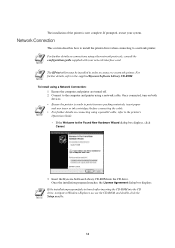
... the supplied Kyocera Software Library CD-ROM. NOTE
For further details on connections using a network cable.
The installation of the printer is ready to print (remove packing materials, insert paper and any toner or ink cartridges) before connecting the cable.
• For further details on connecting using a parallel cable, refer to the...
Kyocera Extended Driver 4.0 User Guide Rev-2.1 - Page 115
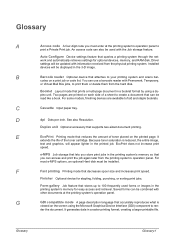
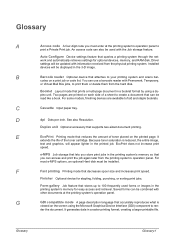
... the printed job. Driver settings will be displayed in the
printing system's memory for easy access and retrieval.
See also Resolution. Because toner saturation is
viewed on the printed page.
der the document. Glossary
A
Access code A four-digit code you must be installed. Installed devices will be used forms or images in...
Similar Questions
I Have The Error Ckeck The Toner Container
(Posted by dimitsaki 10 months ago)
Faint Copy When Making Photocopy One Will Come Out Fant
(Posted by aajeigbe 9 years ago)
How To Check Toner Status In Kyocera Printer Fs-1128mfp
(Posted by mdridTonybu 9 years ago)
Where Is The Waste Toner Box Located
where is the waste toner box located
where is the waste toner box located
(Posted by bgula 11 years ago)
Command For Restarting Copier After Replacing Toner
I have replaced the Toner. The message on screen reads Replace Toner, Clean Printer, Y. I don't know...
I have replaced the Toner. The message on screen reads Replace Toner, Clean Printer, Y. I don't know...
(Posted by Anonymous-45505 12 years ago)

