Kyocera FS-3640MFP Support Question
Find answers below for this question about Kyocera FS-3640MFP.Need a Kyocera FS-3640MFP manual? We have 11 online manuals for this item!
Question posted by lynnhealey on March 18th, 2012
How Do I Set Favorite Scanning Address?
The person who posted this question about this Kyocera product did not include a detailed explanation. Please use the "Request More Information" button to the right if more details would help you to answer this question.
Current Answers
There are currently no answers that have been posted for this question.
Be the first to post an answer! Remember that you can earn up to 1,100 points for every answer you submit. The better the quality of your answer, the better chance it has to be accepted.
Be the first to post an answer! Remember that you can earn up to 1,100 points for every answer you submit. The better the quality of your answer, the better chance it has to be accepted.
Related Kyocera FS-3640MFP Manual Pages
PRESCRIBE Commands Command Reference Manual Rev 4.8 - Page 139
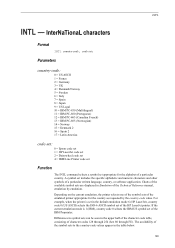
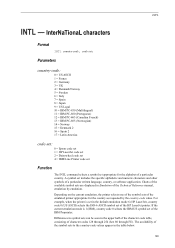
...Norway 15 = Denmark 2 16 = Spain 2 17 = Latin America
code-set:
0 = Epson code set 1 = HP LaserJet code set 2 = Daisywheel code set 4 = IBM/Line Printer code set
Function
The INTL command selects a symbol set of a particular country. Depending on the current emulation, the printer selects one of the symbol sets of the emulated printer appropriate for the alphabet of the IBM Proprinter.
PRESCRIBE Commands Command Reference Manual Rev 4.8 - Page 140
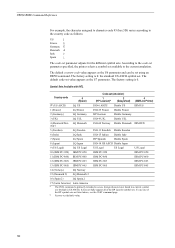
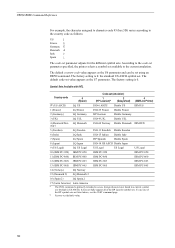
... listed above, see the CSET command page. According to the code-set parameter specified, the printer selects a symbol set available to the country code as follows:
US
]
France §
Germany Ü
Denmark Å
Italy
é
Spain
¿
The code-set using an FRPO command.
LQ Denmark way)
ISO-60 Norway Diablo Denmark IBM D/N
5 (Sweden...
KM-NET Viewer Operation Guide Rev-5.3 2011.7 - Page 24
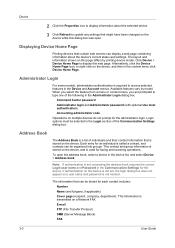
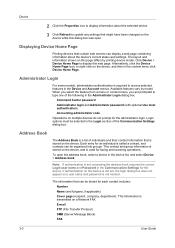
... might have been changed on the device while this dialog box was open the address book, select a device in the Communication Settings for an individual is stored on multiple devices do not prompt for faxing and scanning operations. The layout and information shown on this page differs by model. Alternatively, click the Device...
KM-NET Viewer Operation Guide Rev-5.3 2011.7 - Page 28


.... 8 When installation is finished, you can search by Number, Name, Address number, and Address type. You can click Common settings and apply some settings to all selected printer models.
You can click Import and select a configuration settings file (.KVP). Click Next.
6 On the Confirm settings page, review your printing system. Once installed, drivers can be installed. Click...
KM-NET Viewer Operation Guide Rev-5.3 2011.7 - Page 61
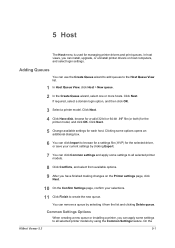
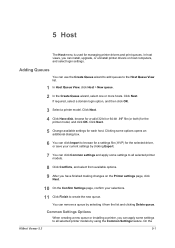
..., select a domain login option, and then click OK.
3 Select a printer model. Click Next.
5 Change available settings for the
printer model, and click OK. Click Next. 4 Click Have disk, browse for...Create Queue wizard, select one or more hosts. You can click Common settings and apply some settings to all selected printer models by clicking Export.
7 You can remove a queue by selecting ...
KM-NET Viewer Operation Guide Rev-5.3 2011.7 - Page 64
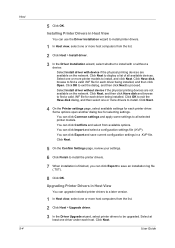
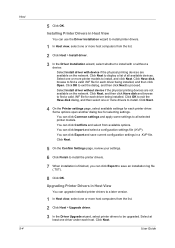
... be upgraded. You can click Conflicts and select from the list.
2 Click Host > Upgrade driver.
3 In the Driver Upgrade wizard, select printer drivers to find a valid .INF file for selecting settings. Select one or more host computers from the list.
2 Click Host > Install driver.
3 In the Driver Installation wizard, select whether to...
Kyocera Command Center Operation Guide Rev 6.4 - Page 37


... > POP3 > General on this machine tries to connect to the POP3 server. For how to change the sender address, set to On, the attached files and the body of the E-mail body. The E-mail address is disabled. Login User Name Enter the login name of the items displayed on page 3-41. Cover Page...
Kyocera Command Center Operation Guide Rev 6.4 - Page 46


... send a control code after printing. For NetWare printing, you may be sucessful only the password set here matches the Printer Server password set within the NetWare utilities.
3-39
User Guide Bindery Mode
Enables or disables Bindery Mode. Frame Type
Sets the Frame type. Password (optional) Enter the Password, if required. Print Server Name Enter...
FS-3040MFP+/3140MFP+/3540MFP/3640MFP Driver Operation Guide - Page 33


... software applications, and gives priority to a client logged in the Compatibility Settings and Properties dialog boxes. You can ignore the collation setting in the application and use the printer driver collation setting.
1 In Device Settings > Compatibility Settings, select Ignore application collation.
2 Click OK in as those in the other driver.
3 Click OK in the Basic tab...
FS-3040MFP+/3140MFP+/3540MFP/3640MFP Driver Operation Guide - Page 36


... printed pages. For example, with Collate selected, three copies of a multiple copy job are accessed from the stored data. The printer driver automatically overrides the application's Collate setting and uses the printer driver setting. For more detail. Edit Quick Print
This button lets you access the Quick Print tab.
Collate
Collate specifies the order...
FS-3040MFP+/3140MFP+/3540MFP/3640MFP Driver Operation Guide - Page 46
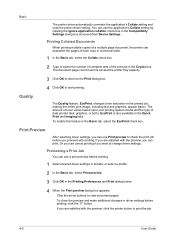
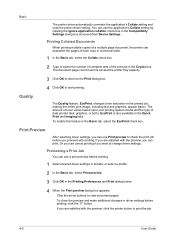
... and graphics, appear lighter. Previewing a Print Job
You can use Print preview to print the job.
4-5
User Guide Basic
The printer driver automatically overrides the application's Collate setting and uses the printer driver setting. Quality
4 Click OK to the Print dialog box.
You can see a print preview before printing, click the "X" button. The document...
FS-3040MFP+/3140MFP+/3540MFP/3640MFP Driver Operation Guide - Page 83
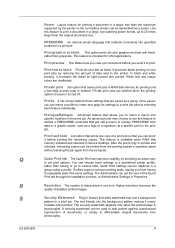
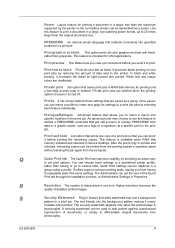
... improves usability by providing an easier way
to a print job. You can choose basic settings or a predefined printer profile,
rather than having
to the printer. Higher resolution improves the
quality of data sent to repeatedly select the same settings. This feature is
photocopied. White text and image colors are deleted when the printing system...
FS-3540MFP/3640MFP Operation Guide - Page 3
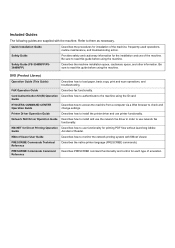
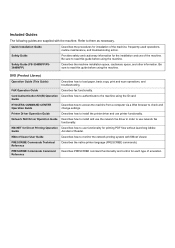
... with KMnet Viewer. Refer to load paper, basic copy, print and scan operations, and troubleshooting. DVD (Product Library)
Operation Guide (This Guide... User Guide
Describes how to check and change settings. PRESCRIBE Commands Technical Reference
Describes the native printer language (PRESCRIBE commands).
Safety Guide (FS-3540MFP/FS3640MFP)
Describes the machine installation space, ...
FS-3540MFP/3640MFP Operation Guide - Page 6
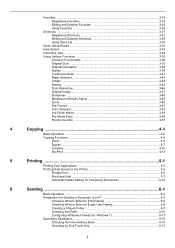
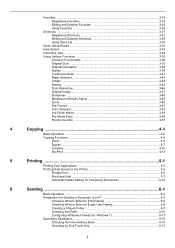
... Copying Functions ...4-4
Zoom ...4-5 Duplex ...4-7 Combine ...4-10 EcoPrint ...4-13
5
Printing ...5-1
Printing from Applications ...5-2 Printing Data Saved on the Printer 5-5
Private Print ...5-5 Proof and Hold ...5-7 Automatic Delete Setting for Temporary Documents 5-10
6
Sending ...6-1
Basic Operation ...6-2 Preparation for Sending a Document to a PC 6-5
Checking What to Enter for...
FS-3540MFP/3640MFP Operation Guide - Page 7
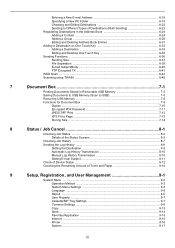
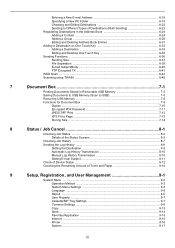
... ...8-12 Checking the Remaining Amount of Toner and Paper 8-14
9
Setup, Registration, and User Management 9-1
System Menu ...9-2 Operation Method ...9-2 System Menu Settings 9-3 Language ...9-5 Report ...9-5 User Property ...9-7 Cassette/MP Tray Settings 9-7 Common Settings ...9-9 Copy ...9-13 Send ...9-14 Favorites/Application 9-15 Internet ...9-15 Printer ...9-16 System ...9-17
iii
FS-3540MFP/3640MFP Operation Guide - Page 21


Apply Limit (page 9-64) 64)
Copier/Printer Count (page 9-64)
Default Counter Limit (page 9-64)
Unknown ID Job (page 9-65)
xvii Favorites/Application (page 9-15) Internet (page 9-15) Address Book/One Touch
User Login/Job Accounting
Default Screen (page 9-15)
Application (page 9-15)
Proxy (page 9-15)
Address Book (page 6-24)
One Touch Key (page 6-33...
FS-3540MFP/3640MFP Operation Guide - Page 117


...
Color Selection
Select the color mode setting.
Ready to send.
File size is color or black and white, and scan color documents in Full Color and black.... Black & White
Scan document in grayscale for smoother and finer finish. Send
Recall
10:10 Dest. :
Check
One Touch Key
1 E-mail
Functions
Address Book Folder
Ext Address Book 1/2
FAX Favorites
GB0055_00
Ready to send...
FS-3540MFP/3640MFP Operation Guide - Page 210


... installed.
1 Display the screen. Available Status Screens
The processing and waiting statuses of jobs being processed or waiting to be printed. Print Job Status
Copy Printer Printing from Document Box FAX reception
E-mail reception Job Report /List Printing data from removable memory Application
Send Job Status
FAX transmission Folder (SMB/FTP...
FS-3540MFP/3640MFP Operation Guide - Page 215


...
Canceled 1/3
Completed Error Close
Displays details for individual jobs. Print Job Log
Copy Printer FAX reception E-mail reception Printing from Document Box Job Report/List Printing data from ...Job Log Store Job Log
FAX Folder (SMB/FTP) E-mail Application Mixed (Multiple destination)
Scan FAX Printer
NOTE FAX functions are available only on page 8-8.
8-7
Press [Close] to Sending the ...
FS-3540MFP/3640MFP Operation Guide - Page 239


... of about 2400 dpi × 600 dpi. Value: Off, On
IP Address
Set the IP addresses. When setting an IP address, set the DHCP setting to [Off]. Value
Subnet Mask
Set the IP subnet masks. When setting an Subnet Mask, set the DHCP setting to [Off].
When the DHCP setting is [On], the current Default Gateway is displayed and cannot be changed...
Similar Questions
Fs-3540mfp Cannot Scan Or Photocopy-remove Originals In The Document Processor
Remove orginals from document processor- FS-3540MFP can't scan of photocopy
Remove orginals from document processor- FS-3540MFP can't scan of photocopy
(Posted by mlutaaya 9 years ago)
Model Ecosys M3540idn: How Do You Set The Scan To Save Document In Pdf Format?
Model ECOSYS M3540idn: How do you set the scan to save document in PDF format?
Model ECOSYS M3540idn: How do you set the scan to save document in PDF format?
(Posted by smcgree 9 years ago)
How To Set Up An E Mail Address On A Kyocera Fs-3640mfp
(Posted by KLANma 10 years ago)

