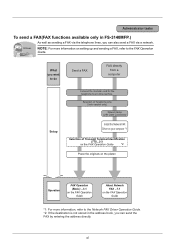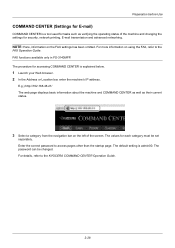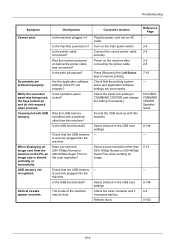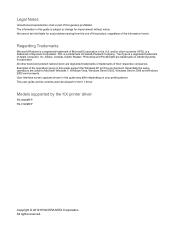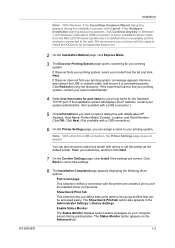Kyocera FS-3140MFP Support Question
Find answers below for this question about Kyocera FS-3140MFP.Need a Kyocera FS-3140MFP manual? We have 12 online manuals for this item!
Question posted by bhesalafa on June 1st, 2014
Kyocera Twain Driver Fs-3140mfp Cannot Connect To Machine
The person who posted this question about this Kyocera product did not include a detailed explanation. Please use the "Request More Information" button to the right if more details would help you to answer this question.
Current Answers
Related Kyocera FS-3140MFP Manual Pages
Similar Questions
Fs-3140mfp Is Printing Clear And Photocopy Is Blank Their Is No Any Error Code
(Posted by Anonymous-173206 1 year ago)
Kyocera Fs-3140mfp Error Message C0100
Good day, My Kyocera fs-3140MFP+ is displaying an Error Message "Machine failure Call for Service C0...
Good day, My Kyocera fs-3140MFP+ is displaying an Error Message "Machine failure Call for Service C0...
(Posted by timothyiliya 5 years ago)
Kyocera Fs-3140mfp Firmware
why fs- 3140 Mfp did not return back to ready after pressing save mod back ?
why fs- 3140 Mfp did not return back to ready after pressing save mod back ?
(Posted by Albindary 6 years ago)
Connecting My Printer To My Mac Book
My printer will not connect to my mac book. Do I have to set something up on the printer before I ca...
My printer will not connect to my mac book. Do I have to set something up on the printer before I ca...
(Posted by Anonymous-152071 8 years ago)
On The Kyocera Fs 3140mfp Appears The Message: Machine Failure Call Service
C7410. What is the problem?
C7410. What is the problem?
(Posted by david2065 10 years ago)