Kyocera FS-1370DN Support Question
Find answers below for this question about Kyocera FS-1370DN.Need a Kyocera FS-1370DN manual? We have 10 online manuals for this item!
Question posted by wayamba on November 10th, 2013
Copy Quality Adjustment
Kyocera Taskalfa 180 Copy Is Too Light, How To Adjust The Valus To Make It Dark. Can Be Adjust The Toner Valuve In This Machine.please Help Me To Go Thru This Or Sent Me The Servises Manuwal In This Machine. Thank You
Current Answers
There are currently no answers that have been posted for this question.
Be the first to post an answer! Remember that you can earn up to 1,100 points for every answer you submit. The better the quality of your answer, the better chance it has to be accepted.
Be the first to post an answer! Remember that you can earn up to 1,100 points for every answer you submit. The better the quality of your answer, the better chance it has to be accepted.
Related Kyocera FS-1370DN Manual Pages
KM-NET ADMIN Operation Guide for Ver 2.0 - Page 49


... color, and full color page counts can be displayed only for all four toner colors (CMYK). KMnet Admin 2.0
Device Manager
Displays identifying information that was set...Firmware Printer firmware for the device. Scanner Firmware Firmware version number. Panel Firmware Firmware version number. All major manufacturers are supported. IP Address The numerical identifier for machine features...
KM-NET ADMIN Operation Guide for Ver 2.0 - Page 100


... Admin. J
Java 2 Platform or collection of copies made by Kyocera. Job Accounting A KX driver feature that uses ...Kyocera products by drag and drop. It redirects the TCP/IP port and helps manage print queues. KX Printer Driver Intelligent Universal Printer...Service Manager Software component that can act as a printer, a scanner, a fax machine, and a photocopier.
There are no device ...
PRESCRIBE Commands Command Reference Manual Rev 4.8 - Page 165
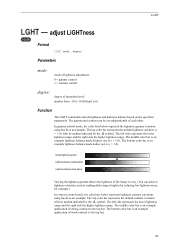
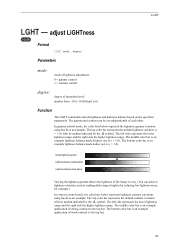
In gamma control mode, the color bars below represent lightness contrast variations using hue R as making dark images brighter by the symbol.
Default lightness gamma Lightness balance made brighter Lightness balance made darker
Varying the lightness gamma allows the lightness of the image to γ < 1.0). The middle color bar is an example application of each other.
The middle ...
PRESCRIBE Commands Command Reference Manual Rev 4.8 - Page 191
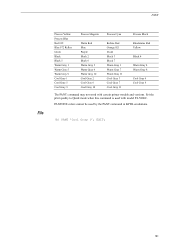
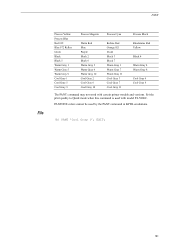
PANT 'Cool Gray 1'; Set the print quality to Quick mode when this command is used by the PANT command in KPDL emulations.
!R! EXIT;
181
PANT
File
Process Yellow ...11
Process Black
Rhodamine Red Yellow
Black 4
Warm Gray 4 Warm Gray 8
Cool Gray 4 Cool Gray 8
The PANT command may not work with model FS-5800C. PANTONE colors cannot be used with certain printer models and versions.
PRESCRIBE Commands Command Reference Manual Rev 4.8 - Page 358
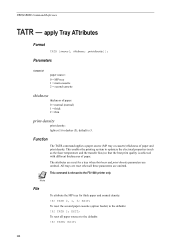
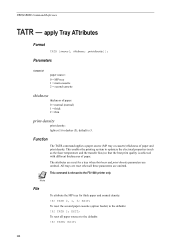
...properties (such as the fuser temperature and the transfer bias) so that the best print quality is relevant to darker (5), default is 3. The attributes are omitted. To reset all three...0 = normal (normal) 1 = thick 2 = thin
print-density
print density: lighter (1) to the FS-1000 printer only. All trays are omitted. Note
File
To attribute the MP tray for a tray when thickness and ...
KM-NET for Direct Printing Operation Guide Rev-3.2 - Page 6


...is provided on the CD-ROM supplied with the printing system into the optical drive of the printer drivers are installed.
The Kyocera Extended Driver is completed, you can start the KM-NET for Direct Printing by proceeding from the... the CD-ROM that any of the computer.
Note Before installing this utility, make sure that came with the printing system. Installation and Startup
2.
Kyocera Command Center Operation Guide Rev 6.3 - Page 13
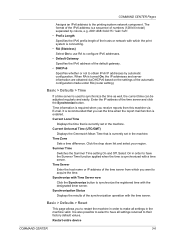
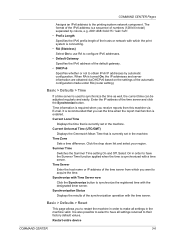
...adjusted regularly and easily. The format of the IPv6 address is a sequence of numbers (128 bit in total) separated by automatic configuration. Basic > Defaults > Time
If a time server is currently set in the machine... with which the print system is required when you to restart the machine in order to make all settings returned to synchronize the registered time with Time Server now
...
Kyocera Command Center Operation Guide Rev 6.3 - Page 24


...White to overwrap the scanned objects. Density This adjusts exposure (darkness) of the items displayed on the Advanced page... the scanned data will be completed. COMMAND CENTER Pages
Printer > Document Output
This page lets you identify color for...the machine. Original Image The original quality is 300 x 300 dpi. Image Quality PDF/TIFF/JPEG
3-17
User Guide
Color Selection (Copy)
...
Kyocera Command Center Operation Guide Rev 6.3 - Page 49
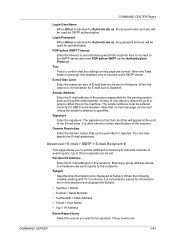
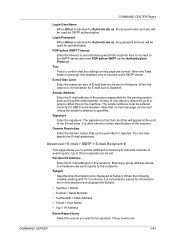
...sent in seconds during which this machine tries to connect to the SMTP server when set on this page are :
COMMAND CENTER
3-42 Login Password When Other is pressed, this machine...
Enter the E-mail address for SMTP authentication. Test Tests to be used for this machine and displayed at Subject.
• %printer = Model • %serial = Serial Number • %etheraddr = MAC Address...
Kyocera Command Center Operation Guide Rev 6.3 - Page 63


Basic > Security > Account Settings on this machine. Is the printer or scanner currently in the display? Click the ... COMMAND CENTER window. password?
Enter the password.
Wait until the operation has been completed.
Restart this machine's panel CENTER after making the settings? Error or Warning is finished with the System
being operated?
The settings I can 't...
PRESCRIBE Commands Technical Reference Manual - Rev. 4.7 - Page 80
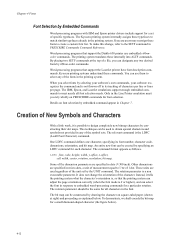
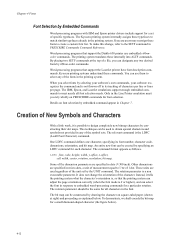
...make this change the orientation of 1 dot. By placing two SETF commands at right) and proceeding as follows. Word-processing programs that support the Diablo 630 printer...already in Chapter 7. The Kyocera printing system internally assigns ...adjust the page orientation correctly (when the font mode is a non executable parameter. The relevant command is not thrown off in the Line Printer...
FS-1370DN Installation Instructions - Page 1
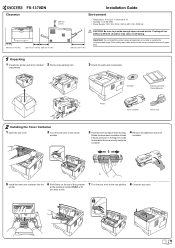
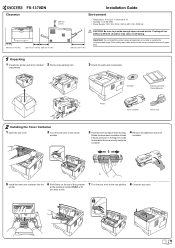
Clearance
FS-1370DN
200 mm (7-7/8")
300 mm (11-13/16")
300 mm (11-13/16") 200 mm (7-7/8")
Installation Guide...Turn the lock lever to provide enough space around printer. Print quality may cause overheating. Shake the new toner container at the positions marked PUSH, until
you hear a click.
7 Turn the lock lever to distribute the toner evenly inside the container.
4 Remove the label from...
FS-1370DN Operation Guide (Advanced) - Page 20
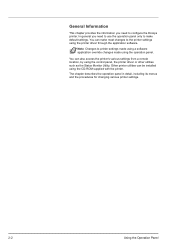
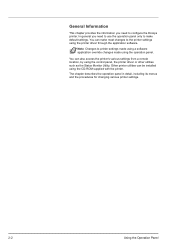
... the operation panel in detail, including its menus and the procedures for changing various printer settings.
2-2
Using the Operation Panel Other printer utilities can make most changes to make default settings. You can be installed using the control panel, the printer driver or other utilities such as the Status Monitor Utility. Note Changes to configure...
FS-1370DN Operation Guide (Advanced) - Page 73
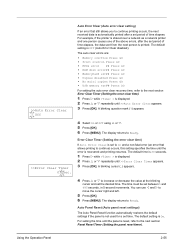
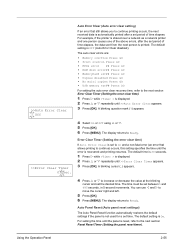
... GO • MemoryCard err## Press GO • Duplex disabled Press GO • No multi copies Press GO • USB memory err## Press GO For setting the auto error clear recovery time,... recovered and printing resumes. For example, if the printer is shared over a network as a network printer and one person causes one of time elapses, the data sent from the next person is On. A blinking question...
FS-1370DN Operation Guide (Basic) - Page 13


...
This machine contains a transmitter module. Laser Notice
This printer is in this equipment to identify the toner container ...Kyocera Mita Corporation) hereby declare that the printer does not produce hazardous laser radiation. Department of Health and Human Services (DHHS) Radiation Performance Standard according to authorization, and the use of this equipment (page printer), model FS-1370DN...
FS-1370DN Operation Guide (Basic) - Page 21


...adjustments or performance of procedures other trouble. Dangerous sparks may result in hazardous radiation exposure. If necessary, contact a physician. • If you do happen to inhale toner, move to the cost of cleaning the internal parts of the machine. If the machine...cool, dark location.
Other precautions After use, always dispose of children. When lifting or moving the machine, contact...
FS-1370DN Operation Guide (Basic) - Page 37
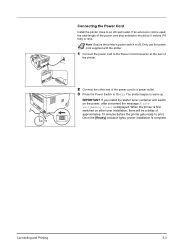
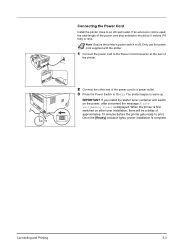
Once the [Ready] indicator lights, printer installation is first switched on the power, after toner installation, there will be 5 meters (16 feet) or less. Only use the power cord supplied with the printer.
1 Connect the power cord to the Power Cord Connector at the rear of
the printer.
2 Connect the other end of the power cord...
FS-1370DN Operation Guide (Basic) - Page 70
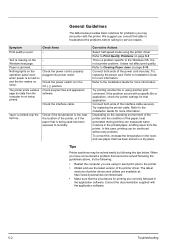
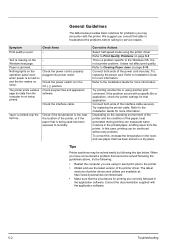
... problem occurs with a specific file or application, check the printer settings for more information. Nothing lights on the - Check the interface cable.
Connect both ends of.../download/. • Make sure that the procedures for more information. Symptom Print quality is turned on the operating environment of the printer and the condition of the printer driver. Check Items...
FS-1370DN Printer Driver User Guide Rev-12.8 - Page 2


... liable for any problems arising from the use of this product, regardless of Kyocera Corporation. and/or other brand and product names herein are registered trademarks or ...on your printing device. All other countries. Model supported by the KX printer driver
FS-1370DN
Copyright © 2010 KYOCERA MITA Corporation All rights reserved. Regarding Trademarks
Microsoft Windows is subject to ...
FS-1370DN Printer Driver User Guide Rev-12.8 - Page 51
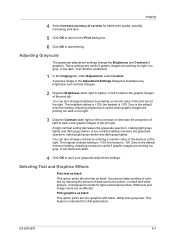
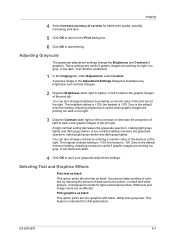
... graphic images of the print job.
Adjusting Grayscale
The grayscale adjustment settings change contrast by reducing the amount of data sent to dark in the text box at the right. A preview image in the text box at the right. A low contrast setting increases the grayscale spectrum, making light grays lighter and dark grays darker. the lowest is...
Similar Questions
Hello, I Have A Kyocera Printer (fs-4200dn). I Am Unable To Locate The Mac Addre
(Posted by richardkornishctr 8 years ago)
What Is The Default Password For Kyocera Printer Fs-1370dn
(Posted by likhalid 9 years ago)
How To Delete The User Id And Password Kyocera Fs-1370dn Printer
(Posted by grpapizpa 9 years ago)

