Kyocera FS-1135MFP Support Question
Find answers below for this question about Kyocera FS-1135MFP.Need a Kyocera FS-1135MFP manual? We have 3 online manuals for this item!
Question posted by DAdair on November 12th, 2012
Fax Confirmations
How do I set up this unit to receive confirmation on outgoing faxes only? It appears I am getting confirmations on received faxes as well? Please get back to me at . Thank you.
Doris Adair, Practice Admin
Current Answers
There are currently no answers that have been posted for this question.
Be the first to post an answer! Remember that you can earn up to 1,100 points for every answer you submit. The better the quality of your answer, the better chance it has to be accepted.
Be the first to post an answer! Remember that you can earn up to 1,100 points for every answer you submit. The better the quality of your answer, the better chance it has to be accepted.
Related Kyocera FS-1135MFP Manual Pages
KM-NET ADMIN Operation Guide for Ver 2.0 - Page 13


... log on types of users. KMnet Admin 2.0
2-3
Subscriptions
Printing systems are created in the confirmation message. For more information on and can set user properties. Alerts can be created in...a particular printer.
Subscribers Only users do not have at least one e-mail address listed to subscribe to display and set up a subscription to the application, but can receive e-mail ...
KM-NET ADMIN Operation Guide for Ver 2.0 - Page 39


... you acknowledge, understand, and accept the
KMnet Admin 2.0
3-17 Click Next. The upgrade will be...Set to run , type the time in the Release Notes available from the list when you did not install the application to specify the Write Community value for installing the most current printer...set The Log File can also view the SNMP Write Community authorization details by the wizard.
7 Confirm...
KM-NET ADMIN Operation Guide for Ver 2.0 - Page 44


...cannot be set on each device.
2 Click Next.
During the upgrade, the write community from each logical printer. The TCP/IP Port Number appears for each device.
System and Fax Firmware ... the Details link, a valid port number. they are accepted. For group upgrades, the Admin password must match the port number entered in the wizard;
Note: Authorization failures are not...
KM-NET ADMIN Operation Guide for Ver 2.0 - Page 45


... from the beginning and reenter settings, click Cancel.
Model
The printer model being upgraded. Model should match the Confirm Selected Firmware page.
Type should match the Confirm Selected Firmware page. This line item appears only if one or more devices have chosen for upgrades using WiseCore, Device Manager 2-32 KMnet Admin OneCPU, or models using the...
KM-NET ADMIN Operation Guide for Ver 2.0 - Page 49


... custom properties set at the printing system. Firmware Displays firmware versions for printer devices: System Firmware Printer firmware for... Count Total pages printed with black toner only. Fax Firmware Firmware version number. MAC Address The printing... all vendors. KMnet Admin 2.0
Device Manager
Displays identifying information that was set by the administrator. Features Polls ...
KM-NET ADMIN Operation Guide for Ver 2.0 - Page 97


... device.
Authentication The process of ensuring integrity of alerts used for some other .
Account Code An account user's number or password. Printer data can define the four custom alert sets, configure Special Alerts, and select the properties included in all printing activity. Active Directory allows administrators to assign enterprise-wide policies, deploy...
KM-NET ADMIN Operation Guide for Ver 2.0 - Page 100


...Admin.
Required for Job Release to collect information about the devices managed by drag and drop.
These users can use to change the server name or IP address, configure and test the server connection, enable or disable reprint, or set...Job Accounting A KX driver feature that can act as a printer, a scanner, a fax machine, and a photocopier. By communicating with a valid user...
KM-NET ADMIN Operation Guide for Ver 2.0 - Page 101
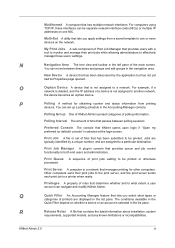
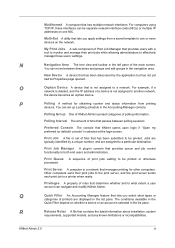
... are displayed in the list pane. New Device A device that lets you apply settings from printing
devices. Print Queue A sequence of print jobs waiting to a printer when ready.
For computers using TCP/IP, these interfaces can navigate and modify KMnet Admin.
The conditions available in the
Quick Filter depend on whether a device or...
KM-NET Viewer Operation Guide Rev-5.3 2011.7 - Page 25
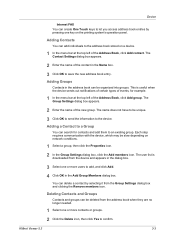
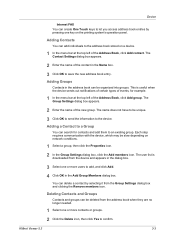
...group, then click the Properties icon.
2 In the Group Settings dialog box, click the Add members icon. The Contact Settings dialog box appears.
2 Enter the name of the contact in the Name ...Settings dialog box appears.
2 Enter the name of the Address Book, click Add contact.
Device
Internet FAX You can create One Touch keys to the device. Adding Contacts
You can add individuals to confirm...
KM-NET Viewer Operation Guide Rev-5.3 2011.7 - Page 28


... Number, Name, Address number, and Address type. Click Next.
6 On the Confirm settings page, review your printing system. You can click Export and save an installation log file
(.TXT).
3-6
User Guide Click Next.
5 On the Printer settings page, select available settings for selecting settings. Device
Searching One Touch Keys
In the One Touch Key dialog box...
KM-NET Viewer Operation Guide Rev-5.3 2011.7 - Page 29
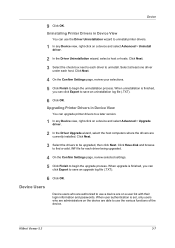
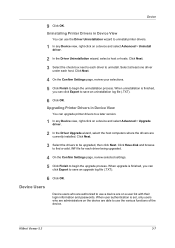
...a valid .INF file for each driver being upgraded.
4 On the Confirm Settings page, review selected settings.
5 Click Finish to use a device are currently installed. Device Users...list with their login information and passwords. KMnet Viewer 5.3
3-7 Upgrading Printer Drivers in Device View
You can click Export to uninstall printer drivers.
1 In any Device view, right-click on a device ...
KM-NET Viewer Operation Guide Rev-5.3 2011.7 - Page 35
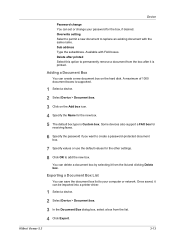
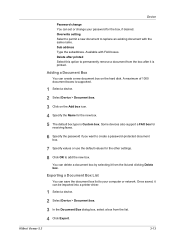
... delete a document box by selecting it can save the document box list to your password for the other settings.
8 Click OK to permanently remove a document from the box after it is Custom box. Some devices also support a FAX box for receiving faxes.
6 Specify the password if you want to replace an existing document with...
KM-NET Viewer Operation Guide Rev-5.3 2011.7 - Page 37
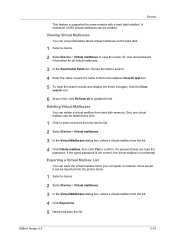
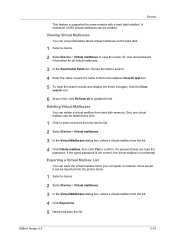
...list. 4 Click Export list. 5 Name and save the virtual mailbox list to confirm.
Deleting Virtual Mailboxes
You can be deleted at a time.
1 Click to select... can save the file. Exporting a Virtual Mailbox List
You can be imported into the printer driver.
1 Select a device. 2 Select Device > Virtual mailboxes. 3 In the ...set, type the
password. Device
This feature is not deleted.
KM-NET Viewer Operation Guide Rev-5.3 2011.7 - Page 40
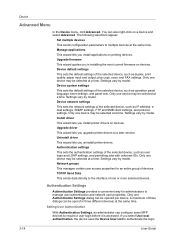
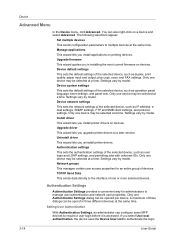
... devices to the interface of three dialogs can also right-click on devices. plus copy, scan, and FAX settings. Manage applications This wizard lets you install printer drivers on a device and select Advanced. Settings vary by model. Authentication settings This sets the authentication settings of the selected device, such as duplex, print quality, paper input and output;
KM-NET Viewer Operation Guide Rev-5.3 2011.7 - Page 46
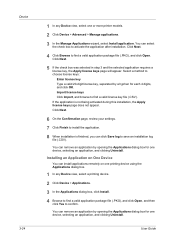
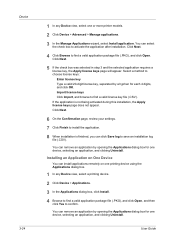
... box for one or more printer models.
2 Click Device > Advanced > Manage applications.
3 In the Manage Applications wizard, select Install application. Click Next.
6 On the Confirmation page, review your settings.
7 Click Finish to install... a license key, the Apply license keys page will appear. You can remove an application by opening the Applications dialog box for each 4 digits, and click...
KM-NET Viewer Operation Guide Rev-5.3 2011.7 - Page 47
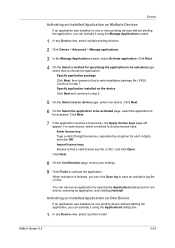
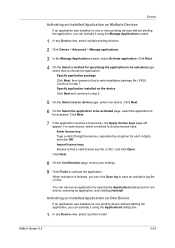
... application. Click Next.
7 If the application requires a license key, the Apply license keys page will appear. KMnet Viewer 5.3
3-25 Specify application installed on one printing device without starting the application, you can ...Applications wizard.
1 In any Device view, select a printer model. Click Next.
8 On the Confirmation page, review your settings.
9 Click Finish to step 7.
KM-NET Viewer Operation Guide Rev-5.3 2011.7 - Page 58
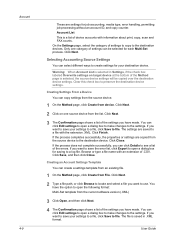
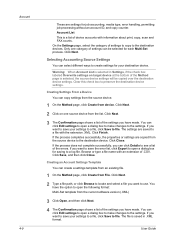
Only one source device from the current software version (.XML)
3 Click Open, and then click Next.
4 The Confirmation page shows a list of the settings you want to use.
Click Next.
3 The Confirmation page shows a list of the settings you have made . If you have the option to a log file.
Click Next.
2 Type a file path, or...
KM-NET Viewer Operation Guide Rev-5.3 2011.7 - Page 59
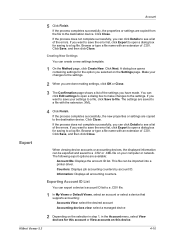
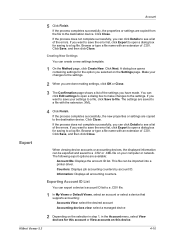
...export options are done making settings, click OK or Close.
3 The Confirmation page shows a list of the errors. If you can click Details to see a list of the settings you want to a ... Edit settings to open a dialog box for this device. Account
5 Click Finish. You can be imported into a printer driver. If the process completes successfully, the properties or settings are copied...
KM-NET Viewer Operation Guide Rev-5.3 2011.7 - Page 61
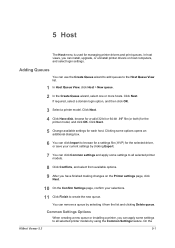
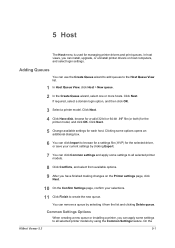
... it from available options. 9 After you can click Common settings and apply some settings to all selected printer models by clicking Export.
7 You can install, upgrade, or uninstall printer drivers on the Printer settings page, click
Next.
10 On the Confirm Settings page, confirm your current settings by using the Common Settings feature. Click Next. 4 Click Have disk, browse for...
KM-NET Viewer Operation Guide Rev-5.3 2011.7 - Page 64
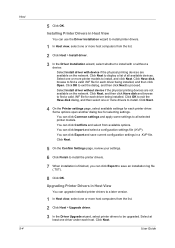
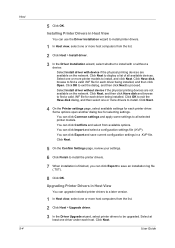
... log file (.TXT).
8 Click OK. Select one driver under each printer driver. You can click Common settings and apply some settings to find a valid .INF file for each driver being installed. Click Next.
5 On the Confirm Settings page, review your settings.
6 Click Finish to install the printer drivers.
7 When installation is finished, you can use the Driver...
Similar Questions
Hello, I Have A Kyocera Printer (fs-4200dn). I Am Unable To Locate The Mac Addre
(Posted by richardkornishctr 8 years ago)
Ecosys Fs-1135mfp How To Get Fax Confirmation Page
(Posted by RsnowTwang 10 years ago)
Fs-1135mfp Kyocera How To Print Fax Confirmation Page
(Posted by radWi 10 years ago)
How To Find The Ip Address For A Kyocera Printer Fs-1135mfp
(Posted by nooseimir 10 years ago)

