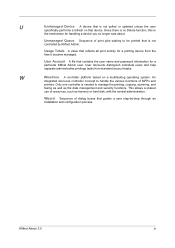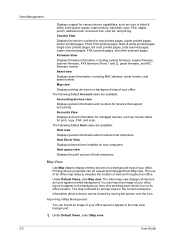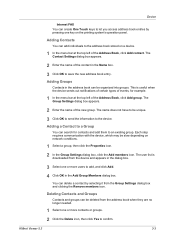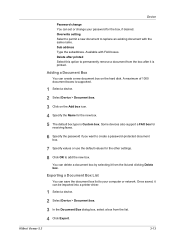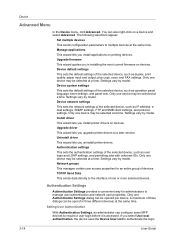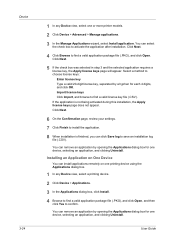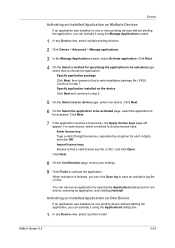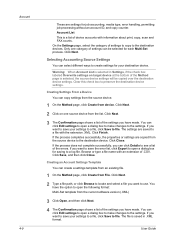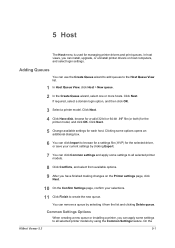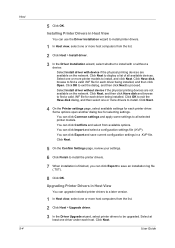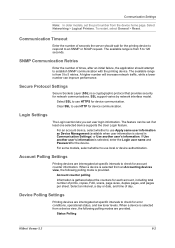Kyocera FS-1135MFP Support Question
Find answers below for this question about Kyocera FS-1135MFP.Need a Kyocera FS-1135MFP manual? We have 3 online manuals for this item!
Question posted by radWi on February 9th, 2014
Fs-1135mfp Kyocera How To Print Fax Confirmation Page
Current Answers
Answer #1: Posted by TommyKervz on February 10th, 2014 1:07 AM
1 Press the System Menu/Counter key.
2 Press the =554; or =555; key to select [Report].
3 Press the OK key.
4 Press the =554; or =555; key to select [Result Rpt Set.].
5 Press the OK key.
6 Press the =554; or =555; key to select [Send Result].
7 Press the OK key.
8 Press the =554; or =555; key to select [FAX].
9 Press the OK key.
10 Press the =554; or =555; key to select [Off] (not to print), [On] a b (to print) or [Error Only].
You can print various administrative reports to check the results of fax transmission or the status of the functional setup. Send Result Reports Each time you send a fax, you can print a report to confirm whether the fax was sent successfully. You can also print the transmitted image in the send result report.
FAX: 1 *Off *********************
2 On
3 Error Only
11 Press the OK key. Proceed to the next step if you selected [Error Only] or [On] in step 10.
12 Press the =554; or =555; key to select [On] or [Off] for attachment of the transmitted image.
Related Kyocera FS-1135MFP Manual Pages
Similar Questions
How to print a fax send confirmation report? Thanks
I wouldl like for the Kyocera machine (Model CS5550ci) to print a fax confirmation page when the fax...
I can't seem to find instructions to set the fs1135 mfp to give me a fax confirmation for the fax ca...
How would we print a fax report on the Kyocera Ecosys FS 1135MFP? Thanks!