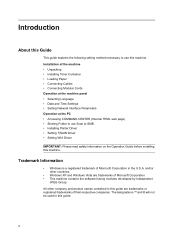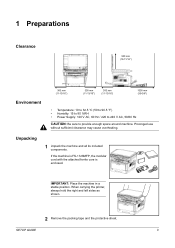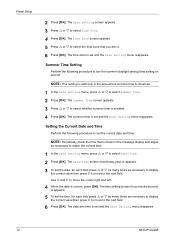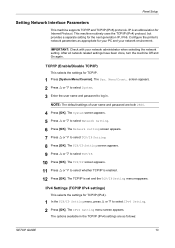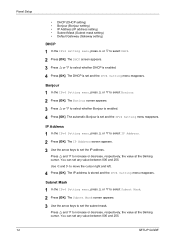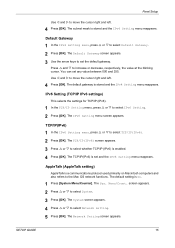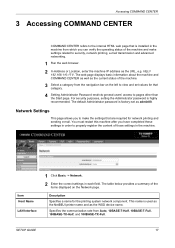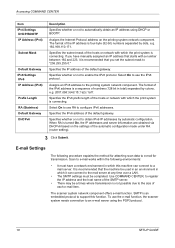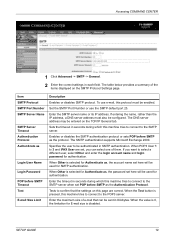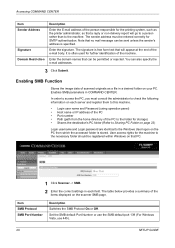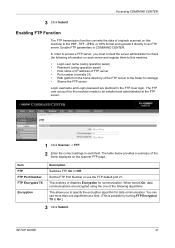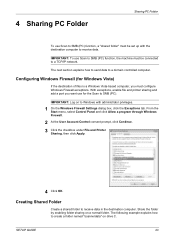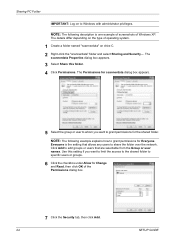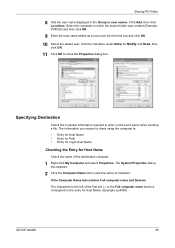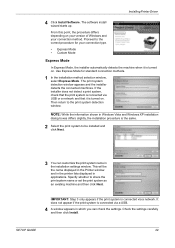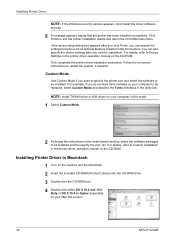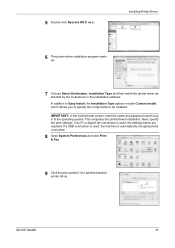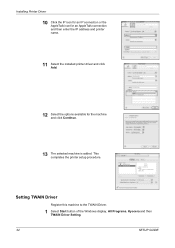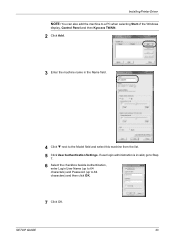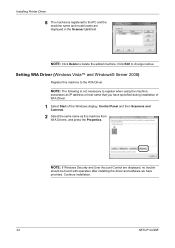Kyocera FS 1128 Support Question
Find answers below for this question about Kyocera FS 1128 - MFP.Need a Kyocera FS 1128 manual? We have 1 online manual for this item!
Question posted by hollymcclara on December 12th, 2013
I Am Tryin To Scan And Get An Error 1505, Setting. I Am Using My Email Add.
I am trying to scan and keep getting error #1505 that says error type: setting. I am using my own email address which I know is valid. How do I get the scanner option to function?
Current Answers
Related Kyocera FS 1128 Manual Pages
Similar Questions
Taskalfa 2550ci Error 1101 When Scanning And Sending To Assigned Email Address
Dear Support Am getting an error when scaning a document using TASKalfa 2550ci. The error is 1101 wh...
Dear Support Am getting an error when scaning a document using TASKalfa 2550ci. The error is 1101 wh...
(Posted by hertwell 8 years ago)
When I Am Trying To Send An Email Via Scanner, I Recieve An Error Type: Setting.
I am trying to scan documents and send them via email from Kyocera FS 1128. I just recently connecte...
I am trying to scan documents and send them via email from Kyocera FS 1128. I just recently connecte...
(Posted by swingleriphone 11 years ago)
I Need To Add An Email Address To My Scanner. How Do I Do That?
(Posted by giftshop 12 years ago)
Email Address Entry To Address File
How do I add an email address to the printer's memory so I don't have to manually re-enter it each t...
How do I add an email address to the printer's memory so I don't have to manually re-enter it each t...
(Posted by jerryschrepfer 12 years ago)