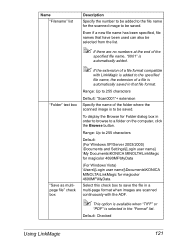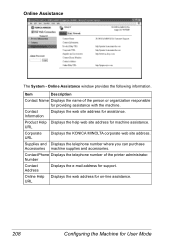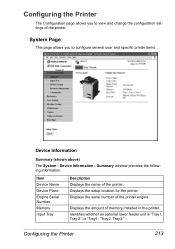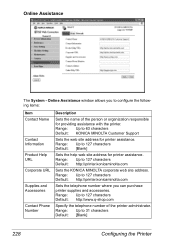Konica Minolta magicolor 4690MF Support Question
Find answers below for this question about Konica Minolta magicolor 4690MF.Need a Konica Minolta magicolor 4690MF manual? We have 7 online manuals for this item!
Question posted by graj on March 22nd, 2014
How To Find Serial Number For Konica 4690mf
The person who posted this question about this Konica Minolta product did not include a detailed explanation. Please use the "Request More Information" button to the right if more details would help you to answer this question.
Current Answers
Related Konica Minolta magicolor 4690MF Manual Pages
Similar Questions
Region Mismatch While Installing ?konica Minolta Printers Bizhub 3320
Konica Minolta printers Bizhub 3320, when we are trying to change the cartridge, error appears as RE...
Konica Minolta printers Bizhub 3320, when we are trying to change the cartridge, error appears as RE...
(Posted by vasanthaprakash 7 years ago)
How To Reset Konica 4690mf To Factory Settings
(Posted by 12340watn 9 years ago)
How To Reset The Admin Password For Konica 4690mf
(Posted by tkdaUAB 9 years ago)
How To Network Printer Konica 4690mf
(Posted by stevobusyg 10 years ago)