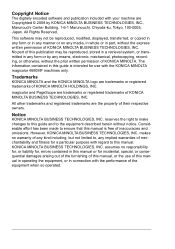Konica Minolta magicolor 4690MF Support Question
Find answers below for this question about Konica Minolta magicolor 4690MF.Need a Konica Minolta magicolor 4690MF manual? We have 7 online manuals for this item!
Question posted by macinspand on April 27th, 2014
Konica Minolta Magicolor 4690mf Error Light,what Does It Mean?
The person who posted this question about this Konica Minolta product did not include a detailed explanation. Please use the "Request More Information" button to the right if more details would help you to answer this question.
Current Answers
Related Konica Minolta magicolor 4690MF Manual Pages
Similar Questions
What Does Error Code C3508 Mean
What does error code c3508 mean
What does error code c3508 mean
(Posted by Anonymous-164782 5 years ago)
Magicolor 4690mf, What Does I Unit Life Mean?
(Posted by TawfBo 9 years ago)
How To Config A Network Printer On Magicolor 4690mf
(Posted by rmmark2 10 years ago)
How Do I Reset The Printer Toner Konica Minolta Magicolor 4690mf Toner
(Posted by b0bATjbl 10 years ago)
Error Light
The yellow error light is on on my magicolor 1600W and the printer won't print. What is wrong with i...
The yellow error light is on on my magicolor 1600W and the printer won't print. What is wrong with i...
(Posted by jonasa1uk 11 years ago)