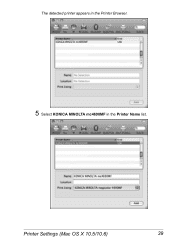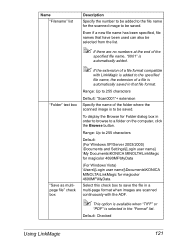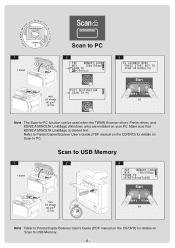Konica Minolta magicolor 4690MF Support Question
Find answers below for this question about Konica Minolta magicolor 4690MF.Need a Konica Minolta magicolor 4690MF manual? We have 7 online manuals for this item!
Question posted by Fravel on October 30th, 2013
Konica Minolta 4690mf How To Scan To Pc?
The person who posted this question about this Konica Minolta product did not include a detailed explanation. Please use the "Request More Information" button to the right if more details would help you to answer this question.
Current Answers
Related Konica Minolta magicolor 4690MF Manual Pages
Similar Questions
Cant Scan On Konica Magicolor 4690 From Printer To Pc
(Posted by Petetomm 9 years ago)
How To Setup Scan Address Book Magicolor 4690mf
(Posted by minngr 10 years ago)
How To Page Setup A4 In Printer Magicolor 1690mf
(Posted by denYo 10 years ago)
How To Set Network Printer Magicolor 1690mf
(Posted by lobotVilla4 10 years ago)
Konica Minolta Magicolor 4690mf Scanning In Color Half Of The Page Becoming Blue
before any printing, of course if i will print it will show blue, see picture
before any printing, of course if i will print it will show blue, see picture
(Posted by 1spectrum 10 years ago)