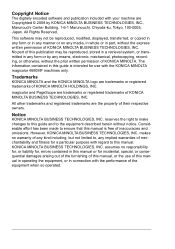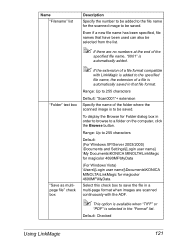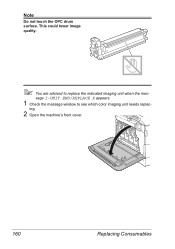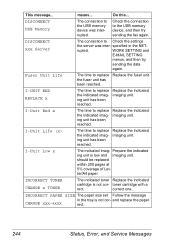Konica Minolta magicolor 4690MF Support Question
Find answers below for this question about Konica Minolta magicolor 4690MF.Need a Konica Minolta magicolor 4690MF manual? We have 7 online manuals for this item!
Question posted by karianne on July 28th, 2014
I-unit End Replace Ymc
Hello I have got this error on my Konica Minolta and I am not sure what to do. Can you help me?
Current Answers
Related Konica Minolta magicolor 4690MF Manual Pages
Similar Questions
Replace K Cartridge But It Still Show On The Screen I-unit End K
replace K cartridge but it still show on the screen I-unit end k what can be the problem
replace K cartridge but it still show on the screen I-unit end k what can be the problem
(Posted by tman67668 8 years ago)
Magicolor 4690mf I Unit End, Replace K Will Not Go Away
(Posted by iahasmo 9 years ago)
What Does The Message I Unit End Replace K Mean In My Konica Minolta 4690mf
(Posted by Caconto 10 years ago)
I Unit End Replace K
error message... Caution I unit end replace K when this message is on the srceen i can not get...
error message... Caution I unit end replace K when this message is on the srceen i can not get...
(Posted by rickkave 10 years ago)
My Machine Says I Unit End Replace K Does This Mean Replace The Imaging Unit
(Posted by admin52810 11 years ago)