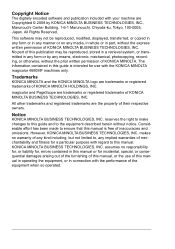Konica Minolta magicolor 4690MF Support Question
Find answers below for this question about Konica Minolta magicolor 4690MF.Need a Konica Minolta magicolor 4690MF manual? We have 7 online manuals for this item!
Question posted by helleringner on June 6th, 2012
What Does It Mean When Konica Minolta Magicolor 4695mf Says:'check Print Mode'?
The person who posted this question about this Konica Minolta product did not include a detailed explanation. Please use the "Request More Information" button to the right if more details would help you to answer this question.
Current Answers
Related Konica Minolta magicolor 4690MF Manual Pages
Similar Questions
Check Print Mode
I keep getting this error message Check Print Mode.I can still perform all functions except print
I keep getting this error message Check Print Mode.I can still perform all functions except print
(Posted by novawc 8 years ago)
I Have A Magicolor 4690 Mf And Getting Check Print Mode? Help!
I have a Magicolor 4690mf and when I attempt some .pdf documents it won't print and gives me the mes...
I have a Magicolor 4690mf and when I attempt some .pdf documents it won't print and gives me the mes...
(Posted by beckylannon 9 years ago)
How Do I Check Error Bizhub C20 Check Print Mode
(Posted by skokpho 9 years ago)
What Is 'check Print Mode' All About?
what is "check print mode" all about?
what is "check print mode" all about?
(Posted by sharpim 11 years ago)